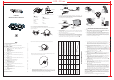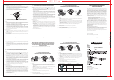Bluetooth Headset User Manual
PBT55D
Stereo HeadsetBluetooth
Index
1 How to open the folded headset and wear ..........................................................1
2 Charging and recharging the battery ....................................................................2
3 Low-battery indication .................................................................................................3
4 Turning on / Turning off the Headset and the Audio Adaptor ...............................3
...................................................................................4
. Stereo Headset paired with mobile phone Guide [ A ]..............5
1. Pairing ....................................................................................................5
2. Answering incoming calls / Rejecting incoming calls ................................6
3. Ending calls .......................................................................................................6
4. Last number redial ...............................................................................................6
5. Adjusting speaker volume .......................................................................6
6. Activating voice dialing ..........................................................................................6
7. Transfer call ........................ .................................................................7
. Stereo Headset paired with Stereo Audio Adaptor Guide [ B ] ........................7
1. Pairing .................................................................................................................7
2. Listening to music ...............................................................................................7
. Stereo Headset paired with USB Dongle Guide [ C ] ......................8
1. Pairing .................................................................................................................8
2. Listening to music ...............................................................................................8
. Stereo Headset paired with enabled PDA Guide [ D ] ....................9
1. Pairing .................................................................................................................9
2. Listening to music ...............................................................................................9
. Stereo Pendant paired with Audio Adaptor and
mobile phone Guide [ A & B ] ...........................................................10
1. Pairing ...............................................................................................................10
2. Listening to music .............................................................................................10
3. Monitoring mobile phone calls ............................................................................10
. Stereo Headset paired with USB .
dongle and mobile phone Guide [ A & C ] ........................11
1. Pairing ...............................................................................................................11
2. Listening to music ..............................................................................................11
3. Monitoring mobile phone calls ...........................................................................11
. Stereo Headset paired with .
enabled PDA and mobile phone Guide [ A & D ] ...............12
1. Pairing ...............................................................................................................12
2. Listening to music .............................................................................................12
3. Monitoring mobile phone calls ...........................................................................12
Accessories Table ................................................................................................12
FCC Interference Statement ..................................................................................13
Declaration of Conformity ......................................................................................14
.
.
.
.
Seven possible User Scenarios
I
II
III
IV
V
VI
VII
Bluetooth
Bluetooth
Bluetooth
Bluetooth
Bluetooth Bluetooth
Bluetooth Bluetooth
..
1 3
2
4
!
Charging and recharging the battery
Thank you for buying the new PBT55D Stereo Headset and the new
BT65N Stereo Audio Adaptor pack. Before first time use, it is important to
charge the battery of each of them for 6 hours. During recharging, the LED shows a
steady red light. When the battery is fully charged, the Red LED is off.
Bluetooth
Bluetooth
Headset
Audio Adaptor
AC Adaptor
DC Socket
BT65N
h Stereo Audio Adaptor (optional)Bluetoot
LED
!
Or alternatively, connect the USB charging cable and the Y-cable together. And
then, connect the two ends of the Y-cable to the Headset’s and the Audio Adaptor’s
DC socket. Make sure the USB charging cable is connected to the computer USB
port providing 500 mA for optimal charging results.
!
Low-battery indication
When the battery is low, the LED of the Headset or that of the Audio Adaptor will flash
red instead of green. When the battery level is too low, the Headset or the Audio
Adaptor will automatically power off.
Headset
Audio Adaptor
DC Socket
USB Charging
Cable
500mA
USB Port
!
Turning on / Turning off the Headset and the Audio Adaptor
When the Headset or the Audio Adaptor is powered off, press and hold till
the LED flashes green, which indicates the Headset or the Audio Adaptor is powered
up. When the Headset or the Audio Adaptor is powered up, press and ,
the LED will keep red for a while then off, which indicates it is powered down.
button
hold button
c. If the pairing is successful, the LED will flash green, which indicates it is in
Standby Mode and ready to answer and receive mobile phone calls from it. If
pairing does not occur as expected, turn the Headset and the mobile phone off.
Wait for 10 seconds and repeat the pairing process from the beginning.
2. Answering incoming calls / Rejecting incoming calls
a. When an incoming call is present, a ring tone will be heard from the earpiece of
the Headset. Press PLAY button will answer the call. Press button will
reject the call.
b. If the Headset is connected with your mobile phone and
another transmitter such as the Audio Adaptor simultaneously and
you are listening to the music using the earpiece, a ring tone will prompt you.
Press PLAY button will answer the call. Press button will reject the call and
you will continue listening to the music.
3. Ending calls
a. While a call is in session, press button will end the call.
b. If the Headset is connected with your mobile phone and
another transmitter such as the Audio Adaptor simultaneously, press
STOP button will end the call and you will continue listening to the music.
4. Last number redial
a. While the Headset and mobile are in Standby Mode, press and hold
the button for 2 second to redial the last dialed number.
b. If the Headset is connected with your mobile phone and
another transmitter such as the Audio Adaptor, press and hold the
Button for 2 second to redial the last dialed number. Press STOP button to end
thecallasnormal.
5. Adjusting speaker volume
a. While a call is in session, pressing and releasing VOL + / VOL - buttons will
adjust the speaker volume.
b. While the Headset is playing music, pressing / releasing
VOL+ / VOL - buttons will adjust the speaker volume.
6. Activating voice dialing
When the Headset is in standby mode, press and hold the button for 2
seconds until a long beep is heard. The Headset is connecting to your mobile
phone for voice dialing function. If the connection is successfully made, the
phone will ask for the name of the person you wish to call. The call will be
executed in a few seconds. If the connection is failed, the Headset will beep
and go back to standby mode. Before the Headset entering into voice dialing
mode, make sure the voice dialing function of the phone is enabled.
While the Headset is playing the music, continuously
pressing the button will stop the music playing and a long beep will be heard,
indicating that the Headset is connecting with mobile phone for voice dialing function.
If the connection is successfully made, the voice dialing can be executed according to
the mobile phone’s menu operations. ( If the connection is failed, the Headset will beep
and go back to music playing.)
[Advance function]
[Advance function]
[Advance function]
[Advance function]
(ADVANCE FUNCTION)
Bluetooth
Bluetooth
Bluetooth
Bluetooth
Remarks: Voice dialing function is not supported in Sony Ericsson K750i
I. Stereo Headset paired with Bluetooth mobile phone Guide[A]
1. Pairing
a. While the Headset is powered off, press and button for 4 seconds. The
LED will flash red and green alternatively, which indicates the Headset in
Pairing Mode. The Pairing Mode will last for one minute.
b. Follow the operating instructions of your mobile phone to start the
pairing process. Typically, this has to be done by going to a setup or connect
menu and then selecting the options to discover devices. It may take
several seconds to establish a connection. Your phone’s display
should indicate that it has found the model name “PBT55D”; and prompt you for
a passkey or PIN. Enter a sequence of “0000”.
Bluetooth
Bluetooth
Bluetooth
hold
USB dongle
[C]
Bluetooth
Bluetooth enabled PDA
[D]
How to open the folded headset and wear
1)Unfold the folded headset until they are fully extended to the opened position(see
Figure.1 and Figure.2 )
3)Wear the headset (see drawing Figure. 4) with the headband behind your head.
Adjust the position until you feel the most comfort.
2)Rotate the earcups until they are in the locked position (see drawing Figure.3)
Figure. 1 . 2Figure
Figure. 3
Figure. 4
!
!
Backward
Reject the call
! Voice dialing
4.
5.
6. VOL +
1.
2.
3. VOL -
!
!
!
!
Power On/ Off
Play
Stop
Pairing
! Volume down
!
!
Forward
Call transfer
! Redial the last number
! LED
! Volume up
Environmental
friendly
PLAY/STOP
Seven possible User Scenarios:
There are seven (7) user scenarios for you to enjoy the Bluetooth wireless convenience:
Headset paired
with
Yes
Yes
Yes
Yes
[A]
Bluetooth
mobile phone
(Not Provided)
Yes
Yes
Yes
Yes
Yes
Yes
[B]
Audio Adaptor
(optional)
[C]
USB Bluetooth
Dongle
(optional)
Scenario
VI Mobile phone calls and music from the
audio source (Notebook/Desktop PC, etc.)
that the BT USB dongle is connected to.
I Mobile phone calls only.
II Music only from the audio source (MP3,
iPod, etc.) that the Audio Adaptor is
connected to.
III Music only from the audio source
(Notebook PC, desktop PC, etc.) that the
Bluetooth USB dongle is connected to.
IV Music only from the PDA / mobile phone.
V Mobile phone calls and audio source
(MP3, iPod, etc.) that the Audio Adaptor is
connected to.
VII Mobile phone calls and music from the
PDA / mobile phone.
[D]
Bluetooth enabled
PDA / mobile phone.
with A/V profile (Not
Provided)
+
+
+
+
+
+
400.00 mm
6
5
Bluetooth Audio Adaptor
[B]
Bluetooth mobile phone
[A ]
Bluetooth
Stereo
Headset
270.00 mm