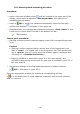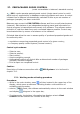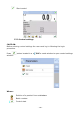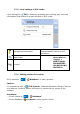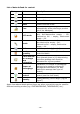User manual
- 134 -
26.2. Additional settings of the SQC mode
The additional settings enable adjusting the working mode to user’s needs and
requirements. Access to these settings is described below.
Procedure:
1. Press grey coloured workspace
2. The display indicates menu of: Settings, Keys, Information, Printout ,
Batch and Profile,
3. Press <Settings> key,
4. The display opens a window with set of available options
The SQC mode is related to the following settings:
− Request batch number
Setting parameter value to <YES> causes that the software requests entering
a batch number of a product before starting each control process.
Procedure:
Select a parameter: “ Batch number” which opens an editing window with
available settings,
Select required batch quantity, after which the software returns to displaying
the previous window.
− Declaring batch quantity
Quantity (size) of a batch is a number of samples intended to be measured.
Procedure:
Select a parameter: “ Batch quantity” which opens an editing window
<Batch quantity> with a numeric keyboard,
Enter required batch quantity and accept by pressing key.
− For the other settings follow the principle given in point 10.8 of this user
manual “Additional parameters on weighing process”.
26.3. Carrying out a control process
Before starting a control process select a product to be controlled from the
database of products using a quick access key < Product>. After product
selection the control is ready to be initiated.
In order to start a control press key located in the bottom bar of the display.
The software automatically opens an editing window with an on-screen keyboard
for entering batch number of a product to be controlled. After entering and
accepting the batch number, the software goes to another step of the process.
As the control process is in progress, the software carries out a real time
analysis of the results, inserts them in the corresponding fields of the display and
simultaneously informs a user in the results of carried out control.