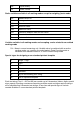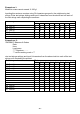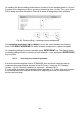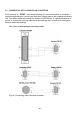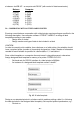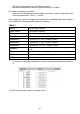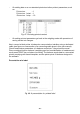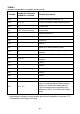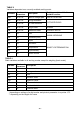User manual
- 83 -
Principles of inserting texts
− Using keys on balance’s overlay
Toggling upwards through all available characters: digits, letters, and signs by
one value.
Toggling downwards through all available characters: digits, letters, and signs
by one value.
Selecting a character for modification by moving the cursor to the RIGHT (the
following pressing of the the right arrow key causes activating a character for
modification (character is flickering; if no character is inserted, then repeated
pressing of this key causes adding a space in the text)
Selecting a character for modification by moving the cursor to the LEFT
(another pressing of the left arrow key causes a erasing a flickering character,
and causes flieckering of a character located on the left from the erased one.)
Accept an inserted character
− Using computer keyboard PS/2 type
Press F2 key to enter main menu of a balance. Press F3 or use navigating arrows
to place the cursor next to a group of parameters P6 Printouts and by pressing F2
key enter the submenu group. Then, using the navigating arrows place the cursor
next to a desired parameter and press F2 key to activate text inserting procedure.
Use keyboard text keys to insert a text into the strings (max 8 characters per one
text string) and accept it by pressing Enter key. Repeat the process for the other
text strings.
Description of a computer keyboard PS/2 type connectable to a balance port is
provided in point 6.1.3 of this user manual.
18.2.2. Designing texts using Printout Editing mode
Mode activating
Fig. 62. Non-standard printouts – printout editing