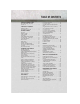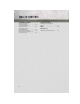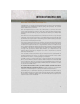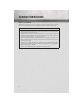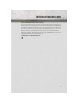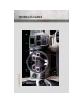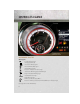Download a free electronic copy of the Owner’s Manual or Warranty Booklet by visiting the Owners tab at www.ramtrucks.com (U.S.) or www.ramtruck.ca (Canada). Download a free Vehicle Information App by visiting your application store, Keyword (RAM Toolbox), or scanning the Microsoft Tag. To put Microsoft Tags to work for you, use your mobile phone’s browser or App store to download a Microsoft Tag reader, like the free one at www.gettag.mobi. Then follow the directions to scan the code.
This guide has been prepared to help you get quickly acquainted with your new RAM and to provide a convenient reference source for common questions. However, it is not a substitute for your Owner’s Manual. For complete operational instructions, maintenance procedures and important safety messages, please consult your Owner’s Manual, Navigation/Uconnect® Manuals and other Warning Labels in your vehicle. Not all features shown in this guide may apply to your vehicle.
TABLE OF CONTENTS INTRODUCTION/WELCOME WELCOME FROM CHRYSLER GROUP LLC . . . . . . . . . . . . . . . . . . 3 CONTROLS AT A GLANCE DRIVER COCKPIT . . . . . . . . . . . . . . . 6 INSTRUMENT CLUSTER . . . . . . . . . . 8 GETTING STARTED KEY FOB . . . . . . . . . . . . . REMOTE START . . . . . . . . THEFT ALARM . . . . . . . . . SEAT BELT . . . . . . . . . . . . SUPPLEMENTAL RESTRAINT SYSTEM (SRS) — AIR BAGS . CHILD RESTRAINTS . . . . . . FRONT SEATS . . . . . . . . . . REAR SEATS . . . . . . . . . . .
TABLE OF CONTENTS CUSTOMER ASSISTANCE CHRYSLER GROUP LLC CUSTOMER CENTER . . . . . . . . CHRYSLER CANADA INC. CUSTOMER CENTER . . . . . . . . ASSISTANCE FOR THE HEARING IMPAIRED . . . . . . . . PUBLICATIONS ORDERING . . . . REPORTING SAFETY DEFECTS IN THE UNITED STATES . . . . . . . . 2 MOPAR ACCESSORIES . . . 127 AUTHENTIC ACCESSORIES BY MOPAR® . . . . . . . . . . . . . . . . . . . 129 . . . 127 INDEX . . . . . . . . . . . . . . . . . . . . 130 . . . 127 . . . 128 FAQ (How To?) . . .
INTRODUCTION/WELCOME WELCOME FROM CHRYSLER GROUP LLC Congratulations on selecting your new Chrysler Group LLC vehicle. Be assured that it represents precision workmanship, distinctive styling, and high quality - all essentials that are traditional to our vehicles. Your new Chrysler Group LLC vehicle has characteristics to enhance the driver's control under some driving conditions. These are to assist the driver and are never a substitute for attentive driving. They can never take the driver's place.
INTRODUCTION/WELCOME VEHICLES SOLD IN CANADA With respect to any vehicles sold in Canada, the name Chrysler Group LLC shall be deemed to be deleted and the name Chrysler Canada Inc. used in substitution. WARNING! • Pedals that cannot move freely can cause loss of vehicle control and increase the risk of serious personal injury. • Always make sure that objects cannot fall into the driver foot well while the vehicle is moving.
INTRODUCTION/WELCOME USE OF AFTERMARKET PRODUCTS (ELECTRONICS) The use of aftermarket devices including cell phones, MP3 players, GPS systems, or chargers may affect the performance of on-board wireless features including Keyless Enter-N-Go™ and Remote Start range. If you are experiencing difficulties with any of your wireless features, try disconnecting your aftermarket devices to see if the situation improves. If your symptoms persist, please see an authorized dealer.
DRIVER COCKPIT CONTROLS AT A GLANCE 6
J. Power Outlets (inside console storage) pg. 84 • Electronic Stability Control (ESC) OFF pg. 93 E. Instrument Cluster pg. 8 F. Transmission Gear Selector • Power Inverter pg. 83 • Hazard Switch • Fuel Economy (ECON) mode pg. 28 I. SWITCH PANEL H. Climate Controls pg. 29 G. Audio System (touch-screen-radio shown) pg. 38 D. Electronic Vehicle Information Center (EVIC) Display C. Electronic Vehicle Information Center (EVIC) Controls pg. 77 B.
CONTROLS AT A GLANCE INSTRUMENT CLUSTER Warning Lights - Low Fuel Warning Light - Charging System Light - Oil Pressure Warning Light** - Anti-Lock Brake (ABS) Light** - Air Bag Warning Light** - Electronic Throttle Control (ETC) Light - Tire Pressure Monitoring System (TPMS) Light - Engine Temperature Warning Light - Seat Belt Reminder Light BRAKE - Brake Warning Light** - Malfunction Indicator Light (MIL)** - Electronic Stability Control (ESC) Activation/Malfunction Indicator Light* (See page 91 for mor
CONTROLS AT A GLANCE Indicators - Turn Signal Indicators - High Beam Indicator - Front Fog Light Indicator - Vehicle Security Indicator* - Electronic Stability Control (ESC) Off Indicator* - Electronic Speed Control ON Indicator - Electronic Speed Control Set Indicator Odometer Messages door - Door Ajar gATE* - Liftgate Ajar gASCAP - Fuel Cap Fault LoW tirE* - Low Tire Pressure noFUSE* - Fuse Fault CHAngE OIL* - Change Engine Oil LoCOOL - Low Coolant * If equipped ** Bulb Check with Key On 9
GETTING STARTED KEY FOB Locking And Unlocking The Doors/Liftgate • Press the LOCK button once to lock all the doors and the liftgate. Press the UNLOCK button once to unlock the driver’s door only and twice within five seconds to unlock all the doors and liftgate. • All doors can be programmed to unlock on the first press of the UNLOCK button. Refer to Programmable Features in the Electronics section of this guide. Panic Alarm • Press the PANIC button once to turn the panic alarm on.
GETTING STARTED WARNING! • Never leave children alone in a vehicle, or with access to an unlocked vehicle. Allowing children to be in a vehicle unattended is dangerous for a number of reasons. A child or others could be severely injured or killed. Children should be warned not to touch the parking brake, brake pedal, or the shift lever. Do not leave the Key Fob inside the vehicle, or in a location accessible to children.
GETTING STARTED THEFT ALARM To Arm: • Press the Key Fob LOCK button or the power door lock switch while the door is open. To Disarm: • Press the Key Fob UNLOCK button or turn the ignition to the ON/RUN position. SEAT BELT • Be sure everyone in your vehicle is in a seat and using a seat belt properly. • Position the lap belt across your thighs, below your abdomen. To remove slack in the lap portion, pull up a bit on the shoulder belt.
GETTING STARTED SUPPLEMENTAL RESTRAINT SYSTEM (SRS) — AIR BAGS • This vehicle has Advanced Front Air Bags for both the driver and right front passenger as a supplement to the seat belt restraint system. The Advanced Front Air Bags will not deploy in every type of collision. • Advanced Front Air Bags are designed to provide additional protection by supplementing the seat belts in certain frontal collisions depending on several factors, including the severity and type of collision.
GETTING STARTED CHILD RESTRAINTS • Children 12 years and under should ride properly buckled up in a rear seat, if available. According to crash statistics, children are safer when properly restrained in the rear seats rather than in the front. • Every state in the United States and all Canadian provinces require that small children ride in proper restraint systems. This is the law, and you can be prosecuted for ignoring it. NOTE: • For additional information, refer to www.seatcheck.
GETTING STARTED Installing The Top Tether Strap (With Either Lower Anchors Or Vehicle Seat Belt): • Route the top tether strap under the adjustable head restraint between the steel posts. • Provide enough slack for the tether strap to reach the tether anchor located near the bottom of the seat back. • Clip tether hook to tether anchor. Ensure that the hook is firmly engaged and secure. • Remove all slack and tighten tether strap according to child restraint manufacturer’s instructions.
GETTING STARTED FRONT SEATS Power Seat • The power seat switch controls forward/ back, up/down, and tilt adjustment. • The recline switch, located on the outboard side of the seat, controls seatback adjustment. Power Lumbar • Push the switch forward to increase the lumbar support. Push the switch rearward to decrease the lumbar support.
GETTING STARTED • To program a Key Fob to the memory position, press and release the LOCK button within 10 seconds on the Key Fob to be programmed. • Place the ignition switch in the ON position, select Remote Linked to Memory in the Electronic Vehicle Information Center (EVIC) and enter Yes. • Press 1 or 2 to recall the saved positions, or press UNLOCK on the programmed Key Fob. CAUTION! Do not place any article under a power seat or impede its ability to move as it may cause damage to the seat controls.
GETTING STARTED NOTE: Seat will not stow in the storage bin unless the armrests are raised. • Slide the storage bin locking mechanism to the “LOCK” position and then pull up on the storage bin latch to open the cover. • Pull upward on the seatback recliner lever located on the outboard side of the seat. • The non-adjustable head restraint and seatback will fold automatically during the seat tumble. • The seat will automatically tumble into position for easy storage.
GETTING STARTED Third Row Seats Third Row Power Recliner • The power recline feature, located on the side of the seat cushion, adjusts the seatback angle forward/rearward for occupant comfort. Third Row Power Seat Switch NOTE: • Disconnect the center shoulder belt from the small buckle and lower the head restraints before attempting to fold/stow the power third row seats. • A one-touch power folding seat switch is located in the left rear trim panel as part of a switch bank.
GETTING STARTED Manually Folding Third Row Seats • Lower the center head restraint down to the seatback by pushing the button on the guide and pushing the head restraint down. • Lower the outboard head restraints by pulling on the release strap marked “1” located on the outboard side of the head restraint. • Pull release strap marked “2” located on the rear of the seat to lower the seatback. • Pull release strap marked “3” to release the anchors.
GETTING STARTED CAUTION! The storage bin cover must be locked and flat to avoid damage from contact with the front seat tracks, which have minimal clearance to the cover. WARNING! • In a collision, serious injury could result if the seat storage bin covers are not properly latched. • Do not drive the vehicle with the storage bin covers open. • Keep the storage bin covers closed and latched while the vehicle is in motion. • Do not use a storage bin latch as a tie down.
GETTING STARTED Second Row Heated Seats • Second row heated seat switches are located in the sliding door handle trim panels. • Press the switch once to select Highlevel heating. Press the switch a second time to select Low-level heating. Press the switch a third time to shut the heating elements Off. • If the High-level setting is selected, the system will automatically switch to Lowlevel after approximately 30 minutes. The Low-level setting will turn Off automatically after approximately 45 minutes.
GETTING STARTED TILT/TELESCOPING STEERING COLUMN • The tilt steering column tilt lever is located below the steering wheel. • Push down on the tilt lever to unlock the steering column. • With one hand firmly on the steering wheel, move the steering column upward or downward as desired. To lengthen or shorten the steering column, pull the steering wheel outward or push it inward as desired. • Pull upward on the tilt lever to lock the column firmly in place.
OPERATING YOUR VEHICLE ENGINE BREAK-IN RECOMMENDATIONS • A long break-in period is not required for the engine and drivetrain (transmission and axle) in your vehicle. • Drive moderately during the first 300 miles (500 km). After the initial 60 miles (100 km), speeds up to 50 or 55 mph (80 or 90 km/h) are desirable. • While cruising, brief full-throttle acceleration within the limits of local traffic laws contributes to a good break-in.
OPERATING YOUR VEHICLE Front Wipers Intermittent, Low And High Operation • Rotate the end of the lever to the first detent position for one of five intermittent settings, the second detent for low wiper operation and the third detent for high wiper operation. Rain Sensing Wipers • This feature senses moisture on the vehicle’s windshield and automatically activates the wipers for the driver when the switch is in the intermittent positions. Refer to Programmable Features in Electronics for further details.
OPERATING YOUR VEHICLE HEADLIGHT SWITCH AND HALO LIGHT SWITCH Automatic Headlights/Parking Lights/ Headlights • Rotate the headlight switch, located on the instrument panel to the left of the steering wheel, to the first detent and to the secfor parking lights . ond detent for headlights • With the parking lights or low beam headlights on, push the headlight switch once for fog lights. • Rotate the headlight switch to “AUTO” for AUTO headlights.
OPERATING YOUR VEHICLE SPEED CONTROL • The Speed Control switches are located on the steering wheel. Cruise ON/OFF • Push the ON/OFF button to activate the Speed Control. • CRUISE will appear on the instrument cluster to indicate the Speed Control is on. • Push the ON/OFF button a second time to turn the system off. SET • With the Speed Control on, push and release the SET – button to set a desired speed.
OPERATING YOUR VEHICLE ELECTRONIC RANGE SELECTION (ERS) • Electronic Range Select (ERS) allows you to limit the highest available transmission gear, and can be activated during any driving condition. When towing a trailer or operating the vehicle in off-road conditions, using ERS shift control will help you maximize both performance and engine braking. • To shift from DRIVE mode to ERS mode, move the shift lever to the left (-) once. The current gear will be maintained as the top gear.
OPERATING YOUR VEHICLE • When the Fuel Economy (ECON) Mode is engaged, the vehicle control systems will be able to change the following: • The transmission will upshift sooner and downshift later. • The transmission will skip select gears during shifts to allow the engine to operate at lower speeds. • The torque converter clutch will engage sooner (lower engine rpm’s) and remain on longer. • The engine idle speed will be lower. • The overall driving performance will be more conservative.
OPERATING YOUR VEHICLE THREE ZONE MANUAL CLIMATE CONTROLS Air Recirculation • Use Recirculation for maximum A/C operation. • For window defogging, turn the recirculation button off. • Recirculation is allowed in floor mode. • Recirculation is allowed in defrost/floor (mix modes) for approximately five minutes. Heated Mirrors • The mirrors are heated to melt frost or ice. This feature is activated whenever you turn on the rear window defroster.
OPERATING YOUR VEHICLE Rear Window Defroster • Pressing the rear window defroster button will turn on the defroster for approximately 10 minutes. An indicator in the button will illuminate when the rear window defroster is on. For an additional 10 minutes of operation, press the button a second time. Activating Rear Passenger Climate Controls • Rotate the rear blower control, located on the main climate control in the instrument panel to the “REAR” position.
OPERATING YOUR VEHICLE THREE ZONE AUTOMATIC TEMPERATURE CONTROLS (ATC) Automatic Operation • Push the AUTO mode button to activate the ATC system. • Select the desired temperature by pressing the temperature control buttons for the driver or passenger. • The system will maintain the set temperature automatically. Air Conditioning (A/C) • If the air conditioning button is pressed while in AUTO mode, the system will exit AUTO mode and stay in A/C. The mode and blower will go to the previous user setting.
OPERATING YOUR VEHICLE Heated Mirrors • The mirrors are heated to melt frost or ice. This feature is activated whenever you turn on the rear window defroster. Rear Window Defroster • Pressing the rear window defroster button will turn on the defroster for approximately 10 minutes. An indicator in the button will illuminate when the rear window defroster is on. For an additional 10 minutes of operation, press the button a second time.
OPERATING YOUR VEHICLE PARKSENSE® REAR PARK ASSIST • If an object is detected behind the rear bumper while the vehicle is in REVERSE, a warning will display in the instrument cluster and a tone will sound, (closer the object the faster the tone) that changes speed depending on the distance of the object from the bumper, will sound. • When the Instrument Cluster reads either “Clean Sensor” or “Blinded”, clean off the bumper sensors to see if the condition is corrected.
OPERATING YOUR VEHICLE POWER SLIDING SIDE DOORS Automatic/Manual Operation • The power sliding door may be opened or closed manually or by using the buttons on the Key Fob, overhead console switch, or rear door switch. • Pulling the inside or outside power sliding door handle will also power open the power sliding doors.
OPERATING YOUR VEHICLE POWER SUNROOF Manual Open/Close • Press and hold the switch rearward to open or forward to close the sunroof. Any release of the switch will stop the movement, and the sunroof will remain in a partially open or closed position until the switch is pressed again. Pinch Protection Feature • This feature will detect an obstruction in the opening of the sunroof during Express Close operation. If an obstruction in the path of the sunroof is detected, the sunroof will automatically retract.
OPERATING YOUR VEHICLE WARNING! • Never leave children unattended in a vehicle, and do not leave the key in the ignition switch (or leave the ignition of a vehicle equipped with Keyless Enter-NGo™ in the ACC or ON/Run position). Occupants, particularly unattended children, can become entrapped by the power sunroof while operating the power sunroof switch. Such entrapment may result in serious injury or death. • In a collision, there is a greater risk of being thrown from a vehicle with an open sunroof.
ELECTRONICS YOUR VEHICLE'S SOUND SYSTEM 38
ELECTRONICS 39
ELECTRONICS Uconnect® 130 NOTE: Your radio has many features that add to the comfort and convenience of you and your passengers. Some of these radio features should not be used when driving because they take your eyes from the road or your attention from driving. Clock Setting • Press and hold the “TIME” button until the hours blink; turn the “TUNE/ SCROLL” control knob to set the hours.
ELECTRONICS Radio Operation Seek Up/Down Buttons • Press to seek through radio stations in AM or FM bands. • Hold either button to bypass stations without stopping. Store Radio Presets • Press the “SET/RND” button once and SET 1 will show in the display. Then select button (1–6). • A second station may be added to each push button. Press the “SET/RND” button twice and SET 2 will show in the display. Then select button (1–6). CD/DISC Operation Seek Up/Down Buttons • Press to seek through CD tracks.
ELECTRONICS Uconnect® 130 WITH SiriusXM SATELLITE RADIO NOTE: • Your radio may not be equipped with the Uconnect® Voice Command and Uconnect® Phone features. To determine if your radio has these features, press the Voice Command button on the radio. You will hear a voice prompt if you have the feature, or see a message on the radio stating “Uconnect Phone not available” if you do not. • Your radio has many features that add to the comfort and convenience of you and your passengers.
ELECTRONICS Equalizer, Balance And Fade • Press the “TUNE/SCROLL” control knob and BASS, MID, TREBLE, BALANCE and FADE will display. Rotate the “TUNE/SCROLL” control knob to select the desired setting. Radio Operation Seek Up/Down Buttons • Press to seek through radio stations in AM, FM, or SAT bands. • Hold either button to bypass stations without stopping. Store Radio Presets • Press the “SET/RND” button once and SET 1 will show in the display. Then select button (1–6).
ELECTRONICS CD/DISC Operation Seek Up/Down Buttons • Press to seek through CD tracks. • Hold either button to bypass tracks without stopping. SET/RND Button (Random Play) • Press this button while the CD is playing to activate Random Play. • This feature plays the selections on the CD in random order to provide an interesting change of pace. LIST Button • Press the “LIST” button to bring up a list of all folders on the CD. Scroll up or down the list by turning the “TUNE/SCROLL” control knob.
ELECTRONICS Uconnect® 430/430N NOTE: • Your radio may not be equipped with the Uconnect® Voice Command and Uconnect® Phone features. To determine if your radio has these features, press the Voice Command button on the radio. You will hear a voice prompt if you have the feature, or see a message on the radio stating “Uconnect Phone not available” if you do not. • Your radio has many features that add to the comfort and convenience of you and your passengers.
ELECTRONICS Menu • Press the “MENU” hard-key to access the System Setup menu and the My Files menu. • Press the “MENU” hard-key in an active mode (SAT, CD, AUX, etc.) to change mode specific settings. Equalizer, Balance And Fade Audio Control Menu • Press the “AUDIO” hard-key on the right side of the radio. • Use either the arrow soft-keys or the cross-hair on the screen to change Balance and Fade. The “CENTER” softkey resets the settings.
ELECTRONICS Radio Operation • To access Radio Mode, touch the “RADIO” hard-key on the left side of the faceplate, then touch the “AM,” “FM” or “SAT” soft-key at the top of the screen to select the band. Seek Up/Seek Down • Press the “Seek Up” or “Seek Down” soft-keys to seek through radio stations in AM, FM, or SAT bands. Hold either Seek to bypass stations without stopping. Store Radio Presets • Select the radio band by touching either the “AM,” “FM,” or “SAT” soft-key.
ELECTRONICS CD/DVD Disc Operation • Press the “MEDIA” hard key to display the media source tabs at the top of the screen. Select the source by touching the “HDD,” “DISC,” or “AUX” media source soft-key tab. NOTE: Your Touch-Screen Radio will usually automatically switch to the appropriate mode when something is first connected or inserted into the system. Insert a CD/DVD Disc • To insert a disc, press the “LOAD” hard-key. • With the printed side upwards, insert the disc into the disc slot of the radio.
ELECTRONICS Audio Jack Operation • The AUX/Audio Jack provides a means to connect a portable audio device, such as an MP3 player or an iPod®, to the vehicles sound system. This requires the use of a 3.5 mm stereo audio patch cable. • Press the “MEDIA” hard-key then the “AUX” soft-key to change the mode to auxiliary device if the Audio Jack is connected, allowing the music from your portable device to play through the vehicle's speakers.
ELECTRONICS Copying Music From USB • The USB port on the radio face plate allows you to copy files to your hard drive. To access, lift up on the cover. • Insert a USB device (e.g. thumb drive or memory stick), then select “MY MUSIC soft-key.” • Touch the “Add Music Files to HDD” soft-key, then touch the “Front USB” soft-key in the next screen. • Select the folders or titles you would like to copy, then touch the “DONE” soft-key to start the copy process.
ELECTRONICS Playing Music From The HDD • Press the “MEDIA” hard-key to display the media source tabs at the top of the screen. Touch the “HDD” soft-key tab. Touch the desired track soft-key to play or touch the “SEARCH/BROWSE” soft-key to search by artist, by album, by song, by genre, from a folder, or from Favorites. Cleaning Your Touch-Screen Radio • Do not spray any liquid or caustic chemicals directly on the screen. Use a clean and dry micro fiber lens cleaning cloth to clean the touch-screen.
ELECTRONICS Main Navigation Menu Finding Points Of Interest • From the main Navigation menu, touch the “Where To?” soft-key, then touch the “Points of Interest” soft-key. • Select a Category, then a subcategory, if necessary. • Select your destination and touch the “Go” soft-key. Finding A Place By Spelling The Name • From the Main Navigation Menu touch the “Where To?” soft-key. Next, touch the “Points of Interest” soft-key then touch the “Spell Name” soft-key. • Enter the name of your destination.
ELECTRONICS Following Your Route • Your route is marked with a magenta line on the map. If you depart from the original route, your route is recalculated. A speed limit icon could appear as you travel on major roadways. Adding A Via Point • To add a stop between the current location and the end destination (Via Point) you must be navigating a route. • Touch the “back arrow” icon multiple times to return to the Main Navigation menu. • Touch the “Where To?” soft-key, then search for the additional stop.
ELECTRONICS Acquiring Satellites • The GPS Satellite strength bars indicate the strength of your satellite reception. • Acquiring satellite signals can take a few minutes. When at least one of the bars is green, your device has acquired satellite signals. • You may experience delays receiving satellite signals when in areas with an obstructed view to the sky, such as garages, tunnels, or large cities with tall buildings.
ELECTRONICS Menu • Press the “MENU” hard-key to access the System Setup menu and the My Files menu. • Press the “MENU” hard-key in an active mode (SAT, CD, AUX, etc.) to change mode specific settings. Equalizer, Balance And Fade Audio Control Menu • Press the “MENU” hard-key on the right side of the radio. Then press the “Audio Control” soft-key to get to the audio control menu. • Use either the arrow soft-keys or the cross-hair on the screen to change Balance and Fade.
ELECTRONICS Radio Operation • To access Radio Mode, touch the “RADIO/MEDIA” hard-key on the left side of the faceplate repeatedly until AM/FM/SAT appears at the top of the screen, then touch the “AM,” “FM” or “SAT” soft-key to select the band. Seek Up/Seek Down • Press the “Seek Up” or “Seek Down” hard-keys to seek through radio stations in AM, FM, or SAT bands. Hold either Seek to bypass stations without stopping.
ELECTRONICS CD/DVD Disc Operation • Press the “RADIO/MEDIA” hard-key until the media source tabs are displayed at the top of the screen. Select the source by touching the “HDD,” “DISC,” or “AUX” media source soft-key tab. NOTE: Your Touch-Screen Radio will usually automatically switch to the appropriate mode when something is first connected or inserted into the system. Insert a CD/DVD Disc • To insert a disc, press the “OPEN/CLOSE” hard-key.
ELECTRONICS Audio Jack Operation • The AUX/Audio Jack provides a means to connect a portable audio device, such as an MP3 player or an iPod®, to the vehicles sound system. This requires the use of a 3.5 mm stereo audio patch cable. • Press the “RADIO/MEDIA” hard-key, then the “AUX” soft-key to change the mode to auxiliary device if the Audio Jack is connected, allowing the music from your portable device to play through the vehicle's speakers.
ELECTRONICS • Touch the “Add Music Files to HDD” soft-key, then touch the “From Disc” soft-key in the next screen to start the process. NOTE: • You might need to select the folder or title depending on the CD, then press “Done” to start the copy process. • The copy progress is shown in the lower left corner of the screen. Copying Music From USB • The USB port on the radio face plate allows you to copy files to your hard drive. To access, lift up on the cover. • Insert a USB device (e.g.
ELECTRONICS Display A Picture On The Radio Screen • Once the import is complete, the pictures will then be available in the “MY PICTURES” screen. • Press the “MENU” hard-key to access the Settings Menu, then touch the “My Files” soft-key and then touch the “My Pictures” soft-key. Touch the desired picture, then touch the “Set as Picture View” soft-key and then touch the “Exit” soft-key.
ELECTRONICS Changing the Navigation Guidance Prompt Volume 1. From the Navigation Map screen, touch the Menu hard-key and then touch the Guidance Prompts soft-key. 2. Select and adjust the navigation guidance prompt volume using the left and right arrows. 3. Touch the SAMPLE VOL soft-key to listen to the current volume setting. 4. Once satisfied with the volume, touch the SAVE soft-key to save the settings. Touch the CANCEL soft-key to exit the menu without saving the settings.
ELECTRONICS Finding A Place By Entering The Street Address • From the NAV main menu, touch “New Destination,” then touch “Street Address.” NOTE: If the State and/or Country displayed are incorrect, touch the corresponding soft-key to make the correction. • Once the Country and State are set and the Street Address screen is displayed, begin spelling the street name in the speller. In the upper right corner the number of possible roads decreases.
ELECTRONICS Where Am I Now? • From the NAV main menu, touch “Where Am I Now?”. The Where Am I Now? menu displays location information for the current vehicle position. • Touch the “NEARBY POI” soft-key to search for a local Point of Interest. • Touch the “SAVE LOCATION” soft-key to save the current location in the Saved Locations memory. Route Guidance • After starting route guidance, the system calculates the route and announces: “Follow the arrows on the display.
ELECTRONICS SiriusXM SATELLITE RADIO/TRAVEL LINK • SiriusXM Travel Link requires a subscription, sold separately after the 1 year trial subscription included with your vehicle purchase. • SiriusXM Travel Link is only available in the United States. • The following describes features that are available when in SiriusXM Satellite Radio mode. • To access SiriusXM Satellite Radio, press the “RADIO/MEDIA” or “RADIO” and then touch the “SAT” soft-key tab.
ELECTRONICS SiriusXM Satellite Radio Favorites (SAT Favorites) • You can save 50 favorite songs and 50 favorite artists. • Touch the “add favorite” soft-key to add either the song or the artist of the currently playing program to the SAT Favorites list. The favorite star will appear in the upper right corner, below the SAT soft-key.
ELECTRONICS Replay • While you are in SAT mode, you can replay 44 minutes of the current SiriusXM channel (when the channel is changed, this audio buffer is erased). Press the REPLAY button to listen to the stored audio. • You can touch the on-screen controls to pause and rewind audio playback, touch the SCAN button to preview each of the tracks stored in the buffer, or select a track from the list.
ELECTRONICS SiriusXM Travel Link (Uconnect® 730N & Uconnect® 430N Only) NOTE: • SiriusXM Travel Link requires a subscription, sold separately after the 1 year trial subscription included with your vehicle purchase. • SiriusXM Travel Link is only available in the United States. • SiriusXM Travel Link brings a wealth of useful information into your vehicle and right to your fingertips. • To access Travel Link, press the MENU hard-key, then the Travel Link soft-key.
ELECTRONICS STEERING WHEEL AUDIO CONTROLS • The steering wheel audio controls are located on the rear surface of the steering wheel. Right Switch • Press the switch up or down to increase or decrease the volume. • Press the button in the center to change modes AM/FM/CD/SAT. Left Switch • Press the switch up or down to search for the next listenable station or select the next or previous CD track.
ELECTRONICS • The iPod® battery charges when plugged into the USB port (if supported by the specific audio device). • Compatible iPod® devices may also be controllable using voice commands. Refer to the Owner's Manual on the DVD for details. NOTE: The USB port supports certain Mini, Classic, Nano, Touch, and iPhone® devices. The USB port also supports playing music from compatible external USB Mass Storage Class memory devices.
ELECTRONICS Phone Pairing NOTE: • Pairing is a one - time initial setup before using the phone. • Prior to starting the pairing procedure ensure all additional phones within the vehicle have their Bluetooth® disabled. • Press the “Phone” button to begin. • Wait for the “ready” prompt and BEEP. • After the BEEP, say ”setup” or “Uconnect device setup”. • After the BEEP, say “device pairing”. • After the BEEP, say “pair a device”. • Follow the audible prompts.
ELECTRONICS Phonebook Phonebook Download – Automatic Phonebook Transfer From Mobile Phone • If equipped and specifically supported by your phone, Uconnect® Phone automatically downloads names (text names) and number entries from your mobile phone’s phonebook. Specific Bluetooth® Phones with Phone Book Access Profile may support this feature. Automatic Transfer is indicated by a green arrow at the bottom of the screen. See www.UconnectPhone.com for supported phones.
ELECTRONICS Receiving A Call – Accept (And End) • When an incoming call rings/is announced on Uconnect®, press the Phone button . • To end a call, press the Phone button . Mute (Or Unmute) Microphone During Call • During a call, press the “Voice Command” button . • After the BEEP, say “mute” (or “mute off”). Transfer Ongoing Call Between Handset And Vehicle • During a call, press the “Voice Command” button . • After the BEEP, say “transfer call”.
ELECTRONICS Uconnect® VOICE COMMAND Voice Command Operation • The Uconnect® Voice Command system allows you to control your AM, FM radio, satellite radio, disc player, HDD, Uconnect® Phone, a memo recorder, and supported portable media devices. located on the radio • When you press the “Voice Command” button faceplate or steering wheel, you will hear a beep. The beep is your signal to give a command. If you do not say a command within a few seconds, the system will present you with a list of options.
ELECTRONICS While In: Radio Mode SiriusXM Satellite Radio Mode Disc Mode Memo Mode 74 Voice Command Example: “Frequency” (to change the frequency) “Next Station” (to select the next station) “Previous Station” (to select the previous station) “Radio Menu” (to switch to the radio menu) “Main Menu” (to switch to the main menu) “Channel Number” (to change the channel by its spoken number) “Next Channel” (to select the next channel) “Previous Channel” (to select the previous channel) “List Channel” (to he
ELECTRONICS Voice Text Reply • If equipped with Uconnect® Voice Command, your Uconnect® 430N, 730N & 731N radios may be able to play incoming Short Message Service (SMS) messages (text messages) through the vehicle's sound system. • It also allows you to respond by selecting from various pre - defined phrases. • Not all phones are compatible with this feature. Refer to the phone compatibility list at www.UconnectPhone.com. Connected mobile phones must be bluetoothcompatible and paired with your radio.
ELECTRONICS VIDEO ENTERTAINMENT SYSTEM (VES™) System Operation • The screen is located in the overhead compartment console. To lower the screen, press the release button located in the center of the console rear of the screen. • The system may be controlled by the front seat occupants using either the radio or DVD player controls, or by the rear seat occupants using the remote control. • The video screen displays information in a split screen format.
ELECTRONICS • Pressing the power button will turn the VES™ system ON/OFF. • Pressing the mode button causes the MODE SELECTION menu to appear on the VES™ screen. Use the remote control arrow buttons to scroll through the available modes, and then press ENTER to select the desired mode. Auxiliary Audio/Video Input Jacks • The AUX jacks are located on the drivers side rear trim panel behind the sliding door.
ELECTRONICS PROGRAMMABLE FEATURES Electronic Vehicle Information Center (EVIC) – If Equipped • The EVIC can be used to program the following Personal Settings. Press and release the MENU button until Personal Settings displays, then press the DOWN to scroll through the settings. Press the SELECT button to change button the setting. • Language • Nav-Turn By Turn • Enable/Disable the Rear Park Assist System • Auto Unlock Doors • Remote Unlock Sequence • RKE Linked To Memory • Remote Start Comfort Sys.
ELECTRONICS Unlock On First Press • To unlock either the driver's side, or all doors, on the first press of the UNLOCK button: • Press and hold the LOCK button for at least 4 seconds, but no longer than 10 seconds. Then, press and hold the UNLOCK button while still holding the LOCK button. • Release both buttons at the same time. Auto Unlock Doors On Exit • To have all of the vehicle doors unlock when any door is opened: • Enter your vehicle and close all the doors, and fasten your seat belt.
ELECTRONICS UNIVERSAL GARAGE DOOR OPENER (HomeLink®) • HomeLink® replaces up to three hand-held transmitters that operate devices such as garage door openers, motorized gates, lighting or home security systems. The HomeLink® unit is powered by your vehicles 12 Volt battery. • The HomeLink® buttons that are located in the overhead console or sunvisor designate the three different HomeLink® channels. • The HomeLink® indicator is located above the center button.
ELECTRONICS Programming A Rolling Code • For programming Garage Door Openers that were manufactured after 1995. These Garage Door Openers can be identified by the “LEARN” or “TRAIN” button located where the hanging antenna is attached to the Garage Door Opener. It is NOT the button that is normally used to open and close the door. The name and color of the button may vary by manufacturer. • Place the ignition switch into the ON/RUN position.
ELECTRONICS Programming A Non-Rolling Code • For programming Garage Door Openers manufactured before 1995. • Turn the ignition switch to the ON/RUN position. • Place the hand-held transmitter 1 to 3 in (3 to 8 cm) away from the HomeLink® button you wish to program while keeping the HomeLink® indicator light in view. • Simultaneously press and hold both the HomeLink® button you want to program and the hand-held transmitter button. • Continue to hold both buttons and observe the indicator light.
ELECTRONICS POWER INVERTER • There is a 115 Volt, 150 Watt power inverter outlet located on the left rear trim panel immediately behind the second row left passenger seat. This outlet can power cellular phones, electronics and other low power devices requiring power up to 150 Watts. • Press the switch located in the center of the instrument panel to turn the power to the outlet on. • Press the switch again to turn the power off.
ELECTRONICS POWER OUTLETS • Two 12 Volt (13 Amp) power outlets are located on the lower instrument panel, below the open storage bin. The driver-side power outlet is controlled by the ignition switch and the passenger-side power outlet is connected directly to the battery. The driver-side power outlet will also operate a conventional cigar lighter unit (if equipped with an optional Smoker's Package).
ELECTRONICS NOTE: • Do not exceed the maximum power of 160 Watts (13 Amps) at 12 Volts. If the 160 Watt (13 Amp) power rating is exceeded, the fuse protecting the system will need to be replaced. • Power outlets are designed for accessory plugs only. Do not insert any other object in the power outlet as this will damage the outlet and blow the fuse. Improper use of the power outlet can cause damage not covered by your new vehicle warranty.
UTILITY RAM CARGO VAN FEATURES Ram Cargo Van Load Floor The Ram Cargo Van receives a structural aluminum rear load floor. Two load floor options are available, the standard floor with a flat aluminum surface and non skid strips or an optional deluxe floor with a flat aluminum surface and non skid strips, through-the-floor access to three storage bins and four load floor tie downs. WARNING! Do not operate the vehicle with loose items stored on the load floor.
UTILITY 87
UTILITY IN-FLOOR STORAGE – STOW'N GO® Second Row Seat Storage Bins • Storage bins are located in the floor in front of the second row seats that can be used when the second row seat is in the upright position. Pull up on the storage bin latch to open the cover. Slide the storage bin locking mechanism to the "Lock" position to allow greater access to the storage bin. Cargo Area Storage • The liftgate sill plate has a raised line with the statement “Load To This Line”.
UTILITY WARNING! In a collision, serious injury could result if the seat storage bin covers are not properly latched. Do not drive the vehicle with the storage bin covers open. Keep the storage bin covers closed and latched while the vehicle is in motion. Do not use a storage bin latch as a tie down. ROOF LUGGAGE RACK • The crossbars on your vehicle are delivered stowed within the roof rack side rails. When installed, the roof rack can hold a maximum of 150 lbs (68 kg) of evenly distributed weight.
90 On Trailer Dolly Tow Towing Condition Flat Tow Wheels OFF the Ground NONE Front Rear ALL RECREATIONAL TOWING (BEHIND MOTORHOME, ETC.) Frontal Area All Models NOT ALLOWED OK NOT ALLOWED OK Max. GTW Max. Tongue Wt. (Gross Trailer Wt.) Up to 2 persons & Luggage 8,750 lbs (3,969 kg) 40 sq ft (3.72 sq m) 360 lbs (163 kg) 3,600 lbs (1,633 kg) * 3 to 5 persons & Luggage 3.6L/Automatic 8,750 lbs (3,969 kg) 40 sq ft (3.
WHAT TO DO IN EMERGENCIES ROADSIDE ASSISTANCE • Dial toll-free 1-800-521-2779 for U.S. Residents or 1-800-363-4869 for Canadian Residents. • Provide your name, vehicle identification number, license plate number, and your location, including the telephone number from which you are calling. • Briefly describe the nature of the problem and answer a few simple questions. • You will be given the name of the service provider and an estimated time of arrival.
WHAT TO DO IN EMERGENCIES • Your vehicle has also been equipped with a TPMS malfunction indicator to indicate when the system is not operating properly. The TPMS malfunction indicator is combined with the low tire pressure telltale. When the system detects a malfunction, the telltale will flash for approximately one minute and then remain continuously illuminated. This sequence will continue each time the vehicle is restarted as long as the malfunction exists.
WHAT TO DO IN EMERGENCIES BRAKE - Brake Warning Light • The Brake Warning light illuminates when there is either a system malfunction or the parking brake is applied. If the light is on and the parking brake is not applied, it indicates a possible brake hydraulic malfunction, brake booster problem or an Anti-Lock Brake System problem. • Please have your vehicle serviced immediately. WARNING! Driving a vehicle with the red brake light on is dangerous. Part of the brake system may have failed.
WHAT TO DO IN EMERGENCIES - Electronic Throttle Control (ETC) Indicator Light • This light informs you of a problem with the system. • If a problem is detected, the light will come on while the engine is running. Cycle the ignition when the vehicle has completely stopped and the shift lever is placed in the PARK position; the light should turn off. • If the light remains lit with the engine running, your vehicle will usually be drivable; however, see an authorized dealer immediately.
WHAT TO DO IN EMERGENCIES IF YOUR ENGINE OVERHEATS • In any of the following situations, you can reduce the potential for overheating by taking the appropriate action. • On the highways — slow down. • In city traffic — while stopped, place the transmission in NEUTRAL, but do not increase engine idle speed. NOTE: There are steps that you can take to slow down an impending overheat condition: • If your air conditioner (A/C) is on, turn it off.
WHAT TO DO IN EMERGENCIES JACKING AND TIRE CHANGING Jack Location • The jack, jack handle and winch handle tools are stowed behind the rear left side trim panel in the rear cargo area. Turn the two cover latches to release the cover. • Remove the pouch containing the scissors jack, jack handle, and tools. Spare Tire Removal • The spare tire is stowed inside a protective cover located under the center of the vehicle between the front doors by means of a cable winch mechanism.
WHAT TO DO IN EMERGENCIES 2. Open the front drawer to expose the storage compartment. 3. Remove the liner from the console's storage compartment to access the spare tire winch drive nut.
WHAT TO DO IN EMERGENCIES Premium/Base/Cargo Center Console • Pull the Winch Cover assembly plug (if equipped) to access the winch drive nut. Spare Tire Tools • The tool pouch contains three pieces and can be assembled into a spare tire hook; to remove the compact spare tire/cover assembly from under the vehicle, or a Winch T-handle; to raise/lower the compact spare tire/cover assembly.
WHAT TO DO IN EMERGENCIES Spare Tire Removal Instructions • The spare tire is located under the vehicle beneath the center console area. 1. Assemble the spare tire tools into a T-handle and place the square end over the spare tire winch drive nut. 2. Rotate the nut to the left until the winch mechanism stops turning freely. This will allow enough slack in the cable to allow you to pull the spare tire out from underneath the vehicle. 3.
WHAT TO DO IN EMERGENCIES Preparations For Jacking 1. Park the vehicle on a firm, level surface. Avoid ice or slippery areas. 2. Turn on the Hazard Warning flasher. 3. Set the parking brake. 4. Place the shift lever into PARK. 5. Turn OFF the ignition. NOTE: Passengers should not remain in the vehicle when the vehicle is being jacked. • Block both the front and rear of the wheel diagonally opposite the jacking position. For example, if changing the right front tire, block the left rear wheel.
WHAT TO DO IN EMERGENCIES 2. There are two jack engagement locations on each side of the vehicle body. These locations are on the sill flange of the vehicle body. Rear jack locations are between a pair of down-facing tabs on the sill flange of the vehicle side body. Front jack location is on the sill flange of the vehicle body and is located 6 in (150 mm) from door edge. NOTE: In some situations the jack may need to be placed on its side in order to be pushed under the vehicle.
WHAT TO DO IN EMERGENCIES 6. Install the compact spare tire. Lightly tighten the lug nuts. NOTE: • Do not install the wheel cover on the compact spare. • Do not use a hammer or force to install the wheel covers. 7. Lower the vehicle by turning the jack screw to the left. 8. Finish tightening the lug nuts. Push down on the wrench while at the end of the handle for increased leverage. Tighten the lug nuts in a star pattern until each nut has been tightened twice.
WHAT TO DO IN EMERGENCIES 3. Turn the compact spare tire so that the valve stem is down, and place the tire into the spare tire/cover assembly. Slide the wheel spacer through the center of the wheel and spare tire/cover assembly, so that the two retainer tabs snap out and engage the spare tire cover on the opposite side. 4. Using the winch T-handle, rotate the drive nut to the right until the compact spare tire/cover assembly is drawn into place against the underside of the vehicle. 5.
WHAT TO DO IN EMERGENCIES Vehicles Without Wheel Covers 1. Mount the road tire on the axle. 2. Install the remaining lug nuts with the cone shaped end of the nut toward the wheel. Lightly tighten the lug nuts. 3. Lower the vehicle to the ground by turning the jack handle counterclockwise. 4. Finish tightening the lug nuts. Push down on the wrench while at the end of the handle for increased leverage. Tighten the lug nuts in a star pattern until each nut has been tightened twice.
WHAT TO DO IN EMERGENCIES WARNING! • Do not attempt to change a tire on the side of the vehicle close to moving traffic. Pull far enough off the road to avoid the danger of being hit when operating the jack or changing the wheel. • Being under a jacked-up vehicle is dangerous. The vehicle could slip off the jack and fall on you. You could be crushed. Never put any part of your body under a vehicle that is on a jack.
WHAT TO DO IN EMERGENCIES JUMP-STARTING • If your vehicle has a discharged battery it can be jump-started using a set of jumper cables and a battery in another vehicle or by using a portable battery booster pack. • Jump-starting can be dangerous if done improperly so please follow the procedures in this section carefully. NOTE: When using a portable battery booster pack follow the manufacturer’s operating instructions and precautions.
WHAT TO DO IN EMERGENCIES • Disconnect the opposite end of the positive (+) jumper cable from the positive (+) post of the booster battery. • Disconnect the positive (+) end of the jumper cable from the positive (+) post of the discharged vehicle. • If frequent jump-starting is required to start your vehicle you should have the battery and charging system inspected at your authorized dealer.
WHAT TO DO IN EMERGENCIES SHIFT LEVER OVERRIDE • If a malfunction occurs and the shift lever cannot be moved out of the PARK position, you can use the following procedure to temporarily move the shift lever: • To access the shift lever override, remove the cover located to the top right of the shift lever in the instrument panel. • Firmly set the parking brake. • Turn the ignition switch to the ACC or ON position without starting the engine. • Press and maintain firm pressure on the brake pedal.
Flatbed Front ALL Rear NONE Flat Tow Wheel lift Wheels OFF the Ground Towing Condition TOWING A DISABLED VEHICLE ALL MODELS If transmission is operable: • Transmission in NEUTRAL • 25 mph (40 km/h) max speed • 15 miles (24 km) max distance OK BEST METHOD WHAT TO DO IN EMERGENCIES 109
WHAT TO DO IN EMERGENCIES FREEING A STUCK VEHICLE • If your vehicle becomes stuck in mud, sand or snow, it can often be moved using a rocking motion. Turn your steering wheel right and left to clear the area around the front wheels. Then shift back and forth between DRIVE and REVERSE while gently pressing the accelerator. Use the least amount of accelerator pedal pressure that will maintain the rocking motion, without spinning the wheels or racing the engine.
WHAT TO DO IN EMERGENCIES EVENT DATA RECORDER (EDR) • This vehicle is equipped with an Event Data Recorder (EDR). The main purpose of an EDR is to record, in certain crash or near crash-like situations, such as an air bag deployment or hitting a road obstacle, data that will assist in understanding how a vehicle’s systems performed. The EDR is designed to record data related to vehicle dynamics and safety systems for a short period of time, typically 30 seconds or less.
MAINTAINING YOUR VEHICLE OPENING THE HOOD • Pull the hood release lever located on the instrument panel, below the steering column. • Raise the hood and locate the safety catch lever, in the middle of the hood opening. • Move the safety latch while lifting the hood at the same time. • Insert the support rod into the slot on the hood. • To close the hood, remove the support rod and place it in the retaining clip, then lower the hood slowly.
MAINTAINING YOUR VEHICLE ADDING FUEL Fuel Filler Cap (Gas Cap) • The gas cap is located behind the fuel filler door on the left side of the vehicle. If the gas cap is lost or damaged, be sure the replacement cap is for use with this vehicle. • When the fuel nozzle “clicks” or shuts off, the fuel tank is full. • Tighten the gas cap until you hear a “clicking” sound. This is an indication that the gas cap is properly tightened. If not properly tightened, the MIL (Malfunction Indicator Light) may come on.
114 3.
MAINTAINING YOUR VEHICLE FLUIDS AND CAPACITIES Component Engine Coolant– 3.6L Engine Engine Oil with Filter– 3.6L Engine Engine Oil Filter– 3.6L Engine Spark Plug – 3.6L Engine Automatic Transmission Brake Master Cylinder Power Steering Reservoir Fuel Selection– 3.6L Engine Fluid, Lubricant, or Genuine Part We recommend you use MOPAR® Antifreeze/ Coolant 10–Year/ 150,000 Mile Formula OAT (Organic Additive Technology).
MAINTAINING YOUR VEHICLE CAUTION! • Mixing of engine coolant (antifreeze) other than specified Organic Additive Technology (OAT) engine coolant (antifreeze), may result in engine damage and may decrease corrosion protection. Organic Additive Technology (OAT) engine coolant is different and should not be mixed with Hybrid Organic Additive Technology (HOAT) engine coolant (antifreeze) or any “globally compatible” coolant (antifreeze).
MAINTAINING YOUR VEHICLE Your authorized dealer will reset the oil change indicator message after completing the scheduled oil change. If a scheduled oil change is performed by someone other than your authorized dealer, the message can be reset by referring to the steps described under “Electronic Vehicle Information Center (EVIC)/Oil Change Required” in “Understanding Your Instrument Panel” for further information.
30,000 Change automatic transmission fluid and filter if using your vehicle for any of the following: police, taxi, fleet, or frequent trailer towing. X X X X X X X X X X X X X 50,000 Flush and replace the engine coolant at 10 years or 150,000 miles (240,000 km) whichever comes first. X X 60,000 X 70,000 Replace spark plugs (3.6L engine). ** Replace cabin/air conditioning filter. Replace engine air filter. X X Inspect the brake linings, replace as necessary.
96,000 80,000 64,000 48,000 20,000 32,000 Or Kilometers: 80,000 70,000 60,000 50,000 40,000 30,000 90,000 • You can be badly injured working on or around a motor vehicle. Do only service work for which you have the knowledge and the right equipment. If you have any doubt about your ability to perform a service job, take your vehicle to a competent mechanic.
120 20,000 Miles (32,000 km) or 2 Years 30,000 Miles (48,000 km) or 3 Years 40,000 Miles (64,000 km) or 4 Years 50,000 Miles (80,000 km) or 5 Years 60,000 Miles (96,000 km) or 6 Years 70,000 Miles (112,000 km) or 7 Years 80,000 Miles (128,000 km) or 8 Years Odometer Date MAINTENANCE RECORD Signature, Authorized Service Center 90,000 Miles (144,000 km) or 9 Years 100,000 Miles (160,000 km) or 10 Years 110,000 Miles (176,000 km) or 11 Years 120,000 Miles (192,000 km) or 12 Years 130,000 Miles (208,000 km)
FUSES MAINTAINING YOUR VEHICLE 121
MAINTAINING YOUR VEHICLE Integrated Power Module (fuses) • The Integrated Power Module (fuses) is located in the engine compartment near the battery. This center contains cartridge fuses, mini-fuses and relays.
MAINTAINING YOUR VEHICLE Cavity M8 M9 M10 Cartridge Fuse Mini-Fuse 20 Amp Yellow 20 Amp Yellow 15 Amp Blue M11 M12 M13 10 Amp Red 30 Amp Green 20 Amp Yellow M14 M15 20 Amp Yellow 20 Amp Yellow M16 10 Amp Red M17 15 Amp Blue M18 15 Amp Blue M19 M20 25 Amp Natural 15 Amp Blue M21 M22 M23 M24 20 10 10 25 Amp Amp Amp Amp Yellow Red Red Natural Description Front Heated Seat (If Equipped) Rear Heated Seat (If Equipped) Ignition Off Draw — Vehicle Entertainment System (IOD-VES), Satellite Digita
MAINTAINING YOUR VEHICLE Cavity M25 Cartridge Fuse Mini-Fuse 20 Amp Yellow M26 10 Amp Red M27 10 Amp Red M28 10 Amp Red M29 10 Amp Red M30 15 Amp Blue M31 M32 20 Amp Yellow 10 Amp Red M33 10 Amp Red M34 10 Amp Red M35 M36 M37 10 Amp Red 20 Amp Yellow 10 Amp Red M38 25 Amp Natural 124 Description Fuel Pump (FUEL PUMP), Diesel Lift Pump (DSL LIFT PUMP) — Export Only Power Mirror Switch (PWR MIRR SW), Driver Window Switch (DRVR WIND SW) Wireless Ignition Module, Keyless Entry Module Nex
MAINTAINING YOUR VEHICLE TIRE PRESSURES • Check the inflation pressure of each tire, including the spare tire, at least monthly and inflate to the recommended pressure for your vehicle. • The tire pressures recommended for your vehicle are found on the “Tire and Loading Information” label located on the driver’s side door opening. NOTE: Refer to the Owner's Manual on the DVD for more information regarding tire warnings and instructions. WARNING! • Overloading of your tires is dangerous.
MAINTAINING YOUR VEHICLE WHEEL AND WHEEL TRIM CARE • All wheels and wheel trim, especially aluminum and chrome plated wheels, should be cleaned regularly with a mild soap and water to prevent corrosion. • To remove heavy soil and/or excessive brake dust, use MOPAR® Wheel Cleaner or equivalent or select a non-abrasive, non-acidic cleaner. CAUTION! Do not use scouring pads, steel wool, a bristle brush, or metal polishes. Do not use oven cleaner. These products may damage the wheel's protective finish.
CUSTOMER ASSISTANCE CHRYSLER GROUP LLC CUSTOMER CENTER P.O. Box 21–8004 Auburn Hills, MI 48321–8004 Phone: 1–866–726–4636 CHRYSLER CANADA INC. CUSTOMER CENTER P.O. Box 1621 Windsor, Ontario N9A 4H6 Phone: 1–800–465–2001 (English) Phone: 1–800–387–9983 (French) ASSISTANCE FOR THE HEARING IMPAIRED • To assist customers who have hearing difficulties, the manufacturer has installed special TDD (Telecommunication Devices for the Deaf) equipment at its customer center.
CUSTOMER ASSISTANCE PUBLICATIONS ORDERING • If you are the first registered retail owner of your vehicle, you may obtain one free printed copy of the Owner's Manual, Warranty Booklet or Radio Manuals on your DVD by calling 1–866–726–4636 (U.S.) or 1–800–387–1143 (Canada) or by contacting your dealer. • Replacement User Guide kits or DVDs or, if you prefer, additional printed copies of the Owner's Manual, Warranty Booklet or Radio Manuals may be purchased by visiting www.techauthority.
MOPAR ACCESSORIES AUTHENTIC ACCESSORIES BY MOPAR® • The following highlights just some of the many Authentic Dodge Accessories by Mopar® featuring a fit, finish, and functionality specifically for your Ram Cargo Van. • In choosing Authentic Accessories you gain far more than expressive style, premium protection, or extreme entertainment, you also benefit from enhancing your vehicle with accessories that have been thoroughly tested and factoryapproved.
INDEX Adjustable Pedals . . . . . . . . Airbag . . . . . . . . . . . . . . . Alarm (Security Alarm). . . . . . Arming Theft System (Security Alarm) . . . . . . . . Automatic Headlights . . . . . . Automatic Temperature Control (ATC) . . . . . . . . . Automatic Transmission Fluid Type . . . . . . . . . . Auxiliary Audio/Video Input Jacks Axle Fluid . . . . . . . . . . . . . Back-Up Camera . . . . . . . Belts, Seat . . . . . . . . . . Blind Spot Monitoring . . . . Brake Fluid . . . . . . . . . .
INDEX Introduction . . . . . . . . . . Inverter Outlet (115V) . . . . . Inverter, Power . . . . . . . . . iPod®/USB/MP3 Control . . . . Bluetooth Streaming Audio . . . . . . . . . . . . . . . . .3 .83 .83 .68 .75 Jack Location . . . . . . . . . . . . . .96 Jack Operation . . . . . . . . . . . . .96 Jump Starting . . . . . . . . . . . . .106 Key Fob . . . . . . . . . . . . . . . . .10 Key Fob Programmable Features . . .78 Lane Change Assist . . . . . . . Lap/Shoulder Belts . . . . . . . .
INDEX Starting Remote . . . . . . . . . . . . . Steering Tilt Column . . . . . . . . . . . Wheel, Heated . . . . . . . . . Steering Wheel Audio Controls . . Stow `n Go (Fold in Floor) Seats . Stuck, Freeing. . . . . . . . . . . . Sun Roof . . . . . . . . . . . . . . Supplemental Restraint System Airbag . . . . . . . . . . . . . . . .11 . .23 . .22 . .68 . .17 .110 . .36 . .13 Theft System Arming. . . . . . . . . .12 Theft System Disarming . . . . . . . .12 Tilt Steering Column . . . . . . . . . .
FAQ (How To?) FREQUENTLY ASKED QUESTIONS GETTING STARTED • How do I install my LATCH Equipped Child Seat? pg. 14 • How do I program my Front Seat Memory? pg. 16 OPERATING YOUR VEHICLE • How does the Electronic Range Select (ERS) operate? pg. 28 • How does the Fuel Economy (ECON) mode operate? pg. 28 ELECTRONICS • Which radio is in my vehicle? • Uconnect® 130 pg. 40 • Uconnect® 130 WITH SiriusXM™ pg. 42 • Uconnect® 430/430N pg. 45 • Uconnect® 730N pg.
FAQ (How To?) UTILITY • How do I know how much I can tow with my Ram Cargo Van? pg. 90 WHAT TO DO IN EMERGENCIES • What do I do if my TPMS warning light is blinking? pg. 91 • How do I change a flat tire? pg. 96 • How do I Jump-Start my vehicle? pg. 106 MAINTAINING YOUR VEHICLE • Where is my Fuse Block located? pg. 122 • What type of oil do I use? pg. 115 • How often should I change my engine’s oil? pg. 116 • What should my tire pressure be set at? pg.
NOTES 135
NOTES 136
This guide has been prepared to help you get quickly acquainted with your new RAM and to provide a convenient reference source for common questions. However, it is not a substitute for your Owner’s Manual. For complete operational instructions, maintenance procedures and important safety messages, please consult your Owner’s Manual, Navigation/Uconnect® Manuals and other Warning Labels in your vehicle. Not all features shown in this guide may apply to your vehicle.
Download a free electronic copy of the Owner’s Manual or Warranty Booklet by visiting the Owners tab at www.ramtrucks.com (U.S.) or www.ramtruck.ca (Canada). Download a free Vehicle Information App by visiting your application store, Keyword (RAM Toolbox), or scanning the Microsoft Tag. To put Microsoft Tags to work for you, use your mobile phone’s browser or App store to download a Microsoft Tag reader, like the free one at www.gettag.mobi. Then follow the directions to scan the code.