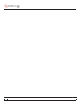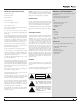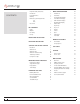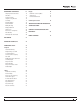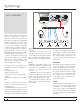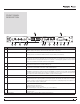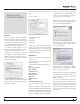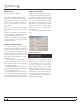Operator`s manual
MP 4 - OPERATOR’S MANUAL 1.8.2
9
MAC OS X
Before you install the Scratch LIVE software,
check for free software updates at scratchlive.
net. The software version that came with your MP
4 is printed on the installation CD. The Scratch
LIVE software is updated frequently, all updates
are free, and available at scratchlive.net.
To install the software, double-click on the
installer icon from the CD-ROM, or the installer
you just downloaded from scratchlive.net.
When you connect your MP 4 to your Mac,
it will appear to the Mac operating system as
multiple sound outputs and inputs. Go to the
audio section of the system preferences panel to
select the desired settings.
On the output tab, choose MP 4 USB 1 Out
or MP 4 USB 2 Out, and on the MP 4 select the
same USB 1 or 2 INPUT.
On the input tab, you will see four MP 4 devices
listed.
They are, in order:
1. The Main-mix output
2. Program A
3. Program B
4. Microphone
The MP 4 can be used with third party software,
as well as the Scratch LIVE software included
with it. On the Mac, you can use the MP 4 with
any audio application, though technical support
is limited to Scratch LIVE.
WINDOWS XP
1. Disconnect any unneccessary USB devices
from your PC.
2. Connect the MP 4 to your computer with the
supplied USB cable.
3. The Found New Hardware bubbles appear:
MP 4
USB Composite Device
MP 4 USB1 Out
USB Audio Device
MP 4 USB2 Out
USB Audio Device
MP 4 Line In
USB Audio Device
MP 4
USB Human Interface Device
Your new hardware is installed and ready to
use.
4. Before you install the Scratch LIVE software,
check for free software updates at scratchlive.net.
The software version that came with your MP 4 is
printed on the installation CD. The Scratch LIVE
software is updated frequently, and all updates
are free. To install the software, double-click
on the installer icon from the CD-ROM, or the
installer you just downloaded from scratchlive.
net. Follow the on-screen instructions.
5. Click “Next” to continue the install, or choose
custom if you wish to change the install directory
or choose not to install the ASIO driver.
6. Windows may complain that the software
driver is not digitally signed. Defy Microsoft and
choose Continue Anyway.
7. Click Finish once installation is complete.
Scratch Live appears in the Start Menu under All
Programs > Serato > Scratch Live.
Windows XP treats each USB port individually.
You might like to install Scratch LIVE on all
of your USB ports, so you can connect the
hardware to any port.
As soon as you install the device driver, the
operating system does not see the MP 4. That
means you can either [A] not install anything,
and windows will see the MP 4, or [B] install
Scratch LIVE and the ASIO driver, and then you
can use the MP 4 with Scratch LIVE or an ASIO
application only.
SCRATCH LIVE:
GETTING STARTED