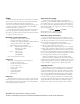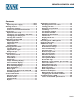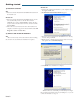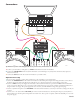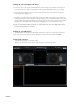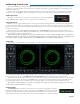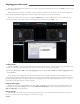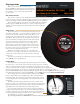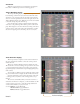Operator`s manual
Manual-7
Playing tracks
When a track is loaded, the track name, artist,
length and BPM are displayed in the track title bar, and
the Virtual Deck shows a solid black line. e track will
start playing as soon as it detects the signal from the
record (or CD).
The control record
e control record has two sides. e first side is ten minutes long and contains the Vinyl
Scroll section. e second side is 15 minutes long. Scratch
LIVE can be configured to work
with records playing at either 33 RPM or 45 RPM, depending on your preference.
e record has thin marks every minute, and a thicker mark every 5 minutes
(when playing at 33 RPM). ese marks are to assist you when using needle
dropping to move through the track. ese marks do not affect the playback
of the track.
Vinyl Scroll
Vinyl Scroll allows you to select and load tracks using only your
turntables (or CD player) – no contact with the computer necessary!
To use Vinyl Scroll with turntables, lift the needle off the record
and drop it into special “bonus track” section at the end of the re
-
cord’s
A
side. e movement of the control disk now controls the
selected track within your library. Lift the needle out of the Vinyl
Scroll section of the record and into the lead out (between the
Vinyl Scroll area and the end of the record) to change crates or
iTunes playlists. Go back to the Vinyl Scroll area of the record to
choose a track within the crate or playlist. Once you have found
the track you wish to play, put the needle back at the beginning
of the record and it will load automatically.
is feature is available to CD users. Go to track
2
on the
control CD to access Vinyl Scroll. Find the track you want to load,
and go back to track
1
. e track you selected will be loaded and
ready to play.
You can reverse the direction of Vinyl Scroll and set the sensitivity
in the
setup
screen (page Manual-17).
Virtual Deck
Virtual Deck shows everything about the speed and position of a track. As
the vinyl rotates, so does the line on the label. e circular progress bar around the
edge is a visual representation of the position within the song, and can be set to flash
to warn you that the track is nearing its end. e time and remaining time are displayed in
minutes and seconds. You can also choose to display the turntable speed as a percentage pitch shift, or
the pitched BPM (BPM with pitch adjustment multiplier applied). If the track has no BPM information, percentage
pitch shift will be displayed. To display pitched BPM, go to the
setup
screen and tick
show pitched bpm.
You can change the color of the record label by clicking on the
Label
button to help identify records of different types. e color information is
stored with the file, and is displayed every time the song is loaded. A small
icon showing the label color is displayed left of the track information in the
main library.
e Virtual Deck also displays information to show you what control
vinyl you are using (e.g., CV01 A for the A side of the first control vinyl press-
ing). is information is useful if you have drift compensation enabled. See
page Manual-18 for more information about drift compensation.
If you are playing regular vinyl, notice that the Virtual Deck behaves
strangely as Scratch LIVE attempts to decode the incoming signal. is will
not cause any problems, but you may find it distracting. You can unload the
currently loaded track using the eject button next to each Virtual Deck.
To set Markers for cue points, see page Manual-15.
Tip: Use the keyboard shortcut shift-alt-arrow to unload a track from the Virtual Deck.