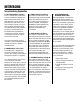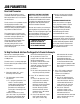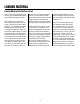User Manual
7
The reset job parameters routing
should be used with special caution.
We incorporated it as a user function
for two reasons.
The first reason is if a problem caused
the displayed parameters to be
garbled because of a program glitch,
then by resetting the job parameters
the problem could be cleared.
The second reason is if there were
a number of different jobs in memory
that were no longer required, then
by resetting the job parameters,
all the job numbers would be reset
to their default values, which
includes putting all zeros in the
feed length and strokes per minute
area of the program.
CAUTION!! CAUTION!! CAUTION!!
Keep a hard copy record of program
numbers and data associated with them
for reference if needed. If this function
is used in a way other than what it was
designed for then all previous data is
lost and cannot be recovered.
To enter this function, turn off the pro-
gram by depressing the master stop
button. Turn on the program again and
push and hold the “clear entry” key,
once the program has started the
following screen will be displayed.
**DEFAULT VALUE SETUP
PRESS F1 TO RESET TO
DEFAULT VALUES, PRESS
F4 TO IGNORE CHANGES
**Once F1 has been pressed then
all data that had been entered
will be reset.
PROGRAM NUMBER DISPLAY
Each servo unit that is shipped
has a program number assigned
to it. If a problem occurs and
cannot be solved by reloading
the program then you will be
asked the program number
associated with this servo.
To view the program number, press
and hold the “back space” key during
the power up sequence. The program
number will be displayed for about
30 seconds. Please find and write
down the program number in case
it is needed in the future.
job parameters
Reset Job Parameters
We will use a feed length of three
inches and want to run the feed rate
at 100 percent.
The main menu is currently displayed.
First we select the job number and we
will use job #1.
1. Press F1 to select the job number.
2. Enter job number “01” - press
the F4 key when finished.
3. The job number screen shows
two choices:
A. F1 = program parameters. This
choice is used if a job has
already been programmed and
you would like to adjust the
parameters that were preset
for the job or if entering a new
job number.
To move around in this screen,
press the “enter” key in the lower
right corner of the keypad. Once
the feed length and strokes per
minute are entered, then press the
F4 key to exit the screen. The
program now calculates the accel/
decel and speed for the
parameters entered. At this time
the “F4 key” review parameter
should be used to check to be sure
that you entered the correct
parameters.
B. F4 = don’t alter parameters. Run
the job as previously entered.
4. Press “F2” to select the manual
mode.
A. Press F1 to select the “inch”
or jog mode. This mode will
move the material slowly
forward or reverse to position
the material at its proper
location. F2 being used for
forward and F3 for reverse
movement. Press F4 to leave
the “inch” mode.
B. Press F2 to select the “single
feed” mode. At this time
each press on the F1 key
will rotate the rolls to move
the material three inches,
the feed length that was
entered, at the same feed rate
as the feed would move the
material in the automatic mode.
Press the F4 key {exit} to leave
this screen.
5. Press “F3” to select automatic
cycle. In this mode the servo
can be run in the batch or
continuous mode.
A. Press F1 to select the batch
mode. In the batch mode, the
servo will feed each time it is
commanded until the batch
count reaches “0”, then the
automatic cycle drops out.
B. Press F2 to select the
continuous mode. In the
continuous mode, the servo
will feed each time it is
commanded until the command
stops or the operator presses
the “F4” return key.
To Help You Enter A Job From The Keypad, Let’s Create An Example: