Owner's manual
Table Of Contents
- Chapter 1: Introduction
- Chapter 2: Accessing CC-SG
- Chapter 3: Configuring CC-SG with Guided Setup
- Chapter 4: Creating Associations
- Chapter 5: Adding Devices and Device Groups
- Chapter 6: Configuring Nodes and Interfaces
- Chapter 7: Adding and Managing Users and User Groups
- Chapter 8: Policies
- Chapter 9: Configuring Remote Authentication
- Chapter 10: Generating Reports
- Audit Trail Report
- Error Log Report
- Access Report
- Availability Report
- Active Users Report
- Locked Out Users Report
- User Data Report
- Users in Groups Report
- Group Data Report
- AD User Group Report
- Asset Management Report
- Node Asset Report
- Active Nodes Report
- Node Creation Report
- Query Port Report
- Active Ports Report
- Scheduled Reports
- CC-NOC Synchronization Report
- Chapter 11: System Maintenance
- Chapter 12: Advanced Administration
- Appendix A: Specifications (G1, V1, and E1)
- Appendix B: CC-SG and Network Configuration
- Appendix C: User Group Privileges
- Appendix D: SNMP Traps
- Appendix E: Troubleshooting
- Appendix F: Two-Factor Authentication
- Appendix G: FAQs
- Appendix H: Keyboard Shortcuts
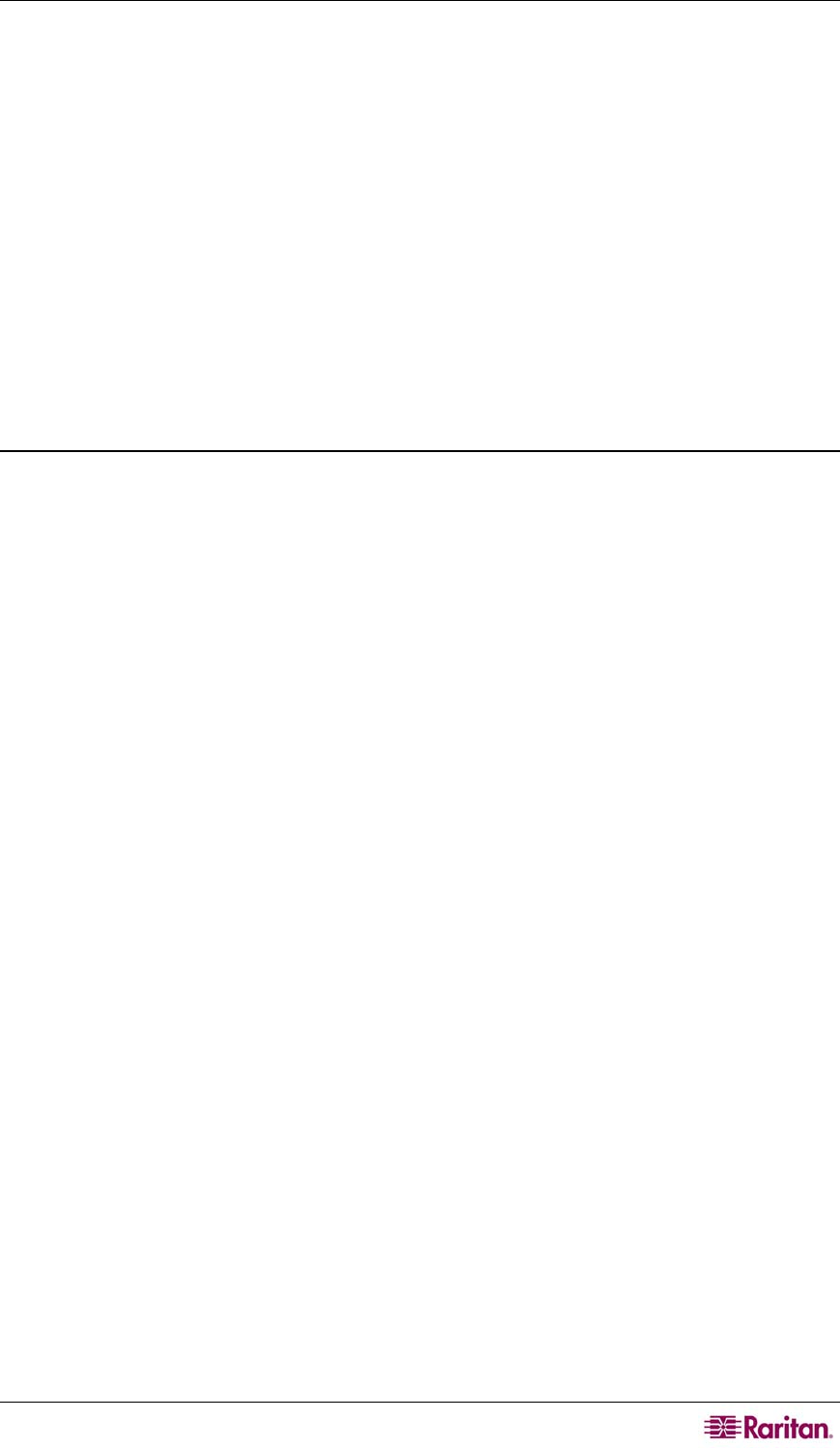
CHAPTER 7: ADDING AND MANAGING USERS AND USER GROUPS 87
b. Type your new password in the New Password field. A notice will appear if Strong
Passwords are required.
c. Type your new password again in the Retype New Password field.
4. Type a new address in the Email address field to add or change the address CC-SG will use
to send you notifications.
5. Click the Font Size drop-down menu to adjust the font size the standard CC-SG client
displays at.
6. In the Search Preference area, select a preferred method to search nodes, users and devices.
• Filter by Search Results – Allows the use of wildcards and will limit the display of
nodes, users or devices to all names that contain the search criteria.
• Find Matching String – Does not support the use of wildcards and will highlight the
closest match in the nodes, users or devices as you type. The list will be limited to those
items that contain the search criteria after clicking Search.
7. When you are done editing your profile click OK to save the changes or Cancel to exit
without saving.
Logout Users
This command can be used to log active users out of CC-SG. It can also be used to log out all
active users of a User Group.
To log out users:
1. Click the Users tab to the left.
2. Click the + symbol next to the User Groups with users you want to log out.
3. Click the user you want to log out. To log out multiple users, hold the Ctrl key, and then
click additional users.
4. On the Users menu, select User Manager, then Logout User(s). The Logout Users screen
appears with the list of selected users.
5. Click OK to log the users out of CC-SG or Cancel to exit without logging the users out.
To log out all users of a User Group:
1. Click the Users tab to the left.
2. Click the User Group with users you want to log out. To log out multiple groups of users,
hold the Ctrl key, and then click additional groups.
3. On the Users menu, select User Group Manager, then Logout Users. The Logout Users
screen appears with a list of active users from the selected groups.
4. Click OK to log the users out of CC-SG or Cancel to exit without logging the users out.










