Owner's manual
Table Of Contents
- Chapter 1: Introduction
- Chapter 2: Accessing CC-SG
- Chapter 3: Configuring CC-SG with Guided Setup
- Chapter 4: Creating Associations
- Chapter 5: Adding Devices and Device Groups
- Chapter 6: Configuring Nodes and Interfaces
- Chapter 7: Adding and Managing Users and User Groups
- Chapter 8: Policies
- Chapter 9: Configuring Remote Authentication
- Chapter 10: Generating Reports
- Audit Trail Report
- Error Log Report
- Access Report
- Availability Report
- Active Users Report
- Locked Out Users Report
- User Data Report
- Users in Groups Report
- Group Data Report
- AD User Group Report
- Asset Management Report
- Node Asset Report
- Active Nodes Report
- Node Creation Report
- Query Port Report
- Active Ports Report
- Scheduled Reports
- CC-NOC Synchronization Report
- Chapter 11: System Maintenance
- Chapter 12: Advanced Administration
- Appendix A: Specifications (G1, V1, and E1)
- Appendix B: CC-SG and Network Configuration
- Appendix C: User Group Privileges
- Appendix D: SNMP Traps
- Appendix E: Troubleshooting
- Appendix F: Two-Factor Authentication
- Appendix G: FAQs
- Appendix H: Keyboard Shortcuts
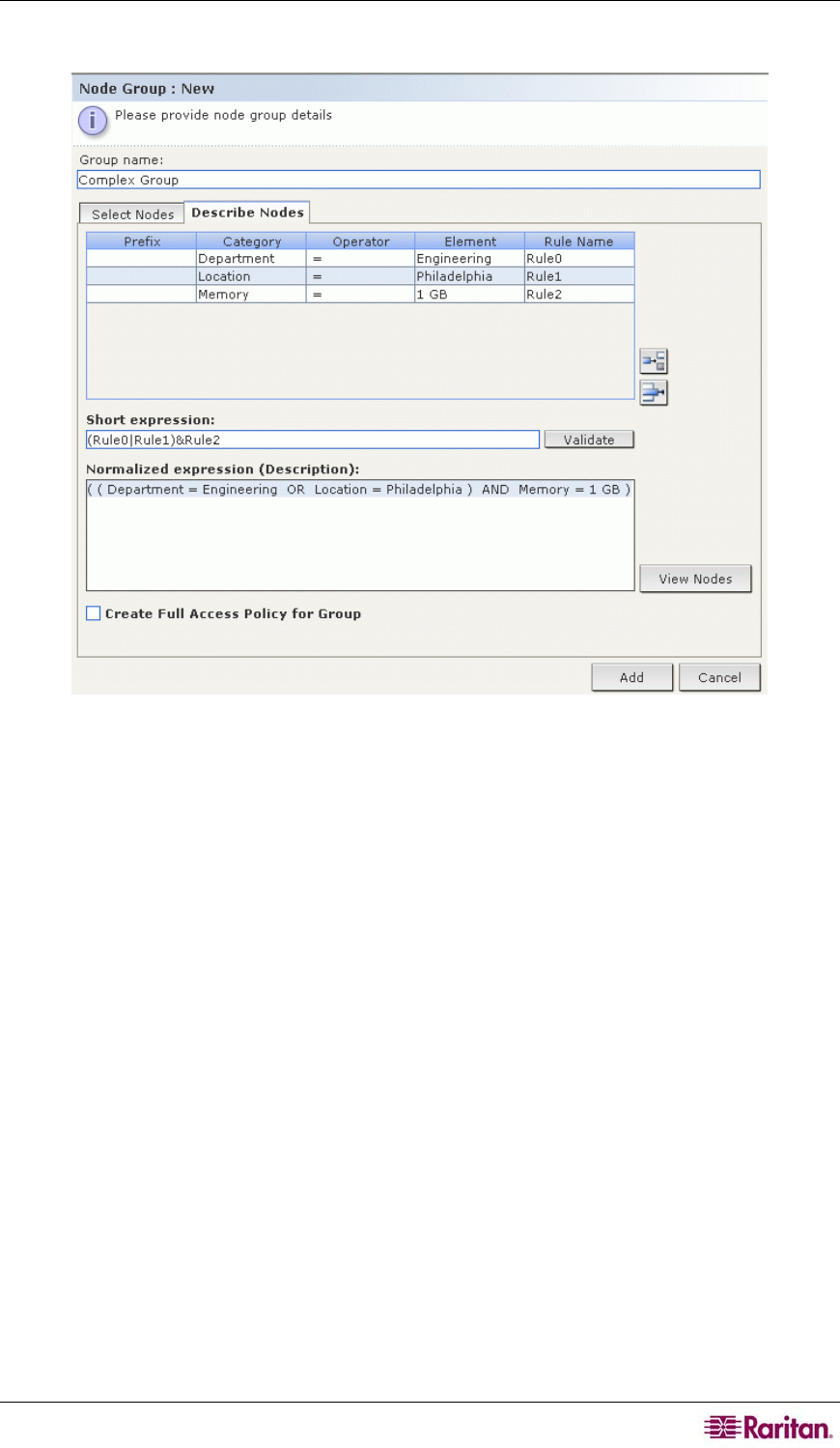
CHAPTER 8: POLICIES 93
Describe Nodes
Figure 91 Describing a Node Group With Multiple Rules
1. Click the Select Nodes tab.
2. Click Add New Row to add a row in the table for a new rule. Rules take the form of an
expression which can be compared against nodes.
3. Double-click each column in the row to turn the appropriate cell into a drop-down menu, then
select the appropriate value for each component:
• Prefix – Leave this blank or select NOT. If NOT is selected, this rule will filter for
values opposite of the rest of the expression.
• Category – Select an attribute that will be evaluated in the rule. All categories you
created in the Association Manager will be available here. Also included are Node
Name and Interface.
• Operator – Select a comparison operation to be performed between the Category and
Element items. Three operators are available: = (is equal to), LIKE (used for find the
Element in a name) and <> (is not equal to).
• Element – Select a value for the Category attribute to be compared against. Only
elements associated with the selected category will display here (for example: if
evaluating a “Department” category, “Location” elements will not appear here).
• Rule Name- This is a name assigned to the rule in this row. You cannot edit these values.
Use these values for writing descriptions in the Short Expression field.
An example rule might be Department = Engineering, meaning it describes all
nodes that the category “Department” set to “Engineering.” This is exactly what happens
when you configure the associations during an Add Node operation.










