Owner's manual
Table Of Contents
- Chapter 1: Introduction
- Chapter 2: Accessing CC-SG
- Chapter 3: Configuring CC-SG with Guided Setup
- Chapter 4: Creating Associations
- Chapter 5: Adding Devices and Device Groups
- Chapter 6: Configuring Nodes and Interfaces
- Chapter 7: Adding and Managing Users and User Groups
- Chapter 8: Policies
- Chapter 9: Configuring Remote Authentication
- Chapter 10: Generating Reports
- Audit Trail Report
- Error Log Report
- Access Report
- Availability Report
- Active Users Report
- Locked Out Users Report
- User Data Report
- Users in Groups Report
- Group Data Report
- AD User Group Report
- Asset Management Report
- Node Asset Report
- Active Nodes Report
- Node Creation Report
- Query Port Report
- Active Ports Report
- Scheduled Reports
- CC-NOC Synchronization Report
- Chapter 11: System Maintenance
- Chapter 12: Advanced Administration
- Appendix A: Specifications (G1, V1, and E1)
- Appendix B: CC-SG and Network Configuration
- Appendix C: User Group Privileges
- Appendix D: SNMP Traps
- Appendix E: Troubleshooting
- Appendix F: Two-Factor Authentication
- Appendix G: FAQs
- Appendix H: Keyboard Shortcuts
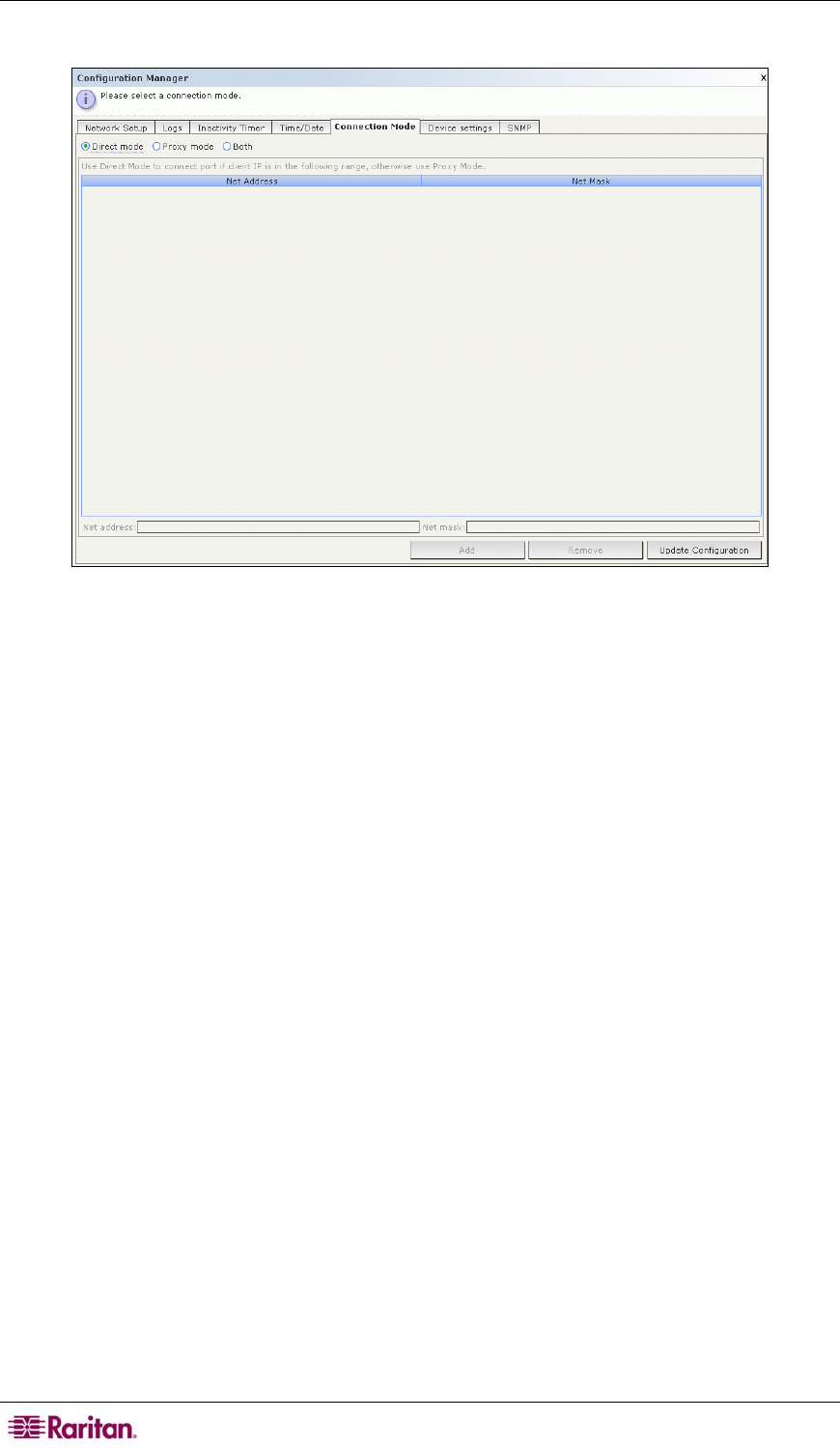
162 COMMANDCENTER SECURE GATEWAY ADMINISTRATOR GUIDE
2. Click the Connection Mode tab.
Figure 167 Configuration Manager Connection Screen – Direct Mode
3. Click the radio button for the connection mode you prefer.
a. Click the Direct Mode radio button to connect to a device directly.
b. Click the Proxy Mode radio button to connect to a device via your CC-SG unit.
c. Click the Both radio button if you want to connect to some devices directly, but others
through Proxy Mode. Then specify settings for the devices you wish to connect to
directly:
i. Type your client IP Address in the Net Address field at the base of the screen.
ii. Type your client net mask in the Net Mask field.
iii. Click the Add button to add the Net Address and Mask to the screen. You may have
to use the scroll bar on the right side of the screen to view the Add/Remove/Update
buttons)










