Owner's manual
Table Of Contents
- Chapter 1: Introduction
- Chapter 2: Accessing CC-SG
- Chapter 3: Configuring CC-SG with Guided Setup
- Chapter 4: Creating Associations
- Chapter 5: Adding Devices and Device Groups
- Chapter 6: Configuring Nodes and Interfaces
- Chapter 7: Adding and Managing Users and User Groups
- Chapter 8: Policies
- Chapter 9: Configuring Remote Authentication
- Chapter 10: Generating Reports
- Audit Trail Report
- Error Log Report
- Access Report
- Availability Report
- Active Users Report
- Locked Out Users Report
- User Data Report
- Users in Groups Report
- Group Data Report
- AD User Group Report
- Asset Management Report
- Node Asset Report
- Active Nodes Report
- Node Creation Report
- Query Port Report
- Active Ports Report
- Scheduled Reports
- CC-NOC Synchronization Report
- Chapter 11: System Maintenance
- Chapter 12: Advanced Administration
- Appendix A: Specifications (G1, V1, and E1)
- Appendix B: CC-SG and Network Configuration
- Appendix C: User Group Privileges
- Appendix D: SNMP Traps
- Appendix E: Troubleshooting
- Appendix F: Two-Factor Authentication
- Appendix G: FAQs
- Appendix H: Keyboard Shortcuts
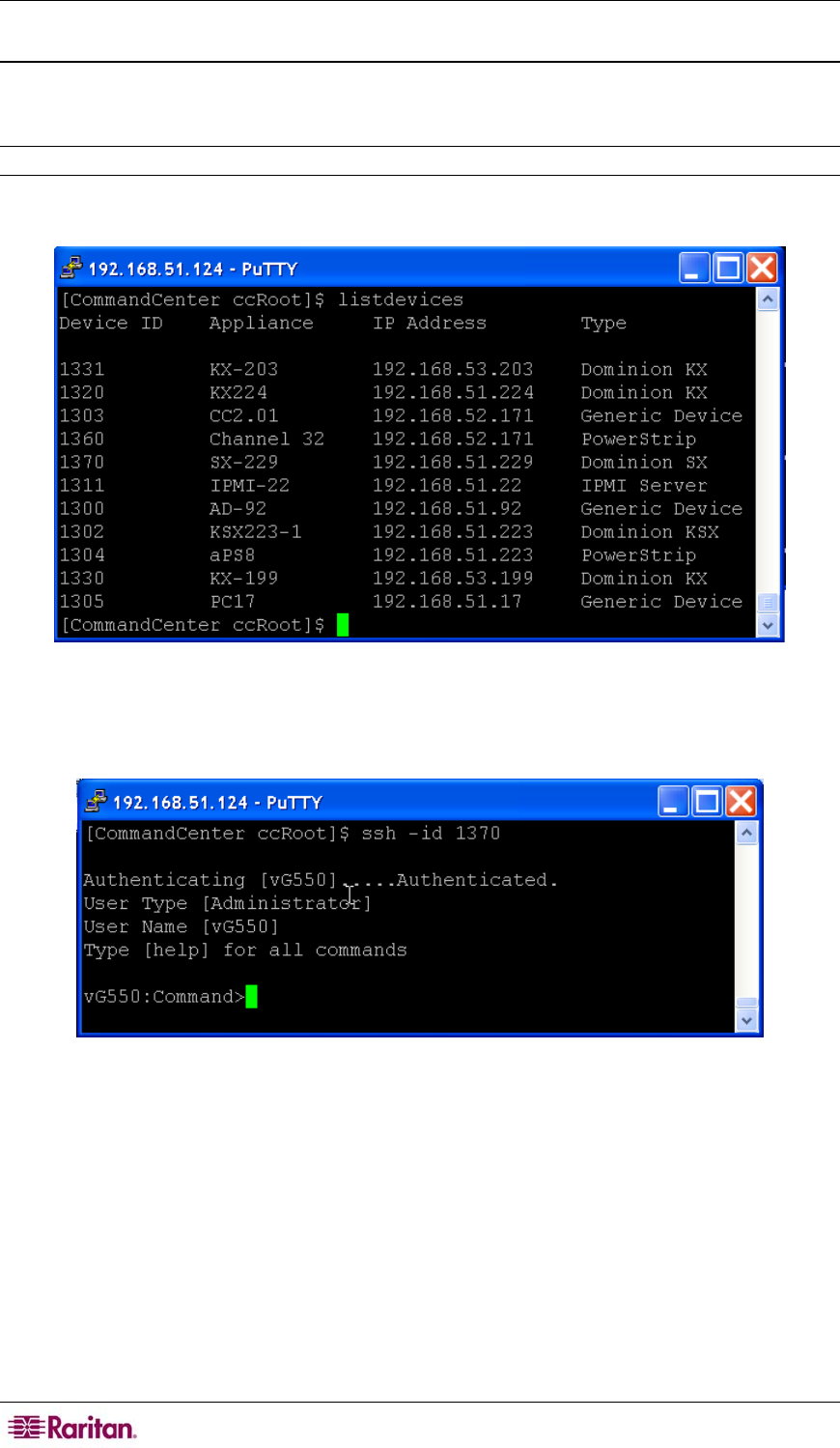
188 COMMANDCENTER SECURE GATEWAY ADMINISTRATOR GUIDE
Create an SSH Connection to an SX Device
You can create an SSH connection to an SX device to perform administrative operations on the
device. Once connected, the administrative commands supported by the SX device are available.
Note: Before you connect, ensure that the SX device has been added to the CC-SG.
1. Type listdevices to ensure the SX has been added to CC-SG.
Figure 186 Listing Devices on CC-SG
2. Connect to the SX device by typing ssh -id <device id> . For example, using the figure
above as an example, you can connect to SX-229 by typing
ssh –id 1370.
Figure 187 Access SX Device via SSH










