Owner's manual
Table Of Contents
- Chapter 1: Introduction
- Chapter 2: Accessing CC-SG
- Chapter 3: Configuring CC-SG with Guided Setup
- Chapter 4: Creating Associations
- Chapter 5: Adding Devices and Device Groups
- Chapter 6: Configuring Nodes and Interfaces
- Chapter 7: Adding and Managing Users and User Groups
- Chapter 8: Policies
- Chapter 9: Configuring Remote Authentication
- Chapter 10: Generating Reports
- Audit Trail Report
- Error Log Report
- Access Report
- Availability Report
- Active Users Report
- Locked Out Users Report
- User Data Report
- Users in Groups Report
- Group Data Report
- AD User Group Report
- Asset Management Report
- Node Asset Report
- Active Nodes Report
- Node Creation Report
- Query Port Report
- Active Ports Report
- Scheduled Reports
- CC-NOC Synchronization Report
- Chapter 11: System Maintenance
- Chapter 12: Advanced Administration
- Appendix A: Specifications (G1, V1, and E1)
- Appendix B: CC-SG and Network Configuration
- Appendix C: User Group Privileges
- Appendix D: SNMP Traps
- Appendix E: Troubleshooting
- Appendix F: Two-Factor Authentication
- Appendix G: FAQs
- Appendix H: Keyboard Shortcuts
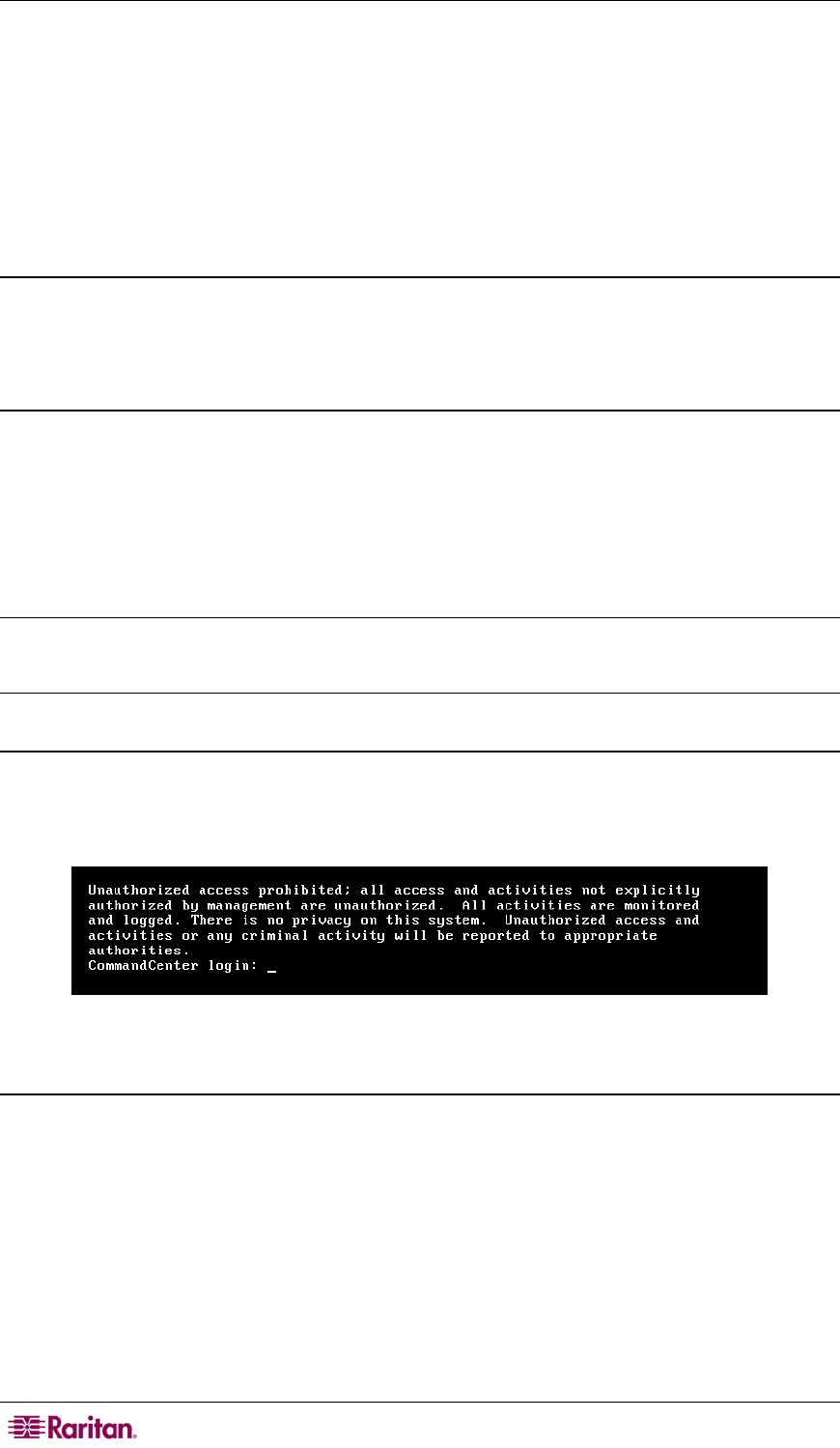
190 COMMANDCENTER SECURE GATEWAY ADMINISTRATOR GUIDE
Diagnostic Console
The Diagnostic Console is a standard, non-graphical interface that provides local access to CC-
SG. It can be accessed from a serial or KVM port, or from Secure Shell (SSH) clients, such as
Putty or OpenSSH Client.
Two logins are provided⎯one is status, which gives access to the Status Console, and the other
is admin, which gives access to the Administrator Console. All login usernames and passwords
are case-sensitive.
About Status Console
In the default configuration, the Status Console does not require a password. Typing status at the
login prompt displays the current system information and is useful in ascertaining the health of
CC-SG, the various services used by CC-SG, and the attached network.
About Administrator Console
The default username/password for the Administrator Console is admin/raritan. The admin
account allows you to set some initial parameters, provide initial networking configuration, debug
log files, and perform some limited diagnostics and restarting CC-SG. The Diagnostic Console
admin account is separate and distinct from the admin account and password used in the CC-SG
administrator’s Director Client and the html-based Access Client. The same or different
passwords may be used for both accounts. Changing one of these passwords does not affect the
other.
Note: If accessing Diagnostic Console via SSH, the Status Console and the Administrator
Console inherit the appearance settings that are configured in your SSH client and keyboard
bindings, which may not agree in all aspects with this documentation.
Accessing Diagnostic Console via VGA/Keyboard/Mouse Port
1. Attach a VGA monitor plus PS2 keyboard and mouse to the rear of the CC-SG unit.
2. Video monitor should detect a signal and entering <CR> or <Return> on the keyboard should
evoke a login prompt on the screen:
Figure 190 Login to Diagnostic Console
Accessing Diagnostic Console via SSH
1. Launch a SSH client, such as Putty, on a client PC that has network connectivity to the CC-
SG.
2. Specify the IP address, or IP hostname (if CC-SG has been registered with a DNS server) of
the CC-SG, and specify 23 for the port.
3. Click the button that allows you to connect. A window opens, prompting you for a login.










