Owner's manual
Table Of Contents
- Chapter 1: Introduction
- Chapter 2: Accessing CC-SG
- Chapter 3: Configuring CC-SG with Guided Setup
- Chapter 4: Creating Associations
- Chapter 5: Adding Devices and Device Groups
- Chapter 6: Configuring Nodes and Interfaces
- Chapter 7: Adding and Managing Users and User Groups
- Chapter 8: Policies
- Chapter 9: Configuring Remote Authentication
- Chapter 10: Generating Reports
- Audit Trail Report
- Error Log Report
- Access Report
- Availability Report
- Active Users Report
- Locked Out Users Report
- User Data Report
- Users in Groups Report
- Group Data Report
- AD User Group Report
- Asset Management Report
- Node Asset Report
- Active Nodes Report
- Node Creation Report
- Query Port Report
- Active Ports Report
- Scheduled Reports
- CC-NOC Synchronization Report
- Chapter 11: System Maintenance
- Chapter 12: Advanced Administration
- Appendix A: Specifications (G1, V1, and E1)
- Appendix B: CC-SG and Network Configuration
- Appendix C: User Group Privileges
- Appendix D: SNMP Traps
- Appendix E: Troubleshooting
- Appendix F: Two-Factor Authentication
- Appendix G: FAQs
- Appendix H: Keyboard Shortcuts
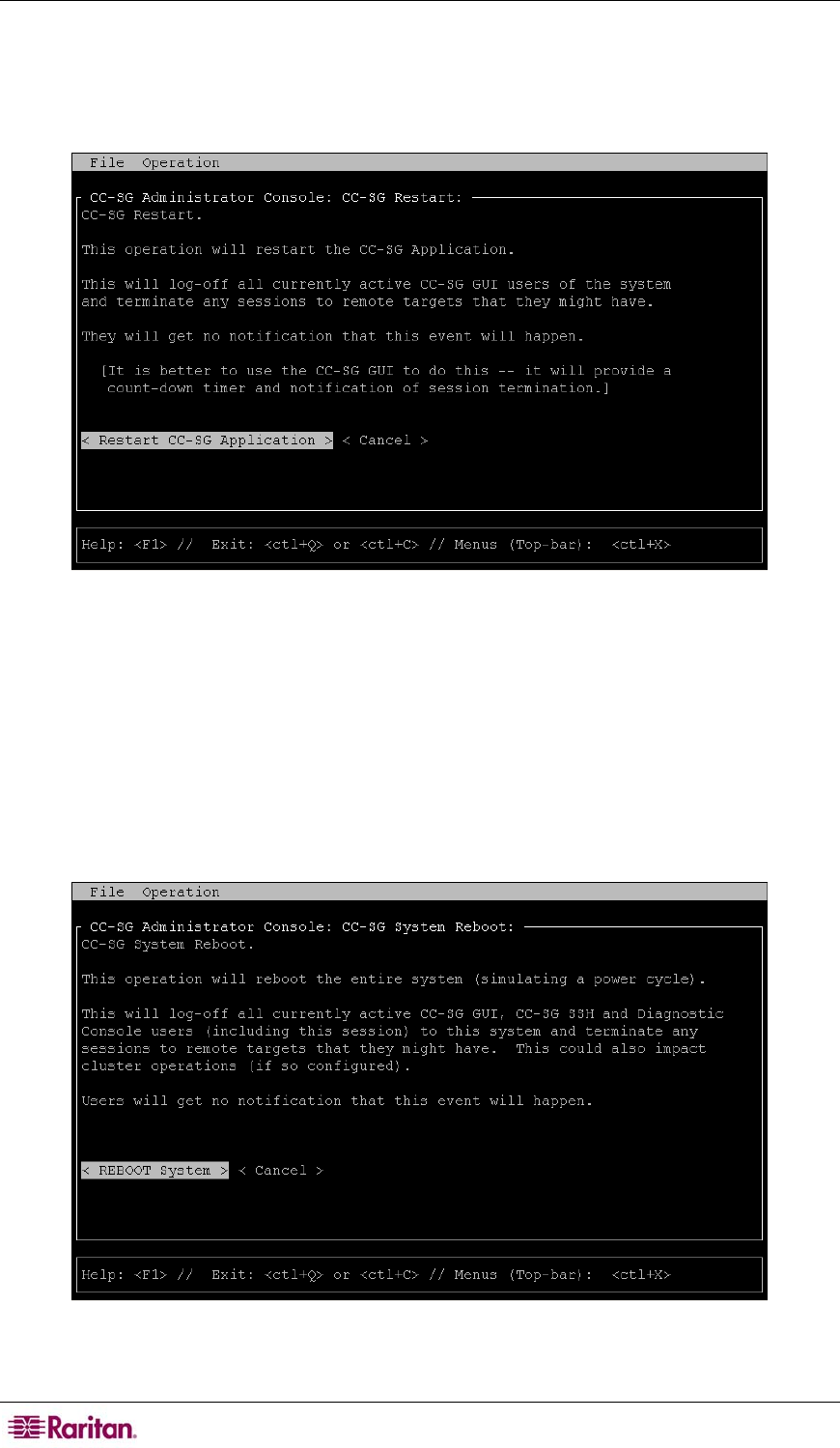
202 COMMANDCENTER SECURE GATEWAY ADMINISTRATOR GUIDE
To restart CC-SG:
1. Click Operation, Admin, and then click CC-SG Restart.
2. Either click Restart CC-SG Application or press ENTER. Confirm the restart in the next
screen to proceed.
Figure 203 Restarting CC-SG in Diagnostic Console
Rebooting CC-SG (Admin)
This option will reboot the entire CC-SG, which simulates a power cycle. Users will not receive a
notification. CC-SG, SSH, and Diagnostic Console users (including this session) will be logged
off. Any connections to remote target servers will also be terminated.
To reboot CC-SG,
1. Click Operation, Admin, and then click CC-SG System Reboot.
2. Either click REBOOT System or press ENTER to reboot CC-SG. Confirm the reboot in the
next screen to proceed.
Figure 204 Rebooting CC-SG in Diagnostic Console










