Owner's manual
Table Of Contents
- Chapter 1: Introduction
- Chapter 2: Accessing CC-SG
- Chapter 3: Configuring CC-SG with Guided Setup
- Chapter 4: Creating Associations
- Chapter 5: Adding Devices and Device Groups
- Chapter 6: Configuring Nodes and Interfaces
- Chapter 7: Adding and Managing Users and User Groups
- Chapter 8: Policies
- Chapter 9: Configuring Remote Authentication
- Chapter 10: Generating Reports
- Audit Trail Report
- Error Log Report
- Access Report
- Availability Report
- Active Users Report
- Locked Out Users Report
- User Data Report
- Users in Groups Report
- Group Data Report
- AD User Group Report
- Asset Management Report
- Node Asset Report
- Active Nodes Report
- Node Creation Report
- Query Port Report
- Active Ports Report
- Scheduled Reports
- CC-NOC Synchronization Report
- Chapter 11: System Maintenance
- Chapter 12: Advanced Administration
- Appendix A: Specifications (G1, V1, and E1)
- Appendix B: CC-SG and Network Configuration
- Appendix C: User Group Privileges
- Appendix D: SNMP Traps
- Appendix E: Troubleshooting
- Appendix F: Two-Factor Authentication
- Appendix G: FAQs
- Appendix H: Keyboard Shortcuts
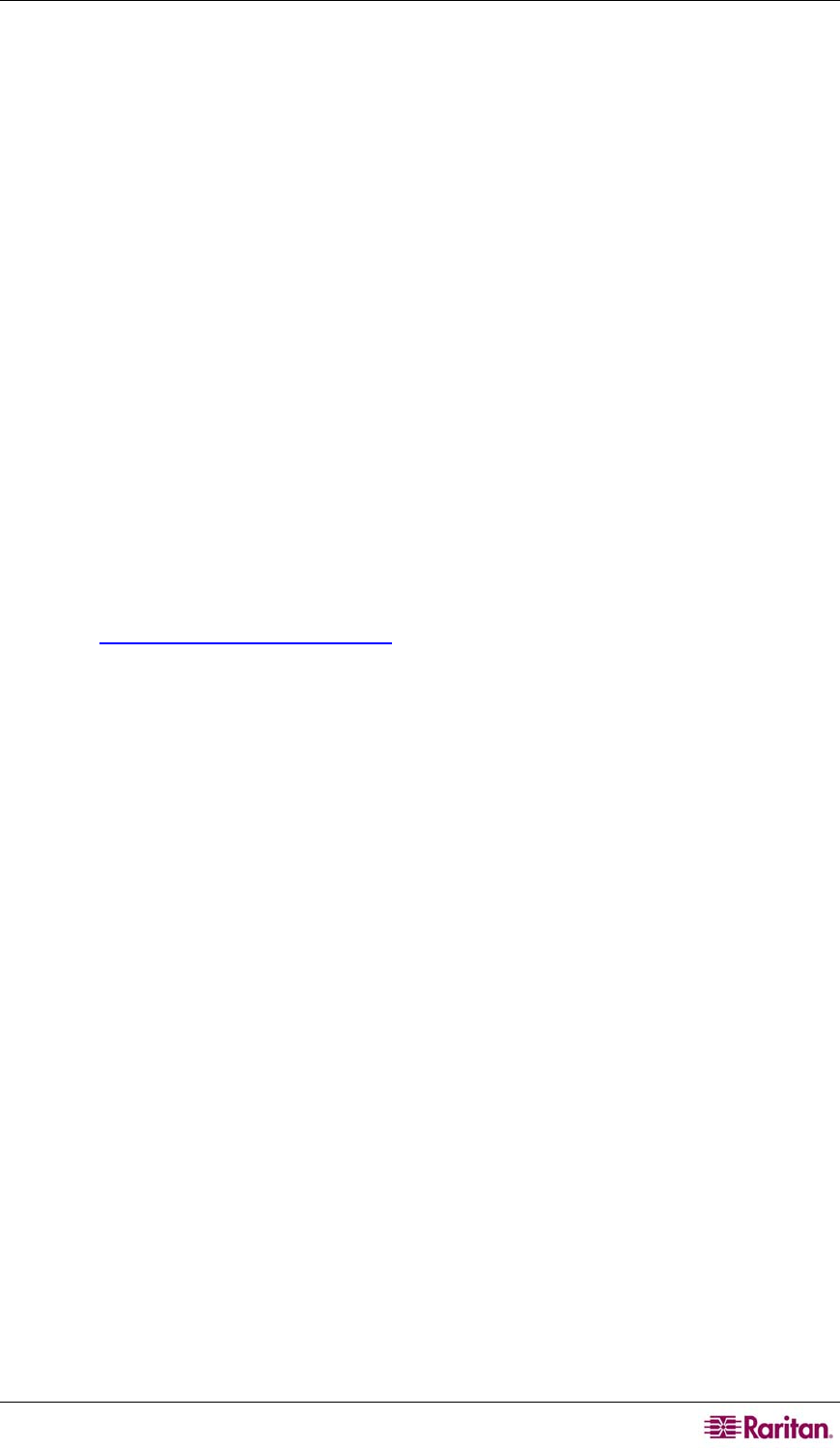
APPENDIX E: TROUBLESHOOTING 233
Appendix E: Troubleshooting
• To launch CC-SG from your web browser, it requires a Java plug-in. If your machine has an
incorrect version, CC-SG will guide you through the installation steps. If your machine does
not have a Java plug-in, CC-SG cannot automatically launch. In this case, you must uninstall
or disable your old Java version and provide serial port connectivity to CC-SG to ensure
proper operation.
• If the CC-SG applet does not load, check your web browser settings.
− In Internet Explorer: Ensure Java (Sun) is enabled.
− Open Java Plug-in in Control Panel, and adjust the settings for your browser.
• If you have problems adding devices, ensure the devices have the correct firmware versions.
• If the network interface cable is disconnected between the device and CC-SG, wait for the
configured heartbeat minutes, and then plug the network interface cable back in. During the
configured heartbeat period, the device operates in standalone mode and can be accessed
through RRC, MPC, or RC.
• If you receive an error message that states your client version is different from the server
version and that behavior may be unpredictable, you should restart and empty the cache of
your browser.
Client Browser Requirements
For a complete list of supported browsers and platforms, please refer to the Compatibility
Matrix on
http://www.raritan.com/support. On the Support page, click Firmware Upgrades,
and then click CommandCenter Secure Gateway.










