Owner's manual
Table Of Contents
- Chapter 1: Introduction
- Chapter 2: Accessing CC-SG
- Chapter 3: Configuring CC-SG with Guided Setup
- Chapter 4: Creating Associations
- Chapter 5: Adding Devices and Device Groups
- Chapter 6: Configuring Nodes and Interfaces
- Chapter 7: Adding and Managing Users and User Groups
- Chapter 8: Policies
- Chapter 9: Configuring Remote Authentication
- Chapter 10: Generating Reports
- Audit Trail Report
- Error Log Report
- Access Report
- Availability Report
- Active Users Report
- Locked Out Users Report
- User Data Report
- Users in Groups Report
- Group Data Report
- AD User Group Report
- Asset Management Report
- Node Asset Report
- Active Nodes Report
- Node Creation Report
- Query Port Report
- Active Ports Report
- Scheduled Reports
- CC-NOC Synchronization Report
- Chapter 11: System Maintenance
- Chapter 12: Advanced Administration
- Appendix A: Specifications (G1, V1, and E1)
- Appendix B: CC-SG and Network Configuration
- Appendix C: User Group Privileges
- Appendix D: SNMP Traps
- Appendix E: Troubleshooting
- Appendix F: Two-Factor Authentication
- Appendix G: FAQs
- Appendix H: Keyboard Shortcuts
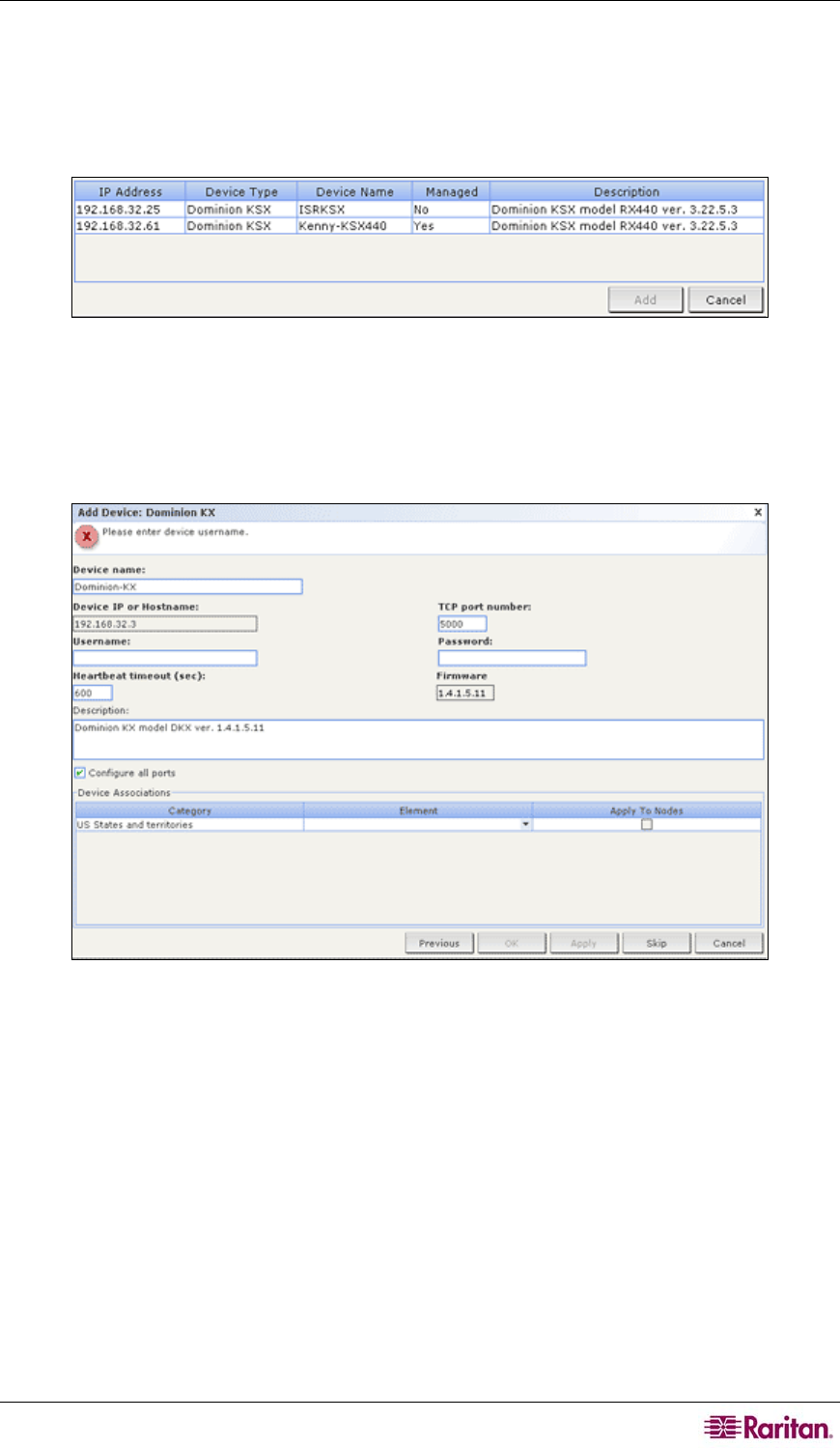
CHAPTER 5: ADDING DEVICES AND DEVICE GROUPS 39
4. To search for a particular type of device, select it in the list of Device types. By default, all
device types are selected. Use CTRL+click to select more than one device type.
5. Check Include IPMI Agents if you want to find targets that provide IPMI power control.
6. Click Discover to start the search. At any time during the discovery, you can click Stop to
discontinue the discovery process. Discovered devices appear in a list.
Figure 33 Discovered Devices List Window
7. To add one or more discovered devices to CC-SG, select the devices from the list, and then
click Add. The Add Device screen appears with some of the data already populated. If you
selected more than one device to add, you can click Previous and Skip at the bottom of the
screen to navigate through the Add Device screens for the devices you want to add.
Figure 34 Adding a Discovered Device
8. Type the user name and password (that were created specifically for CC-SG in the device) in
the Username and Password fields to allow CC-SG to authenticate the device when
communicating with it in the future. Select the Categories and Elements you want to apply
to the device. If you want a Category and Element to apply to the nodes connected to the
device, check the corresponding Apply to Nodes checkbox.
9. Optionally, you can edit the Device Name, Heartbeat Timeout, Local Access (if available
for the device type), Description, Configure all ports, and Device Association fields to suit
your needs.
10. When you are done configuring this device, click Apply to add this device and open the Add
Device screen for the next discovered device. Or, click OK to add this device without
continuing to the other discovered devices.
11. If the firmware version of a device is not compatible with CC-SG, a message will alert you
and ask if you want to proceed. Click Yes to add the device to CC-SG, or No to cancel the










