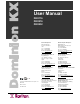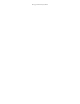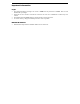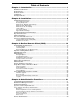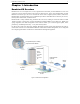User Manual DKX116 DKX216 DKX232 C UL US 1F61 I.T.E. LISTED Copyright ©2004 Raritan Computer, Inc. KX-0A-E March 2004 255-80-6040 Raritan Computer Inc. 400 Cottontail Lane Somerset, NJ 08873 USA Tel. 1-732-764-8886 Fax. 1-732-764-8887 E-mail: sales@raritan.com http://www.raritan.com/ Raritan Computer Europe, B.V. Eglantierbaan 16 2908 LV Capelle aan den IJssel The Netherlands Tel. 31-10-284-4040 Fax. 31-10-284-4049 E-mail: sales.europe@raritan.com http://www.raritan.
This page intentionally left blank.
FCC Information This equipment has been tested and found to comply with the limits for a Class A digital device, pursuant to Part 15 of the FCC Rules. These limits are designed to provide reasonable protection against harmful interference in a commercial installation. This equipment generates, uses, and can radiate radio frequency energy and if not installed and used in accordance with the instructions, may cause harmful interference to radio communications.
Important Information Login • The default Dominion KX login user name is admin and the password is raritan. This user has administrative privileges. • Passwords are case sensitive and must be entered in the exact case combination in which they were created. • The default password raritan must be entered entirely in lowercase letters. • To ensure security, change the default password as soon as possible. Default IP Address • Dominion KX ships with the default IP address of 192.168.0.192.
Table of Contents Chapter 1: Introduction .................................................................. 1 Dominion KX Overview ..............................................................................................................1 Product Photos...........................................................................................................................2 Product Features.................................................................................................................
Introduction......................................................................................................................................39 Remote Authentication Implementation ...........................................................................................39 General Settings for Remote Authentication....................................................................................41 View Dominion KX Event Log (Status) ..................................................................
Table of Figures Figure 1 Dominion KX Configuration............................................................................................................ 1 Figure 2 Dominion KX Front and Rear Panels ............................................................................................. 2 Figure 3 Dominion KX Computer Interface Module (CIM)............................................................................ 2 Figure 4 Terminology and Topology ..............................................
This page intentionally left blank.
CHAPTER 1: INTRODUCTION 1 Chapter 1: Introduction Dominion KX Overview Dominion KX is an enterprise-class, secure, digital KVM switch that provides BIOS-level access and control of 32 servers from anywhere in the world via Web browser. At the rack, Dominion KX provides BIOS-level control of up to 32 servers and other IT devices from a single keyboard, monitor, and mouse.
2 DOMINION KX USER MANUAL Product Photos Figure 2 Dominion KX Front and Rear Panels Figure 3 Dominion KX Computer Interface Module (CIM)
CHAPTER 1: INTRODUCTION Product Features Hardware • • • • • • • • • • • • • • 1U rack-mountable (brackets included) 16 or 32 server ports Multiple User Capacity UTP (Cat5/5e/6) Server Cabling Dual failover 10/100 LAN Modem-ready via external Modem Port FLASH upgradeable Auto-switching power supply Local User Port for Rack Access − PS/2 and USB keyboard/mouse ports − Fully concurrent with remote users − On-Screen display Centralized access security Integrated Power Control LED indicators for power, networ
4 DOMINION KX USER MANUAL Terminology This manual uses of the following terms for components of a typical Dominion KX configuration. Please refer to the diagram below for clarification, if needed. Figure 4 Terminology and Topology Target Servers Remote PC Local Access Console CIM (Computer Interface Modules) Servers with graphical video cards and user interfaces (e.g., Windows, Linux, Solaris, etc.) to be accessed remotely via Dominion KX.
CHAPTER 2: INSTALLATION 5 Chapter 2: Installation Configuring Target Servers Before installing Dominion KX, you must configure any target servers to be accessed via Dominion KX, to ensure optimum performance. Note that the following configuration requirements apply only to target servers, not to the client workstations (Remote PCs) that you use to access Dominion KX remotely (see Chapter 1: Introduction, Terminology for more information).
6 DOMINION KX USER MANUAL Windows 2000 / ME Settings On target servers running Microsoft Windows 2000/ME, set the mouse pointer acceleration to None and the mouse motion speed exactly to the middle speed setting. These parameters are found in Control Panel → Mouse. Disable transition effects in Control Panel → Display → Effects. Windows 95 / 98 / NT Settings On target servers running Microsoft Windows 95/98/NT, set the mouse motion speed to the slowest setting in Control Panel → Mouse → Motion.
CHAPTER 2: INSTALLATION 7 All target servers must be configured to one of the display resolutions supported by Dominion KX, as listed in the beginning of this chapter. The most popular supported resolutions for Sun machines are: 1024x768@60Hz 1024x768@70Hz 1024x768@75Hz 1024x768@85Hz 1152x900@66Hz 1152x900@76Hz 1280x1024@60Hz Target servers running the Solaris operating system must output VGA video (H-and-V sync, not composite sync).
8 DOMINION KX USER MANUAL Physical Connections 5 4 1 2 3 Figure 6 Back Panel of Dominion KX 1. AC Power Line Attach the included AC power cord to Dominion KX and plug into an AC Power Outlet. 2. Modem Port (optional) Dominion KX features a dedicated modem port for remote access even when the LAN/WAN is unavailable.
CHAPTER 2: INSTALLATION 9 Initial Configuration Assign an IP Address 1. Power ON Dominion KX via the power switch on the back of the unit. 2. Wait approximately 30 seconds as Dominion KX boots. 3. After it boots, a login prompt will appear on the monitor attached to Dominion KX’s Local Access Console. Log on with the default username/password of admin/raritan. 4. Press the key to activate the Administrative Menu. 5. Select Option 3, Network Settings, and press the key. 6.
10 DOMINION KX USER MANUAL Note to CommandCenter Users If you are using Dominion KX in a CommandCenter configuration, perform the installation steps as outlined above. After completing these steps, consult the CommandCenter user guide to proceed with your installation. The rest of this user guide applies primarily to users deploying their Dominion KX unit(s) without the integration functionality of CommandCenter.
CHAPTER 2: INSTALLATION 11 Establish a Connection When you double-click on your Dominion KX icon, its login screen appears. Log on with your username and password (default: admin/raritan) to connect to your Dominion KX unit. Use the RRC Navigator, on the left side of the RRC window, to select and connect to a server port. The RRC Navigator displays any known Raritan networked appliances in a single view. Select Connection New Profile to create new entries.
12 DOMINION KX USER MANUAL
CHAPTER 3: RARITAN REMOTE CLIENT 13 Chapter 3: Raritan Remote Client (RRC) Invoking RRC via Web Browser Dominion KX features Web Browser access capabilities, providing a connection from any Windows-based Remote PC running Microsoft Internet Explorer 4.0+, Mozilla 1.1+, and Netscape 7+.
14 DOMINION KX USER MANUAL 3. Depending on your browser’s security configuration, you may see any or all of the following dialog boxes, confirming access and launch of an externally-provided program. Click [Yes] to advance through any of these prompts. Figure 11 Possible Security Alert Screens Removing RRC From the Browser Cache To remove RRC from your browser cache for any reason, follow the standard procedure as proscribed by your web browser software. Directions for Internet Explorer v6.0: 1.
CHAPTER 3: RARITAN REMOTE CLIENT 15 Optional: Installing RRC Software Note: This step is optional. Dominion KX can be accessed from a Remote PC either by installing RRC software, or by launching RRC via web browser (see previous section). Accessing Dominion KX via web browser does not require any software installation on the Remote PC.
16 DOMINION KX USER MANUAL RRC Navigator The RRC Navigator provides a tree view of every known Raritan KVM Over IP device so you can access all Raritan networked appliances for which a connection profile exists. All Raritan devices automatically identified on the network are displayed. Note: Automatic Raritan device identification uses the UDP protocol, and will typically identify all Raritan devices on your subnet. Network administrators rarely allow UDP to function outside of a subnet.
CHAPTER 3: RARITAN REMOTE CLIENT 17 For each server port entry, RRC navigator displays the following icons: Connected (green) Available for connection Unavailable (no device connected, or access is blocked) Unavailable (in use by another [PC Share mode off]) Navigator Options Certain RRC Navigator attributes may be customized to your preferences. Display / Hide Navigator – Toggle whether the RRC Navigator is shown. This option can also be toggled by choosing View → Navigator from the Menu Bar.
18 2. DOMINION KX USER MANUAL Click [Add]. The Add Connection dialog appears. Options are grouped into three tabs. Connect tab a. Figure 15 Connect tab − − Description: Type a text name that identifies the Raritan device you are configuring, such as “Atlanta_Datacenter.” Connection Type: Select TCP/IP Connection for a LAN/WAN connection, or select Dial-Up Connection for a direct analog modem connection to the Raritan device.
CHAPTER 3: RARITAN REMOTE CLIENT c. 19 Security tab Figure 16 Security tab If you have configured your Dominion KX unit to use a private security key (see Chapter 4: Administrative Functions, System-Level Security Parameters), enter it here in order to be authorized to initiate a connection with that Dominion KX unit. Click [OK] when you have completed the fields. When you have completed the Connect and Security tab screens, click [OK] create the connection.
20 DOMINION KX USER MANUAL RRC Toolbar and Shortcuts The RRC Toolbar provides one-click access to the most frequently-used commands. Figure 17 RRC Toolbar BUTTON BUTTON NAME HOTKEY FUNCTION New Profile Creates a new Navigator entry for a Raritan device; same results as selecting Connection New Profile in the menu bar. Connection Properties Opens Modify Connection Properties dialog box to manually adjust bandwidth-correlated options (Connection Speed, Color Depth, etc.
CHAPTER 3: RARITAN REMOTE CLIENT 21 RRC Status Bar The RRC Status Bar displays session information about your connection to your Dominion KX. Figure 18 RRC Status Bar Components • • • • • Video Sensing Status / Path Indicator: indicates the occurrence of video sensing, during connections to target KVM Server ports. Bandwidth Usage Indicator: indicates how much of your total available bandwidth is currently being used.
22 DOMINION KX USER MANUAL Remote KVM Console Control Once you establish a connection with a Dominion KX unit, that unit’s icon in the RRC Navigator expands to display all ports enabled for remote access. Figure 19 Navigation Tree To establish a remote KVM console connection, double-click on the KVM port you want to control. Once connected, Dominion KX displays real-time video output by the target server that is connected to your Dominion KX KVM port.
CHAPTER 3: RARITAN REMOTE CLIENT 23 For better alignment of mouse pointers, click on the Synchronize Mouse shortcut on the RRC Toolbar, or simultaneously press the keys . This forces the realignment of the mouse pointers. If you have carefully followed Chapter 2: Installation, Configuring Target Servers and the mouse pointers remain out of sync, click on the [Auto-Sense Video] button on the RRC Toolbar.
24 DOMINION KX USER MANUAL Keyboard Macros Dominion KX’s Keyboard Macro feature ensures that keystroke combinations intended for the target server are sent to, and interpreted only by, the target server. Otherwise, they might be interpreted by the computer on which RRC is running. Ctrl+Alt+Delete Macro Due to its frequent use, a Ctrl+Alt+Delete macro has been pre-programmed into RRC. Send Ctrl+Alt+Del Sends a Ctrl+Alt+Delete macro to the target server.
CHAPTER 3: RARITAN REMOTE CLIENT 25 c) In the Keys to Press drop-down list, select each key for which you would like to emulate key presses – in the order by which they are to be pressed. Click [Press Key] after each selection. As each key is selected, it will appear in the Keys to Release field. In this example, select two keys: the key and the letter key.
26 DOMINION KX USER MANUAL Running a Keyboard Macro Once you have created a keyboard macro, execute it from the RRC Menu Bar, or by using the hotkey (keyboard) combination if you assigned one while creating the macro. Menu Bar Activation When you create a macro, it appears under the Keyboard menu. From the Keyboard menu, click on the name of your keyboard macro.
CHAPTER 3: RARITAN REMOTE CLIENT 27 Connection and Video Properties Dominion KX’s dynamic video compression algorithms maintain KVM console usability under varying bandwidth constraints. Dominion KX is unique in that it optimizes its KVM output for not only LAN utilization, but also via the WAN and dial-up. It also adjusts color depth and can limit video output, offering an optimal balance between video quality and system responsiveness in any bandwidth constraint.
28 DOMINION KX USER MANUAL − 2. Smoothing: The video Smoothing level you set instructs Dominion KX to what degree color gradation shifts are relevant for transmission. Video pixels that stray from the majority color are assigned approximated color values to reduce bandwidth used and video noise transmitted. Overly high smoothing levels can result in color inaccuracies; whereas lower smoothing levels require greater bandwidth and processing power.
CHAPTER 3: RARITAN REMOTE CLIENT 29 − 2. Color Settings: Gain control can be thought of as contrast adjustment. Offset control can be thought of as brightness adjustment. Red Gain: Controls the amplification of the red signal. Red Offset: Controls the bias of the red signal. Green Gain: Controls the amplification of the green signal. Green Offset: Controls the bias of the green signal. Blue Gain: Controls the amplification of the blue signal. Blue Offset: Controls the bias of the blue signal.
30 DOMINION KX USER MANUAL Select Administrative Functions via RRC Although Dominion KX provides a remote interface to administrative functions through Dominion KX Manager, RRC provides an interface to frequently-used administrative functions directly from the RRC interface. When logged into a Dominion KX unit as an Administrator, you can perform the following administrative tasks directly from RRC. Firmware Upgrade On the Tools menu, click Update Device to perform firmware upgrades.
CHAPTER 4: ADMINISTRATIVE FUNCTIONS 31 Chapter 4: Administrative Functions Launching Dominion KX Manager After you assign an IP Address to your Dominion KX unit, all administrative functions can be performed remotely via Web browser using Dominion KX Manager. Log on to a workstation with network connectivity to Dominion KX. Ensure this workstation has Java Runtime Environment (JRE) version 1.4.x or higher (download Java Runtime Environment at http://java.sun.com/ ).
32 DOMINION KX USER MANUAL Dominion KX Manager Interface Dominion KX Manager provides an interface for performing configuration and administrative functions. Many of the commands available on the menu bar can be accessed by right-clicking on objects in the server and user lists on the left side of the screen. Network Configuration Use these descriptions to customize the network configuration settings of your Dominion KX unit such as IP Address, Ethernet speed, and other settings.
CHAPTER 4: ADMINISTRATIVE FUNCTIONS − 33 Set System ACL: Click on this button to set a global-level access control list for Dominion KX, enhancing security by ensuring that Dominion KX does not respond to packets being sent from disallowed IP addresses. The Access Control List window appears. Figure 32 Access Control List Window These ACL values are global, affecting the Dominion KX unit as a whole.
34 DOMINION KX USER MANUAL System-Level Security Parameters Use these descriptions to change system-level security settings of your Dominion KX unit such as encryption levels, idle time, share mode, and other parameters. Important: Dominion take effect. 1. KX must be rebooted before Network Configuration changes On the Setup menu, click Security, and then click Configuration. The Security Configuration window appears.
CHAPTER 4: ADMINISTRATIVE FUNCTIONS 35 PC Share Mode: Target servers can be accessed by more than one user (administrator or non-administrator) at a time. Control is based on first active keyboard/mouse input, so multiple remote users attempting keyboard input or mouse movement at exactly the same moment may experience uneven control. Note: PC Share Mode is a global setting. For individual user access settings see Keyboard and Mouse Control and Concurrent Access Mode on the User Account Settings screen.
36 DOMINION KX USER MANUAL Users, Groups, and Access Permissions Overview Dominion KX keeps an internal list of user and group names to determine access authorization and permissions. This information is stored internally in a hashed / encrypted format. Note to CommandCenter Users If you plan to configure Dominion KX to be integrated with and controlled by Raritan’s CommandCenter management appliance, this section of the User Manual does not apply to you.
CHAPTER 4: ADMINISTRATIVE FUNCTIONS 37 Create or Edit User Groups and Access Permissions Define User Groups before creating individual Users. When creating a user, you must assign that user to an existing user group. In addition, User Groups are used even if you implement remote authentication (via RADIUS or LDAP). 1. To create a new User Group: On the User menu, click Add User Group.
38 DOMINION KX USER MANUAL − [Set ACL] – Click this button to to limit access to Dominion KX by users in this group to specific IP addresses. (This feature applies only to users belonging to a specific group, unlike the “Set System ACL” functionality found in the Dominion KX Network Configuration (see previous section Network Configuration), which applies to all access attempts to Dominion KX.
CHAPTER 4: ADMINISTRATIVE FUNCTIONS 5. 39 Click [OK] to save User properties or [Cancel] to close the window without saving. Delete Users To delete an existing user, select the user that you wish to delete, right-click on the user icon, and select Delete User. Remote Authentication Introduction Note to CommandCenter Users If you plan to configure Dominion KX to be integrated with and controlled by Raritan’s CommandCenter management appliance, this section of the User Manual does not apply to you.
40 DOMINION KX USER MANUAL Authentication vs. Authorization When your Dominion KX unit is configured for remote authentication, the external authentication server is used primarily for the purposes of authentication, not authorization. Authorization is determined by Dominion KX on the basis of user groups.
CHAPTER 4: ADMINISTRATIVE FUNCTIONS 41 General Settings for Remote Authentication 1. On the Setup menu, click Security, and then click Remote Authentication to configure Dominion KX for remote authentication. The Remote Authentication window appears: Figure 39 Remote Authentication Window 2. 3. 4. 5. 6. Select the option button of the remote authentication protocol you wish to use (either LDAP or RADIUS).
42 DOMINION KX USER MANUAL Implementing RADIUS Remote Authentication Microsoft Active Directory can be used as source information for RADIUS authentication by installing the Windows server component Internet Authentication Server. If you choose RADIUS authentication protocol, complete the RADUIS fields as follows: − − − Authentication Type: Click on the drop-down arrow to select either CHAP or PAP protocol.
CHAPTER 4: ADMINISTRATIVE FUNCTIONS 43 Dominion KX sends the following RADIUS attributes to the RADIUS server with each accounting request: ATTRIBUTE SESSION-TYPE SESSION-ID USER-NAME NAS-IP-ADDRESS NAS-IDENTIFIER NAS-PORT-TYPE NAS-PORT FILTER-ID CLASS ACCTAUTHENTIC TERMINATECAUSE DATA Either START (1) for log in or STOP (2) for log out. A string containing a unique session name. The name is in the format of “::” Example: “Dominion KX:192.168.1.
44 DOMINION KX USER MANUAL Forced User Logoff To manually log off a user, select that user in the user tree. Right-click on the user icon and select Logoff User. Figure 41 Logoff User Menu, accessed by Right-clicking on User icon Reboot Dominion KX On the Setup menu, click Reboot Device to reboot your Dominion KX unit when in Dominion KX Manager. Performance Settings Use this window to set up Dominion KX’s video data transfer and bandwidth parameters. 1.
CHAPTER 4: ADMINISTRATIVE FUNCTIONS 45 Time and Date Use this window to set Dominion KX’s internal clock that timestamps all logged events. 1. On the Setup menu, click Configuration, and then click Time/Date. The Time and Date window appears. Figure 43 Time and Date Window On the top-left, you will find the current time and date of your Dominion KX system clock. 2.
46 DOMINION KX USER MANUAL
CHAPTER 5: LOCAL CONSOLE PORT ACCESS 47 Chapter 5: Local Console Port Access Local Port Functionality When you are located at the server rack, Dominion KX provides standard KVM switch functionality via its Local Console Ports, which features an On-Screen Display (OSD) for quick, convenient switching between servers.
48 DOMINION KX USER MANUAL Selecting Servers Accessing the OSD To select a server for controlling at the Local Console Port, access the OSD: • If you are presently logged out of the Local Console Port: Type a valid username and password, and the OSD appears. • If a server is presently already selected: Press the OSD “Hot Key” twice rapidly to access the OSD. Important: The Local Console Port OSD Hotkey is .
CHAPTER 5: LOCAL CONSOLE PORT ACCESS 49 Local Port Administration Dominion KX should ideally be managed via Dominion KX Manager (see Chapter 4: Administrative Functions, Launching Dominion KX Manager). However, the Dominion KX Local Console Port provides access to select administrative functions. Only users with administrative privileges can access these functions, via the Administrative Functions menu.
50 DOMINION KX USER MANUAL Change Network Settings 1. Log on to Dominion KX as a user with administrative privileges, and press to activate the Administrative Menu. 2. Select Option 3, Network Settings. The Network Settings menu appears. Figure 48 Network Settings Menu 3. 4. Use the < > and < > keys to navigate through the menu. To edit a setting, press . When the highlight turns green, that setting can be edited; use numerical keys as well as the < > and < > arrow keys to change values.
APPENDIX B: FREQUENTLY ASKED QUESTIONS 51 Appendix A: Specifications Digital KVM Switches PART NUMBER DKX116 PRODUCT WEIGHT 8.65lb 3.92kg DKX216 8.65lb 3.92kg DKX232 9.0lb 4.08kg PRODUCT DIMENSIONS (WXDXH) 17.3” x 11.4” x 1.75” 439.41mm x 289.56mm x 44.44mm 17.3” x 11.4” x 1.75” 439.41mm x 289.56mm x 44.44mm 17.3” x 11.4” x 1.75 439.41mm x 289.56mm x 44.44mm SHIPPING WEIGHT 14.55 lbs 6.59kg 14.55 lbs 6.59kg 14.9 lbs 6.75kg SHIPPING DIMENSIONS (WXDXH) 22” x 16.6” x 6.5” 558.8mm x 421.64mm x 165.
52 DOMINION KX USER MANUAL TCP Ports Used • • • • • • • HTTP, Port 80 (optional) – All requests received by Dominion KX via HTTP (port 80) are automatically forwarded to HTTPS for complete security. Dominion KX responds to Port 80 for user convenience, relieving users from having to explicitly type “Https://” in the URL field to access Dominion KX, but while still preserving complete security.
APPENDIX B: FREQUENTLY ASKED QUESTIONS 53 Appendix B: Frequently Asked Questions General Questions QUESTION What is Dominion KX? How does Dominion KX differ from remote control software? ANSWER Dominion KX is a digital KVM (keyboard / video / mouse) switch that enables IT administrators to access and control 16 or 32 servers over the network with BIOS-level functionality. Dominion KX is completely hardware and OS-independent; users can troubleshoot and reconfigure servers even when servers are down.
54 DOMINION KX USER MANUAL QUESTION In order to access Dominion KX from a client, what hardware, software, or network configuration is required? ANSWER Because Dominion KX is completely Web-accessible; it does not require proprietary software to be installed on clients used for access. (Although an optional installed client is provided in the box for the purposes of accessing Dominion KX via modem).
APPENDIX B: FREQUENTLY ASKED QUESTIONS 55 Ethernet Networking QUESTION How much bandwidth does Dominion KX require? ANSWER Dominion KX offers integrated IP-Reach™ technology – the very best video compression available. Raritan has received numerous technical awards confirming its high video quality transmissions and the low bandwidth utilization. Raritan pioneered the KVM Over IP functionality that allows users to tailor their video parameters to conserve network bandwidth.
56 DOMINION KX USER MANUAL QUESTION Can I use Dominion KX with a VPN? ANSWER Yes. Dominion KX uses standard Internet technologies from Layer 1 through Layer 4. Traffic can be easily tunneled through any standard VPN. How many TCP ports must be open on my firewall in order to enable network access to Dominion KX? Are these ports configurable? Does the secondary network port provide redundant fail-over, or load balancing? Only one.
APPENDIX B: FREQUENTLY ASKED QUESTIONS 57 Servers QUESTION Does Dominion KX depend on a Windows server to operate? Do I need to install a Web server such as Microsoft Internet Information Services (IIS) in order to utilize Dominion KX’s Web browser capability? What software do I have to install in order to access Dominion KX from a particular workstation? What should I do to prepare a server for connection to Dominion KX? What comes in the Dominion KX box? ANSWER Absolutely not.
58 DOMINION KX USER MANUAL Installation QUESTION Besides the unit itself, what do I need to order from Raritan to install Dominion KX? What kind of Cat5 cabling should be used in my installation? What types of servers can be connected to Dominion KX? How do I connect servers to Dominion KX? How far can my servers be from Dominion KX? Some operating systems “lock up” if you disconnect a keyboard or mouse during operation.
APPENDIX B: FREQUENTLY ASKED QUESTIONS 59 Local Port QUESTION Can I access my servers directly from the rack? When I am using the local port, do I prevent other users from accessing servers remotely? Can I use a USB keyboard or mouse at the local port? How do I select between servers while using the local port? Is there an OnScreen Display (OSD)? How do I ensure that only authorized users can access servers from the local port? If I use the local port to change the name of a connect server, does this cha
60 DOMINION KX USER MANUAL Power Control QUESTION What type of power control capabilities does Dominion KX offer? Does Dominion KX support servers with multiple power supplies? What if each power supply is connected to a different power strip? Does remote power control require any special server configuration? What type of power strips does Dominion KX support? ANSWER Because Dominion KX enables you to remotely manage servers; it also incorporates the critical functionality of hard power control to serv
APPENDIX B: FREQUENTLY ASKED QUESTIONS 61 Scalability QUESTION How do I connect multiple Dominion KX devices together into one solution? Can I connect an existing analog KVM switch to Dominion KX? ANSWER Multiple Dominion KX units do not need to be physically connected together.
62 DOMINION KX USER MANUAL Security QUESTION What kind of encryption does Dominion KX use? Does Dominion KX allow encryption of video data? Or does it only encrypt keyboard and mouse data? How does Dominion KX integrate with external authentication servers such as Active Directory, RADIUS, or LDAP? How are usernames and passwords stored? ANSWER Dominion KX utilizes industry-standard (and extremely secure) 128-bit RC4 encryption, both in its SSL communications as well as its own data stream.
APPENDIX B: FREQUENTLY ASKED QUESTIONS 63 Miscellaneous QUESTION What is Dominion KX’s default IP address? What is Dominion KX’s default username and password? I changed and subsequently forgot Dominion KX’s administrative password; can you retrieve it for me? Is 24/7 Technical Support available for Dominion KX? ANSWER 192.168.0.
64 255-80-6040 DOMINION KX USER MANUAL