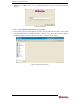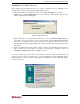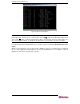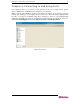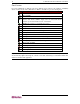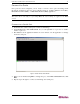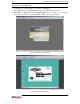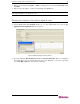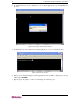User manual
6 COMMANDCENTER SECURE GATEWAY USER GUIDE
Standalone Client Access
The standalone CC-SG client allows you to connect to CC-SG servers by launching a Java
application instead of running an applet through a Web browser.
1. Install the standalone CC-SG client located on the included CD ROM onto your PC.
2. Double-click on the CC Application icon on your desktop to launch the CC-SG client. An
address specification window appears.
Figure 6 IP Specification Window
3. Type the IP address of the CC-SG unit you wish to access in the IP to Connect field and
press Start. You are warned if you are using an unsupported Java Runtime Environment
version on your machine. Once you have connected to a CC-SG server, its IP address is
automatically saved in the client’s History file and can be selected from the drop-down menu
in the future.
4. After the standalone client successfully connects to CC-SG, the standard login menu appears,
and the client looks and behaves just like its browser-based counterpart. Type your
Username and Password and click on Login to proceed.
To access a remote target device that is connected via a serial port, click on the Ports tab and
select a port. If the port is configured for a console application, a Security Warning appears,
indicating that the console applet is a signed applet from Raritan Systems. Click Yes and the
console port appears.
Figure 7 Security Warning for Signed Console Applet