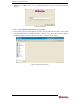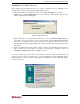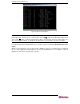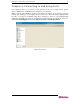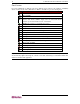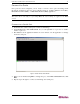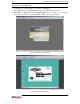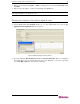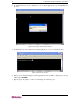User manual
8 COMMANDCENTER SECURE GATEWAY USER GUIDE
CC-SG Window Components
Figure 9 CC-SG Window Components
2
1
3
4
6
5
7
1. Ports Selection tab: All known target Ports are displayed in the Ports tree. Right-click on a
port and select Connect to connect to that port or double-click on a port.
Note: To make ports easier to find, right-click on the tree and select the desired listing method
under Port Sorting Options. Ports sorted by name are listed alphabetically; ports sorted by
status are grouped in the order of: Available Ports, Busy Ports, Unavailable Ports, and listed
alphabetically within each group.
2. Quick Commands toolbar: This toolbar offers some shortcut buttons for executing common
commands rapidly.
Note: The Quick Commands toolbar includes “Back” and “Forward” buttons, the left and right-
pointing arrows. Please use these as you would use the Back and Forward commands in your
Internet browser. The Back
Å
arrow button returns you to the last screen you viewed, and the
Forward
Æ
button moves you forward to the next screen you viewed, after you have used the
Back command.
3. Operation menu bar: These drop down menus offer commands to operate CC-SG. Please
Note: You can also execute some of these commands by right-clicking on the icons in the
Ports tree view.
4. Main Display area: The commands you select from the menu bar and/or the tool bar displays
in this main area. Displays here are referred to as ‘screens’ and screens may be broken down
into ‘panels.’
5. User ID: Identification of current logged-in user.
6. Language Information: Indication of which language version of CC-SG you are currently
using.
7. Server Time: This time may be different from the time set on the client. For Administrators,
this is important when creating tasks.