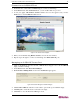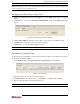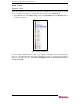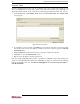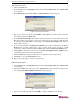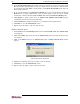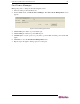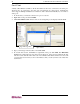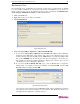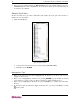User manual
CHAPTER 3: CONNECTING TO AND USING PORTS 23
Bookmark Port
If you frequently access a particular port connected to a target server, you may want to bookmark
it so it is readily available from your browser. Every time a bookmarked port is accessed, a
license is used for the session. To add more licenses, please see Raritan’s CommandCenter
Secure Gateway Administrator Guide for additional information.
1. Click on the Ports tab.
2. Right-click on the port you want to bookmark.
3. Click Bookmark Port.
Figure 28 Bookmark Port
4. Click either Copy URL to clipboard or Add bookmark (IE only).
A. If you choose Copy URL to clipboard, click Get URL. The URL for the bookmark is
displayed in the URL field of the window and copied to the clipboard. Open a new
browser window, and paste the URL into the Address field of your browser. Either click
Go or press ENTER. Log into CC-SG as a user who has privileges to access the port.
The default out-of-band or in-band application is displayed to connect to the port. You
can add this port as a bookmark in your browser.
B. If you choose Add bookmark (IE only), type a new bookmark name or accept the
default name, for example, Connect port: Channel 5. Click Get URL and the Add
Favorite window is displayed. Click OK.
Figure 29 Add Favorite Screen
Open a new browser window and select Favorites. Click on the bookmarked port and log
into CC-SG as a user who has privileges to access the port. The default out-of-band or in-
band application is displayed to connect to the port.