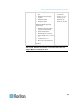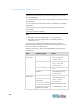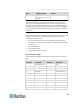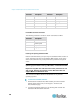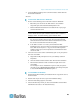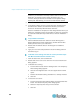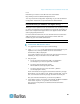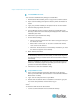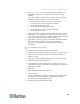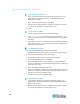User's Manual
Chapter 3: Multi-Platform Client and Raritan Remote Client
54
To open MPC in Sun Solaris:
1. Open a terminal window and navigate to the directory where you
installed MPC (the default location is /usr/local/Raritan/Raritan
MPC/version number).
2. Type ./start.sh and press Enter to open MPC.
3. Double-click the desired device to establish a connection, type your
user name and password, and click OK to log on.
Macintosh
®
To check JRE on a Mac
®
:
1. Launch a terminal window on the Macintosh desktop.
2. Type java-version in the command line and press Enter. The
currently-installed version of the Java Runtime Environment (JRE) is
displayed.
3. If the JRE is version 1.6 or higher, proceed with the MPC installation.
If the version is prior to 1.6, go to the Apple website to download the
latest Runtime Environment.
To install MPC on a Mac:
You must have administrative privileges to install MPC.
1. Download the MPC-installer.jar file or copy it from a known location.
2. Open a Finder window and locate the installer.
3. Double click the MPC-installer.jar file to run the installer.
4. After the initial dialog appears, click Next.
5. Use the Browse function to select a directory to install MPC if the
directory is different from the default path displayed in the "Select the
installation path" field.
6. When installation is complete, click Next.
Once the installation is complete, the final dialog indicates where you
will find an uninstaller program and provides you with the option to
generate an automatic installation script.
7. Click Done to close the Installation dialog.
To open MPC on a Mac:
1. Open a Finder window and navigate to the directory where you
installed MPC (the default location is /Applications/Raritan/Raritan
MPC/version number).
2. Double-click the desired device to establish a connection, type your
user name and password, and click OK to log on.