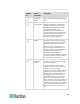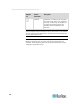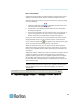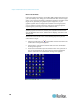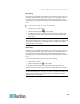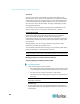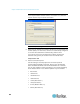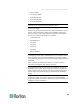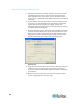User's Manual
Chapter 3: Multi-Platform Client and Raritan Remote Client
79
MPC Scaling
Scaling your target window size allows you to view the entire contents of
the target server window. This feature increases or reduces the size of
the target video to fit the window size and maintains the aspect ratio.
This allows you to see the entire target server desktop while in standard
view.
To activate Scaling, do one of the following:
Choose View > Scale Video.
Click the Scaling button on the toolbar.
To exit this mode and return the target window to its previous size,
deselect Scale Video on the View menu or click the Scaling button
once again.
Note: Enabling Scale Video scales the complete target video image to fit
the remote desktop area as it grows or shrinks. Combine this setting with
target screen resolution for a 'full page' effect on targets with a higher
resolution than your desktop.
RRC Scaling
Scaling your target window size allows you to view the entire contents of
the target server window. This feature increases or reduces the size of
the target video to fit the window size and maintains the aspect ratio.
This allows you to see the entire target server desktop while in standard
view.
To activate Scale Video mode, do one of the following:
Choose View > Scale.
Click the Scaling button on the toolbar.
To exit this mode and return the target window to its previous size,
choose Scale on the View menu or click the Scaling button once again.
Note: Enabling Scale Video scales the complete target video image to fit
the remote desktop area as it grows or shrinks. Combine this setting with
target screen resolution for a full page effect on targets with a higher
resolution than your desktop.