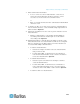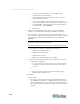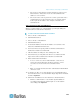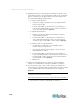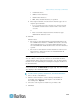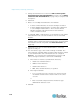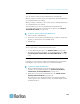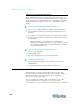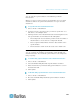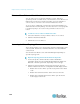Specifications
Chapter 8: Nodes, Node Groups, and Interfaces
120
vSphere 4 Users Must Install New Plug-In
When upgrading your virtual environment from a previous version to
vSphere 4, you must remove the VMware Remote Console plug-in from
the browser. After removing the plug-in, the correct plug-in for vSphere4
will be installed the next time you connect to a Virtual Machine from
CCSG.
To remove the old plug-in from Internet Explorer:
1. Choose Tools > Manage Add-Ons > Enable or Disable Add-Ons.
2. Select "Add-Ons that have been used by Internet Explorer" in the
Show list.
3. Scroll down to the "VMware Remote Console Plug-in" and select it.
4. The Delete Active-X button should become enabled. Click to delete
the old plug-in.
If the Delete button is not enabled, go to Control Panel >
Add/Remove Programs and look for an older VI Client. If VI client
2.5 is installed, uninstall it. After the uninstalling the VI client 2.5,
the plug-in will be removed.
To remove the old plug-in from Firefox users:
1. Choose Tools >Add-Ons.
2. Click the Plug-Ins tab.
3. Select the old plug-in then select it and click Disable.
To install the new plug-in:
1. After removing the old plug-in, login to CCSG and connect to a
Virtual Machine.
2. You will be prompted to install the plug-in for vSphere 4.
Synchronizing the Virtual Infrastructure with CC-SG
Synchronization ensures that the CC-SG has the most up-to-date
information about your virtual infrastructure. Synchronization updates
information specific to each virtual machine node and virtual
infrastructure topology information.
You can configure an automatic daily synchronization of all control
systems and virtual hosts configured. You can also perform a
synchronization of selected control systems and virtual hosts at any time.