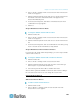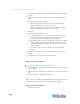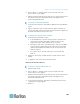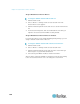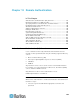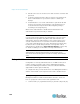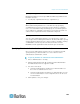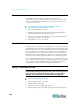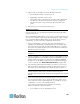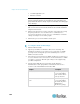Specifications
Chapter 12: Remote Authentication
190
Establishing Order of External AA Servers
CC-SG will query the configured external authorization and
authentication servers in the order that you specify. If the first checked
option is unavailable, CC-SG will try the second, then the third, and so
on, until it is successful.
To establish the order in which CC-SG uses external
authentication and authorization servers:
1. Choose Administration > Security.
2. Click the Authentication tab. All configured external Authorization
and Authentication Servers appear in a table.
3. Select a server from the list, and then click the up and down arrows
to prioritize the order of engagement.
4. Click Update to save your changes.
AD and CC-SG Overview
CC-SG supports authentication and authorization of users imported from
an AD domain controller, without requiring that users be defined locally in
CC-SG. This allows users to be maintained exclusively on the AD server.
Once your AD server is configured as a module in CC-SG, CC-SG can
query all domain controllers for a given domain. You can synchronize
your AD modules in CC-SG with your AD servers to ensure that CCSG
has the most current authorization information on your AD user groups.
Do not add duplicate AD modules. If your users see a message that says
"You are not a member of any group" when attempting to login, you may
have configured duplicate AD modules. Check the modules you have
configured to see if they describe overlapping domain areas.
Adding an AD Module to CC-SG
Important: Create appropriate AD user groups and assign AD users
to them before starting this process. Also, make sure that you have
configured the CC-SG DNS and Domain Suffix in Configuration
Manager. See
Configuring the CC-SG Network
(on page 239).
To add an AD module to CC-SG:
1. Choose Administration > Security.
2. Click the Authentication tab.
3. Click Add to open the Add Module window.
4. Click the Module Type drop-down menu and select AD from the list.