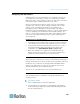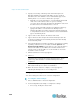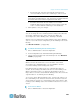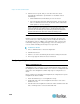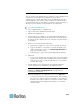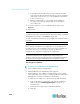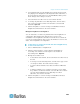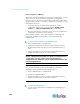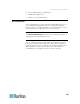Specifications
Chapter 15: Advanced Administration
259
4. If new CC-SG units meet the Neighborhood criteria and are found,
they display in the Neighborhood Configuration table. Otherwise, a
message appears and return you to the Add Member dialog. Then
make changes in the dialog as needed.
5. Select the Active checkbox next to each new CC-SG unit.
6. To change any CC-SG's Secure Gateway Name, click the name,
type a new one and press Enter. The default is a short CC-SG
hostname. Optional.
7. Click Send Update to save the changes and distribute the latest
Neighborhood information to the other members.
Manage the Neighborhood Configuration
You can deactivate or rename any CC-SG units in the Neighborhood
configuration. Deactivating a CC-SG unit causes it to become
unavailable in the Neighborhood members list in the Access Client. Or
you can refresh all members' data, such as the firmware version or unit
status, in the Neighborhood configuration.
To deactivate or rename the CC-SG units in the Neighborhood,
or retrieve the latest data
1. Choose Administration > Neighborhood.
2. Click the column header to sort the table by that attribute in
ascending order. Click the header again to sort the table in
descending order. Optional.
3. Manage the members now.
To deactivate a CC-SG unit, deselect the Active checkbox next to
the unit.
To change a Secure Gateway Name, click the name, type a new
one and press Enter. The name must be unique.
To retrieve all CC-SG units' latest data, click Refresh Member
Data.
To always terminate users' existing connection sessions when
they switch to another CC-SG unit, select the Disconnect Active
Sessions when Switching Secure Gateways checkbox.
Otherwise, deselect the checkbox.
4. Click Send Update to save the changes and distribute the latest
Neighborhood information to the other members.