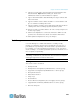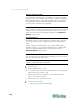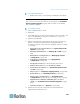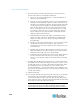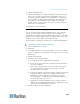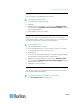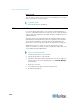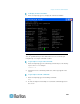Specifications
Chapter 15: Advanced Administration
275
To view a task's details:
Double-click a task to open a dialog containing the task details.
Schedule a Task
This section covers most tasks that can be scheduled. See Schedule a
Device Firmware Upgrade (on page 277) for details on scheduling
device firmware upgrades.
To schedule a task:
1. Choose Administration > Tasks.
2. Click New.
3. In the Main tab, type a name and description for the task. Names can
have 1-32 alphanumeric characters or underscores, no spaces.
4. Click the Task Data tab.
5. Click the Task Operation drop-down menu and select the task you
want to schedule. Note that the fields requiring data will vary
according to the task selected. See the following sections for details
on each task.
Active Directory Synchronization: See Synchronize All AD
Modules (on page 199)
Backup CommandCenter: See Backing Up CC-SG (on page
222)
Backup Device Configuration: See Backing Up a Device
Configuration (on page 83)
Copy Device Configuration: See Copying Device
Configuration (on page 87)
Group Power Control: See Node Group Power Control
Outlet Power Control: See the CC-SG User Guide.
Power IQ Synchronization: See Synchronize Power IQ and
CC-SG (on page 336).
Purge Logs: See Configuring Logging Activity (on page 245).
Restart Devices: See Restarting a Device (on page 88)
Restore Device Configuration: See Restoring Device
Configurations (on page 84) (does not apply to device groups)
Upgrade Device Firmware (individual device or device
group): See Schedule a Device Firmware Upgrade (on page
277).
Generate all reports: See Reports (on page 208).
6. Click the Recurrence tab. The Recurrence tab is disabled for
Upgrade Device Firmware tasks.