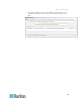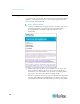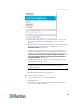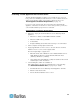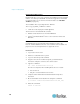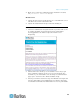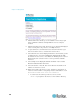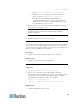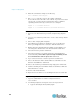Specifications
Chapter 3: Getting Started
15
4. Click the link in the email to go to the Software License Key Login
page on Raritan's website and login with the user account just
created.
5. Click the Product License tab. The licenses you purchased display in
a list. You may have only 1 license, or multiple licenses. See
Available Licenses (on page 11).
6. To get each license, click Create next to the item in the list, then
enter the CommandCenter Secure Gateway Host ID. You can copy
and paste the Host ID from the License Management page. See
Find Your Host ID and Check Number of Nodes In Database (see
"Find Your Physical Appliance Host ID and Check Number of
Nodes In Database" on page 12).
7. Click Create License. The details you entered display in a pop-up.
Verify that your Host ID is correct.
Warning: Make sure the Host ID is correct! A license created with an
incorrect Host ID is not valid and requires Raritan Technical
Support's help to fix.
8. Click OK. The license file is created.
9. Click Download Now and save the license file.
Step 2: Install your license
1. Choose Administration > License Management.
2. Click Add License.
3. Read the license agreement and scroll down the whole text area,
then select the I Agree checkbox.