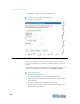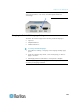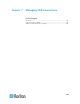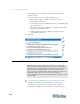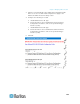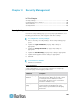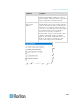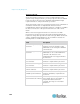User guide
Chapter 6: Device Management
133
Analog KVM Switch
You can configure a Raritan analog KVM switch to work with the KX II-
101-V2.
The KX II-101-V2's compatibility has been verified with the following
Raritan KVM switches:
SwitchMan SW2, SW4 and SW8
Master Console MX416 and MXU
Similar products from Raritan or other vendors may be compatible but
support is not guaranteed.
Note: In order for the KX II-101-V2 to work with analog KVM switches,
the switch hotkey that allows you to switch targets must be set to the
Scroll Lock default.
To configure a Raritan analog KVM switch:
1. Set the Host Interface on the Keyboard/Mouse Setup page to PS/2.
If you don't do this and try to configure an analog KVM switch, you
will receive the error "PS/2 is needed to access the KVM Switch.
Please enable PS/2 first!" on the Analog KVM Switch Configuration
page. See Keyboard/Mouse Setup (on page 115).
2. Click Device Settings > Analog KVM Switch. The Analog KVM
Switch Configuration page opens.
3. Select the Use Analog KVM Switch checkbox to enable the fields.
4. Select the Raritan switch type from the Switch Type drop-down:
Raritan MCC
Raritan MX
Raritan MXU
Raritan Switchman
5. In the Port Count field, enter the number of ports available based on
the switch type that is selected. Change the port count if needed or
use the default counts. The defaults of the switch selection and
default port count, respectively, are:
Raritan MCC - 8
Raritan MX - 16
Raritan MXU - 16
Raritan Switchman - 2
6. Select the Security Setting checkbox to enable the security.
7. Enter the password used to access the KVM switch.