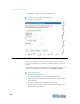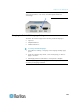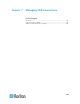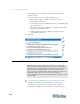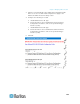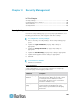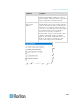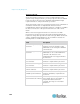User guide
Chapter 7: Managing USB Connections
137
Overview
To broaden the KX II-101-V2's compatibility with different KVM target
servers, Raritan provides a user defined real-time selection of USB
configuration profile options for a wide range of operating system and
BIOS-level server implementations.
The default USB Connection Settings meet the needs of the vast
majority of deployed KVM target server configurations. Additional
configuration items are provided to meet the specific needs of other
commonly deployed server configurations (for example, Linux
®
and Mac
OS X. There are also a number of configuration items, designated by
platform name and BIOS revision) to enhance virtual media function
compatibility with the target server, for example, when operating at the
BIOS level.
USB profiles are configured on the Device Settings > Port Configuration
> Port page of the KX II-101-V2 Remote Console. A device administrator
can configure the port with the profiles that best meet the needs of the
user and the target server configuration.
WARNING: It is possible, based on the selections you make in the
Advanced USB Connection Settings section, to cause configuration
problems between the KX II-101-V2 and the target server.
Therefore, Raritan strongly recommends that you refer to the most
recent User Defined KX II-101-V2 USB Profile Configuration Table
hyperlink, which can be accessed directly from the Advanced USB
Connection Settings section on the Port page. The information available
at the time of this publication can be found in Known USB Profiles.
A user connecting to a KVM target server chooses among these USB
Connection Settings depending on the operational state of the KVM
target server. For example, if the server is running and the user wants to
use the Windows
®
operating system, it would be best to use the default
settings. But if the user wants to change settings in the BIOS menu or
boot from a virtual media drive, depending on the target server model, a
different USB Connection Setting may be more appropriate.
Should none of the USB Connection settings provided by Raritan work
with a given KVM target, please contact Raritan Technical Support for
assistance.
USB Connection Settings
To define USB connections for the target server:
1. Click Device Settings > Port Configuration to open the Port
Configuration page. Click on the port you want to configure.