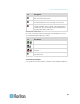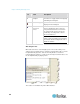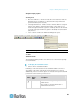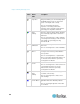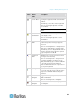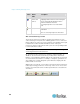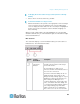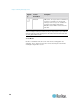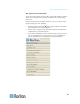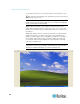User guide
Chapter 3: Working with Target Servers
68
Button Button
Name
Description
Show/Hide
Browse All
Devices
Toggles between displaying and not
displaying Raritan devices in the Navigator
that are automatically identified on the
network and that do not have
preconfigured profiles associated with
them.
About Displays the application version
information.
Same as choosing Help in the menu bar.
MPC Connected Server(s) Toolbar
The Connected Server(s) toolbar is comprised of a button for each
connected target server port, thus enabling quick access to connected
targets. When you connect to a port, a button corresponding to that port
is added to the toolbar and labeled with the name of the port.
Conversely, when you disconnect from a port, the corresponding button
is removed from the toolbar.
Note: In Single Mouse mode, the Connected Server(s) Toolbar appears
on the target but cannot be accessed.
By default, the Connected Server(s) toolbar is enabled (visible). To
disable it, deselect Connected Server(s) Toolbar in the View menu.
Buttons corresponding to windows that do not support full screen mode
are not shown in the toolbar. For example, serial ports, generation one
(G1) admin ports, and G1 diagnostic ports will not be displayed in the
toolbar in full screen mode.
While in full screen mode, you are able to view the Connected Server(s)
toolbar by hovering your mouse over the top of the screen. To use this
feature, the Connected Servers Toolbar option must be selected in the
View menu.