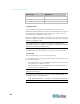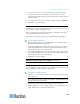User guide
Chapter 5: Using the Web Interface
123
3. To rename the asset sensor, type a new name in the Name field.
4. Type the total number of rack units the connected asset sensor
supports in the Channel Count field. The web interface shows 48 rack
units by default.
5. To enable LED scan mode, select the "enable" checkbox. Optional.
6. Click OK to save the changes.
Setting Asset Sensor LED Colors
Each LED on the asset sensor indicate the presence and absence of a
connected asset tag by changing its color.
You can configure or change the color settings for all LEDs on an asset
sensor by following the procedure below.
This feature is accessible only by users with administrative privileges.
To set a different LED color:
1. Choose Device Settings > Asset Management. The Configure Asset
Management Settings dialog appears.
2. In the "Color with connected Tag" field, either click a color or type the
hexadecimal RGB value of the desired color, which will be used to
indicate the presence of a connected tag.
3. In the "Color without connected Tag" field, either click a color or type
the hexadecimal RGB value of the desired color, which will be used to
indicate the absence of a connected tag.
4. Click OK to save the changes.
Tip: To make a specific LED's colors different from other LEDs, see
Changing a Specific LED's Color Settings (on page 123).
Changing a Specific LED's Color Settings
You can change the color settings of a specific LED on the asset sensor so
that the LED behaves differently from other LEDs.
To change an LED's settings:
1. Click the asset sensor in the left pane. The asset sensor's page opens
in the right pane.
Note: The asset sensor is named "Asset Strip 1" by default. The name
changes after being customized.
2. Select the rack unit whose LED settings you want to change.
3. Click Configure Rack Unit or double-click the selected rack unit. The
setup dialog for the selected rack unit appears.