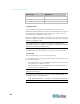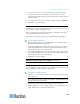User guide
Chapter 5: Using the Web Interface
124
4. Select either Auto or Manual Override as this LED's color settings.
Auto (based on Tag): This is the default setting. With this option
selected, the LED follows the global LED color settings. See
Setting Asset Sensor LED Colors (on page 123).
Manu
al Override: This option differentiates this LED's behavior.
After selecting this option, you must select an LED mode and/or
color to have the LED permanently be in the selected mode and/or
show the selected color.
LED Mode: Select On to have the LED stay lit permanently, Off
to have it stay off, or Blinking to have it blink all the time.
LED Color: If you select On or Blinking in the LED Mode field,
select a color to be shown by clicking that color.
5. Click OK to save the changes.
Displaying the Asset Sensor Information
The hardware and software information of the connected asset sensor is
available through the web interface.
To display the asset sensor information:
1. Choose Maintenance > Device Information. The Device Information
dialog appears.
2. Click the Asset Strips tab, where the asset sensor data is displayed.
3. Click Close to quit the dialog.