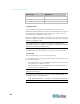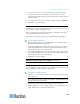User guide
Chapter 5: Using the Web Interface
126
Saving a Dominion PX Configuration
A source device is an already configured Dominion PX device that is used
to create a configuration file containing the settings that can be shared
between Dominion PX devices. These settings include user and role
configurations, thresholds, event rules, security settings, and so on.
This file does NOT contain device-specific information, including:
Device name
System name, system contact and system location
Network settings (IP address, gateway, netmask and so on)
Device logs
Outlet names
Outlet status
Environmental sensor names
Environmental sensor states and values
Certificate for SSL
Because the date and time settings are saved in the configuration file,
users should exercise caution when distributing the configuration file to
Dominion PX devices in a different time zone than the source device.
To save a configuration file:
1. Choose Maintenance > Bulk Configuration. The Bulk Configuration
dialog appears.
2. Click Download Bulk Configuration.
3. When the web browser prompts you to open or save the configuration
file, click Save. Choose a suitable location and save the configuration
file to your PC.
The file is saved in the XML format, and its content is encrypted using the
AES-128 encryption algorithm.