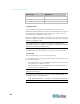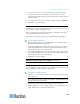User guide
Chapter 5: Using the Web Interface
127
Copying a Dominion PX Configuration
A target device is a Dominion PX device that loads another Dominion PX
device's configuration file. Copying a Dominion PX configuration to a
target device adjusts that Dominion PX device's settings to match those of
the source Dominion PX device. In order to successfully restore a
Dominion PX configuration:
The user must be the Admin user. Or the Admin role is assigned to the
user.
The target Dominion PX device must be the same model type as the
source Dominion PX device.
The target Dominion PX device must be running the same firmware
version as the source Dominion PX device.
To copy a Dominion PX Configuration:
1. Log in to the target device's web interface.
2. If the target device's firmware version does not match that of the
source device, update the target's firmware. See Firmware Upgrade
(on page 131).
3. Cho
ose Maintenance > Bulk Configuration. The Bulk Configuration
dialog appears.
4. In the Copy Bulk Configuration section, click Browse and select the
configuration file on your PC.
5. Click Upload Bulk Configuration to copy the file. A message appears,
prompting you to confirm the operation.
6. Click Yes to confirm the opeartion.
7. The Dominion PX device resets and the Login page re-appears,
indicating that the configuration copy is complete.
Changing the Temperature Unit
Dominion PX can show temperatures in either Fahrenheit or Celsius
based on the login name. The default temperature unit is Celsius. Only a
user with the administrator privileges can change this setting for each
user.
To set the preferred temperature unit:
1. Choose User Management > Users. The Manage Users dialog
appears.
2. Select the user by clicking it.
3. Click Edit or double-click the user. The Edit User 'XXX' dialog appears,
where XXX is the user name.
4. Click the Preferences tab.