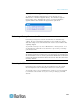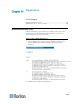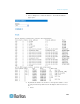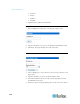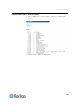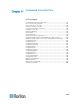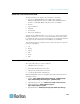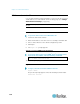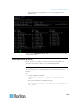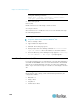User guide
Chapter 11: Command Line Interface
138
SSH Connection to the SX
Use any SSH client that supports SSHv2 to connect to the SX. You must
enable SSH access from Network Service Settings page (See Change
Network Service Settings (on page 43)).
Note: For security reasons, SSH V1 connections are not supported by
the SX.
SSH Access from a Windows PC
To open an SSH session from a Windows
®
PC:
1. Launch the SSH client software.
2. Enter the IP address of the SX server. For example, 192.168.0.192.
3. Choose SSH, which uses the default configuration port 22.
4. Click Open.
5. The login as: prompt appears.
SSH Access from a UNIX/Linux Workstation
To open an SSH session from a UNIX
®
/Linux
®
workstation and
log in as the user admin, enter the following command:
ssh -l admin 192.168.30.222
The Password prompt appears.
Login
To log in, enter the user name admin as shown:
Login: admin
The password prompt appears. Enter the default password raritan.
Password: raritan