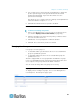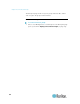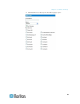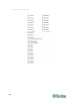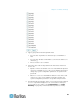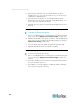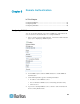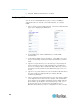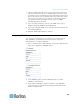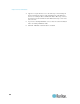User guide
Chapter 4: User Profiles and Groups
56
6. Select the ports that the users associated with this group are
permitted to access. You can select all ports or you can select any
combination of individual ports.
7. Select the ports for which users associated with the group are
allowed to access the power commands. Only administrators can
access the power strips via CLI directly.
8. Click OK. The user group is created and should appear in the User
List page.
Modify a User Group
To modify an existing user group:
1. Choose User Management > User Group List. The Group List page
opens (as shown in Display a List of User Groups (on page 51)).
2. Click the Group Name of the group you want to edit. The Edit Group
page opens. It looks exactly like the New Group page (as shown in
Create a User Group (on page 52)).
3. You can change any of the fields except the Group Name field.
4. Click OK when finished. The user group is modified.
Delete a User Group
To delete an existing User Group:
1. Choose User Management > User Group List. The Group List page
opens (as shown in Display a List of User Groups (on page 51)
section).
2. Select the checkbox to the left of the user group you want to delete.
You can select more than one.
3. Select Delete. You are prompted to confirm the deletion. Click OK.
The selected user group is deleted.