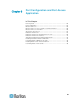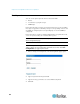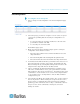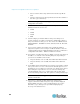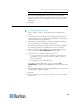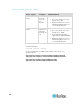User guide
Chapter 6: Port Configuration and Port Access Application
65
Note: Anonymous access should be enabled for DPA to succeed.
13. Select from the Multiple Writers drop-down if you want multiple
clients to be able to write to the port at the same time. The default
behavior is that only one user may have write access to the port at a
single time.
14. Click OK.
Direct Port Access
To configure direct port access:
1. Choose Setup > Services. The Network Service Settings page
opens.
2. In the Direct Port Access Mode field, the default is Normal, which
means CLI DPA access is disabled. To enable DPA, select either IP
or TCP Port from the drop-down menu.
3. Click OK to save this information. The page displays the following
message: "Reboot for the changes to take effect."
4. You may reboot now if you have already set up the ports for DPA or
are otherwise prepared for the DPA mode to become effective.
5. Choose Setup > Port Configuration. The Port Configuration page
opens (as shown in Port Configuration (on page 63)).
6. Select the ports to configure for direct port access:
To select specific ports, click the checkboxes to the left of the
port number. You can select more than one. When you have
finished, click Edit.
To select all the ports, click Select All.
The Edit Port Configuration page opens (as shown in Port
Configuration (on page 63)). The DPA fields are at the bottom of the
page.
7. Type the DPA IP address of the SX and the DPA ports used for SSH
and Telnet in the appropriate fields.
8. Click OK.
9. Reboot the SX. This is necessary for the direct port access settings
to take effect.