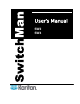User`s manual
10
Channel 1 = 1 second
Channel 2 = 3 seconds
Channel 3 = 8 seconds
Channel 4 = 16 seconds
To exit Scan, press the scan button (toggle ON/OFF).
Hot-Key Mode
When you activate hot-key mode, SwitchMan captures and interprets
keystrokes as front panel functions. No keystrokes pass through to the
computer(s).
Note: Hot-key mode operation requires a PS/2-style or an Extended AT-
style keyboard.
Hot-key activation
To enter hot-key mode, press <Scroll Lock> twice rapidly. SwitchMan
enters hot-key mode, and the three keyboard LEDs-Num Lock, Caps Lock
and Scroll Lock-blink continuously. To exit hot-key mode, press the <Esc>
key.
Select a computer channel by number
You can select channels by using hot-key mode. The LED on the front
panel above the corresponding computer is turned ON.
1. Activate hot-key mode.
2. Press the <c> key.
3. Press number key corresponding to the computer.
4. Press <Enter>.
For example, to select channel two, enter hot-key mode and then press
<c> <2> <Enter>.
Select a computer channel by using arrow keys
In hot-key mode, you can step through the channels. Press the <á> or <à>
arrow to increment and press the <ß> or <â> arrow keys to decrement the
channel numbers.