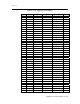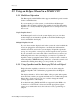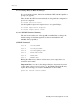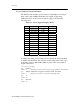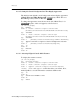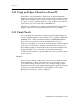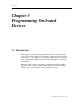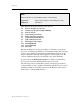User`s manual
Rastergraf
2-24 Installing Your Peritek Graphics Board
2.9.2.5 Setting the Console Background and Text Display Appearance
The initial system default console background and text display appearance
is Black Text on a White Background.. Alternatively, White Text on a
Black Background (it will look like this:
E
E
c
c
l
l
i
i
p
p
s
s
e
e
3
3).
To change the appearance, enter the new mode (0 for Black Text, 1 for
W
W
h
h
i
i
t
t
e
e
T
T
e
e
x
x
t
t
)
) in place of the word appear, as shown below.
[at the ok prompt]
type nvedit
receive 0: <index> constant eclipse3-console-mode
[if, instead, you receive 0: but no text, it means that the console mode is not set]
type <return>
receive 1: <mode> constant eclipse3-console-sync
[if, instead, you receive 1: but no text, it means that the console sync is not set]
type <return>
receive 2: [if, instead, you receive 2: and some text, type <ctrl-k> to clear the line]
type appear constant eclipse3-console-background <return>
receive 3: [if, instead, you receive 3: and some text, just ignore it]
type ^C
receive ok
type nvstore
receive ok
2.9.2.6 Activating Eclipse3 Console Mode Features
To display the nvramrc contents:
[at the ok prompt]
type printenv nvramrc
receive 0: <index> constant eclipse3-console-mode
receive 1: <mode> constant eclipse3-console-sync
receive 1: <appear> constant eclipse3-console-background
<index>, <mode>
and <appear> will be the values you entered. Now,
make OpenBoot to use the information contained within nvram:
type ^C
receive ok
type setenv use-nvramrc? true
receive ok
type reset