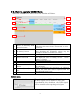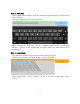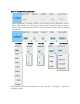Specifications
2-2. How to operate USB60Term
When the USB60Term starts, the below window will show:
1
Status of detecting USB
Serial Converter
Display the status of detecting USB Serial
Converter, this status shows “Connected” or “Not
connected”.
2 “To setting” button
The button for changing serial parameter.
After changing the parameter values, tap the
“Configure” button to enable new values.
3 Send data field
After tapping this field, enter the send data.
4 Receive data field
Display the received data.
The displayed data is holding till the “Clear”
button is tapped.
5 Option menu
Option menu shows up
6 “Send” button
Transmit the data of the “send data field“
7
“Send with CR+LF”
button
Transmit the send data with CR code(0x0D) and
LF code(0x0A)
8
“new line [CR+LF]” check
box
Before transmitting the send data, an LF(0x0A)
code in the send data will be replaced with the
CR+LF(0x0D+0x0A) code.
9 “Clear” button
Erase the data of the “Receive data field”
Option menu
RTS_clear checkbox When checked the “RTS_clear” checkbox, then
the RTS signal will be stable to clear (off).
If unchecked this checkbox, the RTS signal
will be unstable after opening serial port.
5
9
8
7
6
4
3
2
1
5