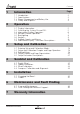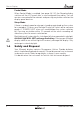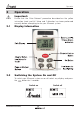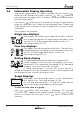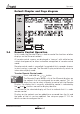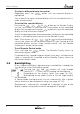User's Manual
Remote Display
8
www.tacktick.com
To select a different display for control
Repeatedly press the button until the required display is
highlighted.
The screen of the newly selected display will flash to indicate that it is
under remote control.
To control the selected display.
Pressing the , , or button on the Remote Display
has the same effect as pressing that same button on the controlled
display. For example, pressing the button will cause the controlled
display to scroll to the next chapter.
The full range of operation and configuration functions on the controlled
display is available by pressing keys on the Remote Display.
Note: The first press of , , or on the remote display
causes the screen of the controlled display to stop flashing but the
controlled display remains under remote control until the Remote
Display exits remote control mode.
To exit Remote Control mode
Press and hold the button. The Remote Display returns to
information display mode.
If a period of thirty seconds elapses without a key press, remote control
mode is automatically cancelled and the Remote Display returns to
information display mode.
2.5 Backlighting
At any stage of the display’s operation press and hold for 2 seconds the
button to access the lighting control.
Pressing the and buttons will scroll through
setting OFF, 1, 2 and 3 whilst changing the backlighting.
Depending on the display setup (see page 28 S38),
Backlighting on the whole system or just the single display
will be altered.
In Pocket Mode, backlighting will turn off automatically after a preset
interval which can be configured in setup (see page 28 S35)
Backlighting is automatically switched off in daylight as part of the
display’s power saving feature and will not operate in daylight.