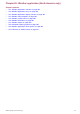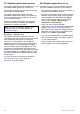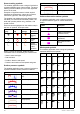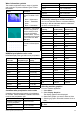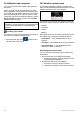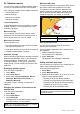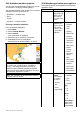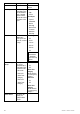Operating Instructions and Installation Instructions
26.8Animatedweathergraphics
Youcanviewanimatedweathergraphicstoprovide
anindicationofchangingweatherpatterns.
Theanimatedweatheroptionenablesyoutoviewan
animationfromthecurrenttimefor:
•NOWRad—weatherradar
•Wind
•Waves
•Pressure—surfacepressure
Runningaweatheranimation
Fromtheweatherapplication:
1.SelectMenu.
2.SelectAnimateWeather.
3.SelectAnimate.
Alistofanimationisdisplayed.
4.Selectthetypeofanimationfromthelist.
5.SelectPlaysotheOnisdisplayed.
Selectingplaywillswitchbetweenonandoff.
Note:Youcannotdisplayinformation(bymoving
thecursoroverasymbol)whenanimationis
running.TheRangeandRotarycontrolsdo
howeverremainoperableprovidedthePAUSE
optionhasnotbeenselected.Ranging/panning
willcausetheanimationtorestart.
Note:TheanimationwillbeswitchedtoOffifthe
animationmenuisclosed.
26.9Weatherapplicationmenuoptions
Thefollowingoptionsareavailablefromtheweather
applicationmenu:
MenuitemDescriptionOptions
FindShipSelectingFind
Shipwillresetthe
displaytoshow
yourvesselin
thecenterofthe
screen.
DisplayGraphics
TheDisplay
Graphicsmenu
allowstochoose
whatgraphics
toShoworHide
intheweather
application.
DisplayGraphics
•Canadian
Radar
•Cities
•Lightning
•MarineZones
•NOWRad
•SeaSurface
Temperature
•StormCast
•StormTracks
•Surface
Pressure
•Surface
Observation
Stations
•Wind
•WindVector—
ArroworBarb
•Watchbox
•WaveHeight
•WavePeriod
•WaveDirection
AnimateWeatherTheAnimate
Weather
menucontains
thefollowing
sub-menus:
•Animate
•Play
•Pause
•AdjustRange
Animate:
•NOWRad
•Wind
•Wave
•Pressure
Play:
•On
•Off
Pause:
•On
•Off
AdjustRange
AdjustRange
allowsyouto
usetheRange
Weatherapplication(NorthAmericaonly)
389