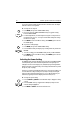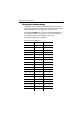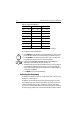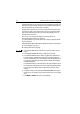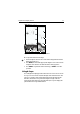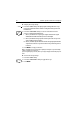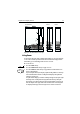Product specifications
56 DSM300 Operation with PLUS Series Displays
As illustrated in Figure 4-8 , the bottom is shown as a straight line. Note that some
bottom features may extend above this line. The actual depth reading is given in
the bottom left hand corner of the Bottom Lock display.
Range intervals on Bottom Lock are measured up from the bottom (rather than
down from the surface). Thus, the bottom is shown as zero and the top number
indicates the maximum distance above the bottom being displayed. You can
adjust the Bottom Lock range.
If the A-Scope or Zoom image was displayed, selecting Bottom Lock
automatically switches OFF A-Scope and Zoom.
If you have split frequency selected, the Bottom Lock image is displayed in both
frequency windows.
If Target Depth ID is ON, the target depth is displayed as distance from the bottom.
See “Target Depth ID” on page 35.
➤ To display the Bottom Lock image:
1. Press the BTM. LOCK soft key. The Bottom Lock selection soft keys are dis-
played.
2. Press the BTM. LOCK OFF ON soft key to toggle the function ON.
3. Press the BTM. LOCK FULL SPLIT soft key to toggle between a full window
bottom lock image or split windows. The bottom lock image is displayed.
If you select split windows, the sounder display is split vertically, with the bot-
tom lock image in the left hand window and the scrolling bottom display in
the right hand window.
In a split window display, a vertical bar appears (along the right hand edge of
the scrolling bottom image) that references the range being displayed in the
bottom lock window. This bar varies in height as the bottom lock range is
changed.
4. To adjust the range, press the appropriate BTM LOCK RANGE soft key: press
the up arrow to select a larger range, press the down arrow to select a smaller
range.
5. Press
ENTER or CLEAR to return to the default display.
BTM.LOCK