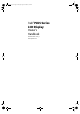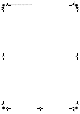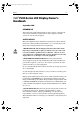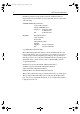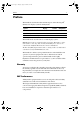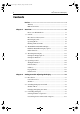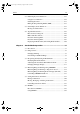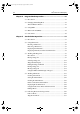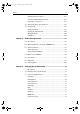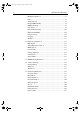81186_3.
81186_3.
81186_3.book Page iii Thursday, August 22, 2002 8:23 AM Preface iii hsb2 PLUS Series LCD Display Owner’s Handbook September 2002 INTENDED USE The display units detailed in this handbook may form part of navigational radar systems intended for light marine use. These displays and radar systems are only an aid to navigation. SAFETY NOTICES This radar equipment must be installed and operated in accordance with the instructions contained in this manual.
81186_3.book Page iv Thursday, August 22, 2002 8:23 AM hsb2 PLUS Series LCD Display iv Raymarine products are supported by a network of Authorized Service Representatives. For information on our products and services, contact either of the following: UNITED STATES Raymarine Inc.
81186_3.book Page v Thursday, August 22, 2002 8:23 AM Preface v Preface This handbook describes the radar and chart aspects of the following hsb2 (PLUS) series display systems from Raymarine: System Display Scanner Chartplotter Pathfinder Radar RL70 PLUS Yes No Raychart Chartplotter RC520PLUS No Yes Combined Pathfinder Radar/Chartplotter RL70RC PLUS Yes Yes This handbook also describes the use of multi-display systems.
81186_3.book Page vi Thursday, August 22, 2002 8:23 AM hsb2 PLUS Series LCD Display vi Contents Preface ............................................................................................... v Warranty ...........................................................................................v EMC Conformance ...........................................................................v Chapter 1: Overview ..........................................................................................
81186_3.book Page vii Thursday, August 22, 2002 8:23 AM Preface vii 2.4 Radar Display Control Functions ............................................... 2.16 Using the Zoom Function ........................................................... 2.16 Offsetting the Center ................................................................... 2.17 Hiding the Ship’s Heading Marker (SHM) ................................. 2.18 2.5 Chart Display Control Functions ................................................ 2.
1186_3.book Page viii Thursday, August 22, 2002 8:23 AM hsb2 PLUS Series LCD Display viii Chapter 4: Integrated Radar Operations ........................................................4.1 4.1 Introduction .................................................................................. 4.1 4.2 Changing the Heading Mode ........................................................ 4.2 True and Relative Motion ............................................................. 4.2 4.3 Using Marks ................
81186_3.book Page ix Thursday, August 22, 2002 8:23 AM Preface ix Other Follow Route Options ....................................................... 5.31 Going To an Individual Target Point ........................................... 5.32 Stop Follow or Stop Goto ............................................................ 5.33 5.6 Transferring Waypoints and Routes ........................................... 5.34 5.7 Using Tracks ...........................................................................
81186_3.book Page x Thursday, August 22, 2002 8:23 AM x hsb2 PLUS Series LCD Display Menu Timeout Period ................................................................... 7.7 Units .............................................................................................. 7.8 Variation Source ........................................................................... 7.8 Bridge NMEA Heading ................................................................ 7.9 NMEA Out Set Up .........................
81186_3.book Page xi Thursday, August 22, 2002 8:23 AM Preface Chapter 8: xi Installation ......................................................................................8.1 8.1 Introduction .................................................................................. 8.1 Planning the Installation ............................................................... 8.2 EMC Installation Guidelines ........................................................ 8.2 8.
81186_3.book Page xii Thursday, August 22, 2002 8:23 AM hsb2 PLUS Series LCD Display xii 9.2 Resetting the System ..................................................................... 9.2 9.3 Problem Solving ........................................................................... 9.3 Technical Support: ........................................................................ 9.3 How to Contact Raymarine (US) .................................................. 9.4 How to Contact Raymarine (Europe) ......
81186_3.book Page 1 Thursday, August 22, 2002 8:23 AM 1-1 Chapter 1: Overview How to Use This Handbook This handbook describes the following hsb2 (PLUS) series displays and multidisplay systems: RL70 PLUS Pathfinder Radar, 7" LCD Display RL70RC PLUS Pathfinder Radar & Chartplotter, 7" LCD Display RC520 PLUS Chartplotter, 7" LCD Display If you are installing the display system yourself, you should read Chapter 8 before you start the installation.
81186_3.book Page 2 Thursday, August 22, 2002 8:23 AM 1-2 hsb2 PLUS Series LCD Display How to Use This Handbook Chapter 4 provides detailed operating information for integrated radar system functions, including using marks, man overboard and cursor echo. Chapter 5 provides detailed operating information for the standard chartplotter functions - using chart cards, plotting waypoints and routes, following routes and showing tracks.
81186_3.book Page 3 Thursday, August 22, 2002 8:23 AM Chapter 1: Overview 1-3 The following terminology is used to describe radar and chartplotter systems: Master A unit capable of sourcing specific data such as fishfinder, chart or radar data. Repeater A unit capable of displaying data, such as radar, from hsb2. Fishfinder Display Unit providing Fishfinder Master, Chart Repeater and Radar Repeater functionality.
81186_3.book Page 4 Thursday, August 22, 2002 8:23 AM 1-4 hsb2 PLUS Series LCD Display 1.1 General General The hsb2 (PLUS) series Pathfinder Radar or Pathfinder Radar/Chartplotter comprises the 7" LCD display unit, scanner unit and associated cables. The RC520 PLUS Chartplotter cannot be connected to the scanner unit. Display Unit The hsb2 (PLUS) series display unit is waterproof to CFR46 and can be installed either above or below deck.
81186_3.book Page 5 Thursday, August 22, 2002 8:23 AM 1-5 In particular, you can connect your Radar to a remote Chartplotter (or Fishfinder/Chartplotter) to provide similar functionality to the combined Radar/Chartplotter (or Fishfinder/Chartplotter). However, you should be aware that if you change, say, radar range on one display, it affects all displays showing radar (or radar/chart overlay on color displays).
81186_3.book Page 6 Thursday, August 22, 2002 8:23 AM 1-6 hsb2 PLUS Series LCD Display • Cursor echo across SeaTalk, and between chart and radar windows Operating Modes • Choice of orientation: Head Up, Course Up and North Up • The system can be connected to an ST80 Navigator keypad for entry of alpha-numeric data. Set Up Options Set up options allow you to choose what is displayed, how it is displayed (including language and units), bearing mode and how the display operates with other hsb2 units.
81186_3.book Page 7 Thursday, August 22, 2002 8:23 AM 1-7 Radar Display Operating Mode for Stand Alone Units RR 1/2 3nm HEAD UP Chartplotter Display IR CURSOR BRG 000° RNG 0.220 nm HDG MODE TARGETS SCREEN MARPA Additional Modes for Linked Units (or combined Radar/Chartplotter) RR 1/2 3nm HEAD UP IR HSB SeaTalk DISPLAY CURSOR BRG 000° RNG 0.
81186_3.book Page 8 Thursday, August 22, 2002 8:23 AM 1-8 hsb2 PLUS Series LCD Display Operating Modes Half-Screen Window Options • Chart display, Radar display: If data is available as a function of the combined display unit it can be displayed full screen, as shown in Figure 1-2, or in a half-screen window. • CDI: This gives the Course Deviation Indicator graphical display, with data relating to the target waypoint.
81186_3.book Page 9 Thursday, August 22, 2002 8:23 AM 1-9 Heading and Position Data Full functionality of the radar/chartplotter is achieved when it is part of an integrated system with other equipment (in addition to another hsb2 unit) connected via SeaTalk or NMEA 0183. Data from this equipment including position and heading is shown on the display and is used in calculations. Details on connecting other equipment are given in Chapter 8.
81186_3.book Page 10 Thursday, August 22, 2002 8:23 AM 1-10 hsb2 PLUS Series LCD Display The Pathfinder Radar PLUS Display 1.2 The Pathfinder Radar PLUS Display When a scanner is connected and the radar is in Transmit mode, the radar picture provides a map-like representation of the area in which the radar is operating. Typically, your ship’s position is at the centre of the display, and its dead ahead bearing is indicated by a vertical heading line, known as the Ship’s Heading Marker (SHM).
81186_3.book Page 11 Thursday, August 22, 2002 8:23 AM 1-11 Default Display RR 1/2 3nm 126°T RM RV3 H-UP AUTO T Status Bar IR Range rings The number and spacing depend on the current range, or you can turn them off Targets: Landmass Ship's Heading Marker (SHM) You can hide this temporarily Cursor position, controlled by the trackpad Channel buoy Ship's position You can move this off-centre if required Surface vessel Bearing scale, each tick indicating 2o of azimuth CURSOR BRG 045° R RNG 0.
81186_3.book Page 12 Thursday, August 22, 2002 8:23 AM 1-12 hsb2 PLUS Series LCD Display Radar Functions RR AUTO FTC 1/2 H-UP G S T FTC TIME CURSOR POSITION BRG 063° R 50°49^13N RNG 1.65 nm 001°12^09W 3nm 126°T EX RC IR 13:48:06 COG SOG 120@T 6.3kts SPEED 5.7kts Data boxes, showing data (if available) in the selected units DEPTH 14.4m Mark, symbol selected using setup options Mark, default symbol WPT 203°T 1.
81186_3.book Page 13 Thursday, August 22, 2002 8:23 AM 1-13 1.3 The Chartplotter Display The PLUS series display can includes a Chartplotter. The chartplotter includes a small-scale world map and detailed navigation information is displayed when a cartographic chart card is installed. The details displayed depend on the chart zoom level selected.
81186_3.book Page 14 Thursday, August 22, 2002 8:23 AM 1-14 hsb2 PLUS Series LCD Display Chartplotter Display Options Chartplotter Display Options In addition to the display set up options previously described, chart set up options, described in Chapter 7, allow you to customize the chart by selecting: • What cartographic features and level of detail are displayed. • Chart orientation (north up, head up or course up), datums and position offset.
81186_3.book Page 15 Thursday, August 22, 2002 8:23 AM Chapter 1: Overview 1-15 Chart text, chart boundaries, depth contours, navigation marks and land features. OFF: Caution and routing data. CUSTOM: Spot sounding, light sectors, marine features. Note: The factory default for the CUSTOM settings is ON. Icons are displayed in detail, depth shading limit is 10 m and depth contour display is 0-100 m. A complete list of chart features is given in Appendix C.
81186_3.book Page 16 Thursday, August 22, 2002 8:23 AM 1-16 hsb2 PLUS Series LCD Display Operating Controls 1.4 Operating Controls You operate the radar and chart using a variety of controls: • A trackpad providing up, down, left, right and diagonal control of an onscreen cursor. • Eleven dedicated (labeled) control keys. • Four soft keys with labels displayed on the screen. • Pop-up menus, displayed on-screen, from which you select options.
81186_3.book Page 17 Thursday, August 22, 2002 8:23 AM 1-17 The cursor is used to: • Select a position on the screen. • Select an item, e.g.guard zone on the radar, chart object on the chartplotter. • Select an area of the radar image to zoom into or pan the chart display.. Moving the Cursor You can press on any of the four sections of the trackpad to move the cursor in that direction (up, down, left or right), or press two sections at the same time to move diagonally.
81186_3.
81186_3.book Page 19 Thursday, August 22, 2002 8:23 AM Chapter 1: Overview 1-19 As you press a key, a single audio beep confirms the key action. If the keypress is not valid for the current screen or mode, three rapid beeps sound to indicate that no response is available. If required, you can turn the key beeps off as part of your set up procedure (see Chapter 7). Soft Keys The four keys below the screen are called soft keys because their functions change according to the operation.
81186_3.book Page 20 Thursday, August 22, 2002 8:23 AM 1-20 hsb2 PLUS Series LCD Display ALARMS SET UP ARRIVAL ALARM 0.01nm OFF TRACK ALARM ON ANCHOR ALARM OFF GROUNDING ALARM 5M/1.0nm COUNTDOWN TIMER 00:33:00 ALARM CLOCK OFF SELECT ARRIVAL ALARM RADIUS D4265-4 Figure 1-7: Typical Pop-up Menu Database Lists The waypoints, routes and tracks that you create on the chartplotter are stored in database lists. You can view these lists and select items for editing.
81186_3.book Page 1 Thursday, August 22, 2002 8:23 AM Chapter 2: Getting Started & Adjusting the Display 2-1 2.1 Introduction This chapter provides information and instructions to get you started using your display. It will help you to become familiar with the display and the functions of the controls before you start using the unit. More detailed information on operating the radar display is provided in Chapter 3 and Chapter 4. Chartplotter operating details are given in Chapter 5 and Chapter 6.
81186_3.book Page 2 Thursday, August 22, 2002 8:23 AM hsb2 PLUS Series LCD Display 2-2 2.2 Switching the Display On and Off Switching the Display On and Off If you have a combined Radar/Chartplotter, the factory default power-up mode is radar. Once you have used the display unit it powers-up in the last used mode. The following sections describe the power-up sequence in radar and chart modes, how to adjust the lighting and how to select simulator mode.
81186_3.book Page 3 Thursday, August 22, 2002 8:23 AM Chapter 2: Getting Started & Adjusting the Display 2-3 ➤ To switch the radar scanner from Stand-by mode to Transmit mode, press the POWER key. The scanner transmits pulsed energy while it rotates, and the antenna sweep builds up the radar picture using echoes returned from targets. Figure 2-2: Radar Transmit Mode ➤ You can switch on and adjust the display backlighting andcontrast as described later in this chapter.
81186_3.book Page 4 Thursday, August 22, 2002 8:23 AM hsb2 PLUS Series LCD Display 2-4 Chart Mode Switching the Display On and Off ➤ To switch the display on, press and hold the POWER key until the unit beeps. If the display was last used in chartplotter mode, the keys light up and the Raychart graphic is displayed, followed by the caution: CAUTION: Raychart chart displays are based on cartographic data that C-MAP believes to be accurate.
81186_3.book Page 5 Thursday, August 22, 2002 8:23 AM Chapter 2: Getting Started & Adjusting the Display 2-5 GAIN Simulator Mode DISPLAY VRM/EBL MARKS MULTI Countdown timer: number of seconds to power off POWER OFF IN 3s RANGE ALARMS POWER ENTER CLEAR MENU 3 SECONDS D3599-1 Figure 2-4: Switch Off When the counter reaches zero a beep sounds, and the display unit switches off. Release the POWER key. Note: Switch the display unit off before you remove the power cord.
81186_3.book Page 6 Thursday, August 22, 2002 8:23 AM hsb2 PLUS Series LCD Display 2-6 Changing the Lighting & Contrast Changing the Lighting & Contrast You can change the level of backlighting and contrast for the screen and keys. The key lighting is set the same as the screen lighting, except that it remains switched on at its lowest level even when the screen lighting is turned off, so that you can always find the keys. ➤ To change the lighting and contrast: 1.
81186_3.book Page 7 Thursday, August 22, 2002 8:23 AM Chapter 2: Getting Started & Adjusting the Display 2-7 2.3 Controlling the Display Chart ROUTE GOTO SCREEN FIND SHIP D4160-1 Radar HDG MODE TARGETS SCREEN MARPA D4152-3 When you have completed an action using the soft keys, press ENTER or CLEAR to return to the default screen; you may need to press ENTER or CLEAR several times to back-track through the soft key hierarchy.
81186_3.book Page 8 Thursday, August 22, 2002 8:23 AM hsb2 PLUS Series LCD Display 2-8 DISPLAY ➤ To change the mode, press the DISPLAY key to show the DISPLAY pop-up, then press again to cycle through the modes available, shown in the Figure 2-5. Selecting the Mode of Operation Figure 2-5: Using the DISPLAY Key The selected mode is shown by an icon with a red border and the mode is displayed on the screen. The associated half-screen window soft keys are also displayed.
81186_3.book Page 9 Thursday, August 22, 2002 8:23 AM Chapter 2: Getting Started & Adjusting the Display 2-9 Radar: SELECT WINDOWS ZOOM OFF ON D4156-3 Chart DISPLAY WINDOWS OFF ON SELECT WINDOWS D4156-2 2. To select a different window, press either SELECT WINDOWS soft key until the required window is highlighted. If necessary, this will toggle windows on. Press ENTER. 3. To toggle windows off, press the WINDOWS OFF ON soft key. Figure 2-6 shows the half-screen horizontal windows (in radar mode).
81186_3.
81186_3.
81186_3.
81186_3.book Page 13 Thursday, August 22, 2002 8:23 AM Chapter 2: Getting Started & Adjusting the Display 2-13 Customizing the Screen Presentation Options Radar: SCREEN CRSR BOX OFF ON RNGE RNGS DATABOXES OFF ON OFF ON WAYPOINT OFF ON D3643-2 Chart: CRSR BOX OFF ON CHRT GRID DATABOXES OFF ON OFF ON CUSTOM OFF ON D4177-1 Switching the Cursor Data Box On and Off The cursor data box provides the cursor’s position in latitude/longitude and/or bearing/range.
81186_3.book Page 14 Thursday, August 22, 2002 8:23 AM hsb2 PLUS Series LCD Display 2-14 Data Boxes Customizing the Screen Presentation Options A group of up to six data boxes can be displayed, if the information is available on your system. You select which data is displayed in the boxes during system set up as described in Chapter 7:Setting Up the System Defaults. The default data box positions are along the bottom of the display.
81186_3.book Page 15 Thursday, August 22, 2002 8:23 AM Chapter 2: Getting Started & Adjusting the Display 2-15 Active waypoint D3989-2 Figure 2-7: Active Waypoint on a Radar Display Custom Options - Chart mode When chart details have been customized in the Chart Set Up menu (as described in Section 7.
81186_3.book Page 16 Thursday, August 22, 2002 8:23 AM hsb2 PLUS Series LCD Display 2-16 2.4 Radar Display Control Functions This section describes how to use the radar controls to: Radar Display Control Functions • Use the zoom function to enlarge a selected area. • Offset the center of the radar display. • Momentarily hide the ship’s heading marker (SHM).
81186_3.book Page 17 Thursday, August 22, 2002 8:23 AM Chapter 2: Getting Started & Adjusting the Display ➤ You can use the context sensitive cursor to select and move the enlarged area in view in the window (the label ZMB is displayed). See Moving and deleting items with the context-sensitive cursor on page 1-17. 3nm RR 1/2 126°T H-UP AUTO T IR Zoom Box, indicating the enlarged area.
81186_3.book Page 18 Thursday, August 22, 2002 8:23 AM hsb2 PLUS Series LCD Display 2-18 CTR ➤ You use the context sensitive cursor to select and move the center of the radar picture (the label CTR is displayed). See Moving and deleting items with the context-sensitive cursor on page 1-17 Hiding the Ship’s Heading Marker (SHM) DEPTH 14.4m Bearing scale markers adjusted to point towards the offset centre position Offset centre WPT 203°T 1.
81186_3.book Page 19 Thursday, August 22, 2002 8:23 AM Chapter 2: Getting Started & Adjusting the Display 2-19 2.5 Chart Display Control Functions You will normally operate the chartplotter with the chart showing your vessel’s current location. The default orientation is North-Up, and the vessel moves across the screen. You will need to move the chart if your vessel moves out of the area currently displayed, or if you wish to examine or place waypoints in another area.
81186_3.book Page 20 Thursday, August 22, 2002 8:23 AM hsb2 PLUS Series LCD Display 2-20 Moving Around the Chart D4278-1 Figure 2-9: Changing the Chart Center Using FIND SHIP FIND SHIP is used in chart mode to re-draw the chart with the vessel at the center and the cursor homed onto the vessel. ROUTE GOTO SCREEN FIND SHIP D4160-1 When you press FIND SHIP the following occur: • The chart is re-drawn with the vessel’s position in the center.
81186_3.book Page 21 Thursday, August 22, 2002 8:23 AM Chapter 2: Getting Started & Adjusting the Display 2-21 • The radar is redrawn to the scale and heading mode of the chart. Note: Depending on the topology of the coastline, the radar returns may not relate to the charted shoreline, the radar image will therefore be different to the chart display.
81186_3.book Page 22 Thursday, August 22, 2002 8:23 AM hsb2 PLUS Series LCD Display 2-22 ➤ To change the scale quickly, press and hold the required arrow on the RANGE key. RANGE Moving Around the Chart The distance indicator at the left-hand end of the status bar is updated whenever you change the chart scale. ➤ To zoom in to a larger-scale (more detailed) chart: 1. Use the trackpad to position the cursor in the area you wish to see in more detail. 2.
81186_3.book Page 23 Thursday, August 22, 2002 8:23 AM Chapter 2: Getting Started & Adjusting the Display 2-23 Note: If Plotter Mode is Off and the cursor is homed to the vessel (see Using FIND SHIP on page 2-20), if the vessel moves outside an area of available cartography, the chart will automatically re-scale to the next range with cartography. • If Plotter Mode is On, the scale is decreased and the message NO CHART DATA is displayed.
81186_3.book Page 24 Thursday, August 22, 2002 8:23 AM hsb2 PLUS Series LCD Display 2-24 Place and Goto a Waypoint 1 Place and Goto a Waypoint 1. Press MARKS 2. Position Cursor as required 2 Press the soft key 3 Press the soft key to go to the waypoint selected by the cursor.
81186_3.book Page 25 Thursday, August 22, 2002 8:23 AM Chapter 2: Getting Started & Adjusting the Display 2-25 The vessel navigates towards the target waypoint See: 5.3 Working wth Waypoints Go to an individual Target Point, page 5-26.
81186_3.book Page 26 Thursday, August 22, 2002 8:23 AM hsb2 PLUS Series LCD Display 2-26 Make and Follow a Route # 1 Make and Follow a Route ROUTE GOTO SCREEN FIND SHIP Press the soft key 2 MAKE ROUTE EDIT ROUTE CLEAR ROUTE MORE¬ Press the soft key 3 1. Position Cursor - in this example over an existing waypoint 2. Press the soft key 4 Position Cursor for next waypoint, then press soft key. Repeat to plot all waypoints in sequence.
81186_3.book Page 27 Thursday, August 22, 2002 8:23 AM Chapter 2: Getting Started & Adjusting the Display 2-27 Make and Follow a Route 5 Press the soft key. The route becomes the current route. 6 ROUTE GOTO SCREEN FIND SHIP Press the soft key 7 GOTO CURSOR GOTO WAYPOINT FOLLOW ROUTE Press the soft key 8 The vessel starts to navigate to the first (target) waypoint in the route. STOP FOLLOW GOTO CURSOR RESTART XTE WAYPOINT ADVANCE See: 5.4 Working wth routes, Follow a route, page 5-24.
81186_3.book Page 28 Thursday, August 22, 2002 8:23 AM hsb2 PLUS Series LCD Display 2-28 Review Your Passage Plan 1 ROUTE GOTO SCREEN FIND SHIP Review Your Passage Plan Press the soft key MAKE ROUTE EDIT ROUTE CLEAR ROUTE 2 MORE¬ Press the soft key REVERSE ROUTE SAVE ROUTE ROUTE LIST 3 MORE¬ Press the soft key 4 1. Use the trackpad to move selection bar over required route. 2. Press the soft key 5 Time defaults to ETA - and assumes the current time is the start time.
81186_3.book Page 29 Thursday, August 22, 2002 8:23 AM Chapter 2: Getting Started & Adjusting the Display 2-29 See: Displaying Route Information page 5-18. Change the TIME to HOURS - the display indicates it will take 32 minutes to reach the destination. You can change the PLANNED SOG; the display updates to indicate TIME required at the planned speed.
81186_3.book Page 30 Thursday, August 22, 2002 8:23 AM hsb2 PLUS Series LCD Display 2-30 Displaying the Radar and Synchronizing Radar & Chart 1 Displaying the Radar and Synchronizing Radar & Chart 1. Press DISPLAY -- then press twice more to select RADAR. 2. Press the soft keys to set windows ON. The Chart window is the default selection. 3. Press ENTER. 2 ROUTE GOTO MORE¬ RDR CHRT Press the soft key. You can control the chart cursor. SYSTEM SET UP¬ CHART SET UP¬ TRACK SET UP¬ GPS SETUP¬ 1.
81186_3.book Page 31 Thursday, August 22, 2002 8:23 AM Chapter 2: Getting Started & Adjusting the Display 2-31 f Displaying the Radar and Synchronizing Radar & Chart 4 1. Move selection bar over Radar/Chart Synch. 2. Press the soft key. 3. Press ENTER twice. 5 ROUTE GOTO MORE¬ RDR CHRT Press the soft key. 6 SCREEN FIND SHIP MORE¬ RDR CHRT Press the soft key to synchronise the chart & radar images.
81186_3.
81186_3.book Page 1 Thursday, August 22, 2002 8:23 AM Chapter 3: Standard Radar Operations 3-1 Chapter 3: Standard Radar Operations This chapter provides detailed instructions for the standard operations of your Pathfinder radar. Additional functions, that are available on integrated systems with appropriate data sources, are described in Chapter 4. If you have a combined radar/chart display refer to Chapter 5 and Chapter 6 for information on charting operations.
81186_3.book Page 2 Thursday, August 22, 2002 8:23 AM hsb2 PLUS Series LCD Display 3-2 3.2 Range Control The radar picture can be viewed at various scales. The shortest range scale gives a maximum range of / nautical miles, measured from the default centre to the top of the radar picture. The longest range scale gives a maximum range of between 24 and 72 nautical miles depending on your scanner.
81186_3.book Page 3 Thursday, August 22, 2002 8:23 AM Chapter 3: Standard Radar Operations 3-3 Changing the Range Selected range scale Range ring spacing 6nm RR 1nm RANGE Decreases the range scale Figure 3-1: RANGE AUTO MAN 343°T Status Bar D3939_1 Changing the Radar Range ➤ Each time you press the RANGE key, the range changes to the next available setting. The system will beep three times if no further range scale is available.
81186_3.book Page 4 Thursday, August 22, 2002 8:23 AM hsb2 PLUS Series LCD Display 3-4 3.3 Interpreting and Adjusting the Radar Picture Navigational echoes may be large, small, bright or faint, depending not only on the size of the object but also on its orientation and surface. Different objects reflect the radar signals in different ways. For example, vertical objects such as cliffs reflect signals better than sloping ones such as sandbanks.
81186_3.book Page 5 Thursday, August 22, 2002 8:23 AM Chapter 3: Standard Radar Operations 3-5 Identifying False Echo Returns This section briefly describes the echo patterns that can be produced by false echoes and the likely cause. It should be noted that the radar operator, through observation, practice, and experience, can generally detect these conditions very quickly. These effects can usually be minimized using the radar controls.
81186_3.book Page 6 Thursday, August 22, 2002 8:23 AM hsb2 PLUS Series LCD Display 3-6 Indirect Echoes There are several types of indirect echoes or ghost images - some examples are shown in Figure 3-4. These sometimes have the appearance of true echoes, but in general they are intermittent and poorly defined.
81186_3.book Page 7 Thursday, August 22, 2002 8:23 AM Chapter 3: Standard Radar Operations 3-7 Adjusting Gain, Sea Clutter, Rain Clutter and Tune MULTI Note: Gain, Sea and Tune can only be adjusted if the control is set to Manual adjustment. MANUAL MANUAL O F F O F F 75% 50% FTC RAIN SEA GAIN D3936-3 When you select manual GAIN, SEA or TUNE adjustment the soft key icon shows a vertical slider bar. As you press the trackpad, the value is indicated in the slider.
81186_3.book Page 8 Thursday, August 22, 2002 8:23 AM hsb2 PLUS Series LCD Display 3-8 Adjusting Gain, Sea Clutter, Rain Clutter and Tune 4. Use the trackpad to move the slider up or down. You can press and hold the control to move the slider quickly rather than in single steps. The image on the screen changes as you move the slider, so that you can see the effect of your adjustment. If you select MANUAL TUNE adjustment, an 8-step signal-strength indicator bar is displayed above the slider.
81186_3.book Page 9 Thursday, August 22, 2002 8:23 AM MANUAL 75% SEA 3-9 Sea Clutter Control Radar returns from waves around your vessel can clutter the centre of the radar picture (see Figure 3-7, making it difficult to detect real targets. Such sea clutter usually appears as multiple echoes on the display at short range scales, and the echoes are not repetitive or consistent in position.
81186_3.book Page 10 Thursday, August 22, 2002 8:23 AM hsb2 PLUS Series LCD Display 3-10 Rain Clutter Control, using RAIN and FTC The radar can see echoes from rain or snow. Returns from storm areas and rain squalls consist of countless small echoes that continuously change size, intensity, and position. These returns, shown in Figure 3-8, sometimes appear as large hazy areas, depending on the intensity of the rainfall or snow in the storm cell.
81186_3.book Page 11 Thursday, August 22, 2002 8:23 AM Chapter 3: Standard Radar Operations 3-11 Changing the Targets Display The Pathfinder PLUS Radar allows you to improve target visibility by changing the following: • Interference rejection • Target wakes These parameters are accessed from the default soft key TARGETS. This section explains how to change these modes and describes the effect of each mode. The current settings are shown at the right-hand end of the status bar as shown in Figure 3-9.
81186_3.book Page 12 Thursday, August 22, 2002 8:23 AM hsb2 PLUS Series LCD Display 3-12 Interference Rejection INT REJ OFF ON Mutual radar interference is likely when two or more radar-equipped vessels are operating within range of each other. This usually appears as a series of small dots moving to and from the display center in a straight line or a long, sweeping curve. This type of interference is most noticeable at long ranges.
81186_3.book Page 13 Thursday, August 22, 2002 8:23 AM Chapter 3: Standard Radar Operations 3-13 3.4 Measuring Range and Bearing Using VRM/EBLs A standard VRM is displayed as a circle with its centre on your vessel’s position, and it’s EBL is displayed as a line from the origin to the edge of the radar picture display. However, each pair can be floated, so that the origin can be moved.
81186_3.
81186_3.book Page 15 Thursday, August 22, 2002 8:23 AM Chapter 3: Standard Radar Operations 3-15 Ship's Heading Marker VRM/EBL EBL as solid line Cursor symbol as four-way arrow Cursor text in inverse video Indicate cursor control of VRM/EBL D3970-1 Figure 3-12: Placing a VRM 2. If required, use the trackpad controls to change the radius (range) of the VRM circle and the angle of the EBL until they cross the required target.
81186_3.book Page 16 Thursday, August 22, 2002 8:23 AM hsb2 PLUS Series LCD Display 3-16 Moving an Existing VRM/EBL You can move an existing VRM/EBL using the context-sensitive cursor. You can control the VRM and EBL separately or both together. VRM Measuring Range and Bearing Between Targets (FLOAT) ➤ Use the context sensitive cursor to select and move any VRM and/or EBL. If you wish to change the VRM and EBL together, move the cursor over the intersection of VRM/EBL.
186_3.book Page 17 Thursday, August 22, 2002 8:23 AM Chapter 3: Standard Radar Operations 3-17 FLOAT... FLOAT 1 FLOAT 2 UNFLOAT 1 UNFLOAT 2 D3646-2 The soft keys are cleared. The cursor is positioned over the origin of the VRM/EBL, over your vessel. The cursor has control of the VRM/EBL, as indicated by the four-headed arrow, the text FLT in inverse video, and the solid VRM/EBL line. 5. Use the trackpad to move the origin of the VRM/EBL to the required position (over the first target). 6.
81186_3.book Page 18 Thursday, August 22, 2002 8:23 AM hsb2 PLUS Series LCD Display 3-18 Controlling VRM/EBL Data Boxes Each VRM/EBL data box is switched on and off with its associated VRM/ EBL. However, when one or both VRM/EBLs are active, you can move the data box(es) and you can switch the data box(es) off at any time. Controlling VRM/EBL Data Boxes BOX ➤ You use the context sensitive cursor to select and move a VRM/EBL data box (the label BOX appears under the cursor).
81186_3.book Page 19 Thursday, August 22, 2002 8:23 AM Chapter 3: Standard Radar Operations 3-19 3.5 Setting Guard Zones and Alarms Note: You can only view and control guard zones if you are using the Master display (that is, the display to which the scanner is connected). 3n m RR 1/2 126°T H-UP AUTO T IR GRD Guard zone 1, sector zone (short-dashed line) Guard zone 2, circular zone (long-dashed line) CURSOR BRG 031° R RNG 2.
81186_3.book Page 20 Thursday, August 22, 2002 8:23 AM hsb2 PLUS Series LCD Display 3-20 Placing a Guard Zone Placing and positioning guard zones on the Pathfinder Plus Radar display is quick and easy. • If a guard zone is not already displayed, you can place one using the ALARMS key. Placing a Guard Zone • If you have already placed a guard zone, pressing the ALARMS key allows you to toggle either guard zone on or off.
81186_3.book Page 21 Thursday, August 22, 2002 8:23 AM Chapter 3: Standard Radar Operations 3-21 3. If necessary, use the trackpad to move the corner of the guard zone to the required position. As you move the corner, the width and/or height of the zone changes, but its general sector shape is retained. 4. Press ENTER to drop the corner in its new position and redraw the zone, or CLEAR to abandon the operation and return the corner to its previous position.
81186_3.book Page 22 Thursday, August 22, 2002 8:23 AM hsb2 PLUS Series LCD Display 3-22 • You turn the guard zone off • You adjust the guard zone size/shape to reduce the number of targets in the zone • You turn the alarm off • You decrease the alarm sensitivity • The target leaves the guard zone Controlling Guard Zone Alarms ➤ To change the alarm sensitivity setting: 1. Press MULTI to display the sliders. ON 25% O F F 50% A U T O ALARM LIGHT CONTRAST TUNE D3935-3 2.
81186_3.book Page 23 Thursday, August 22, 2002 8:23 AM Chapter 3: Standard Radar Operations 3-23 3.6 MARPA Introduction to MARPA MARPA improves the standard of collision avoidance by obtaining detailed information for several automatically tracked targets. MARPA provides continuous, accurate and rapid situation evaluation. You can acquire up to ten targets, which are then automatically tracked by the MARPA system.
81186_3.book Page 24 Thursday, August 22, 2002 8:23 AM hsb2 PLUS Series LCD Display 3-24 • Choppy sea state conditions exist yielding poor stability; own ship’s heading data is very unstable. • Inadequate heading data Introduction to MARPA Symptoms of such conditions are that acquisition is difficult and the MARPA vectors are unstable; the symbol wanders away from the target, locks onto another target or changes to a lost target symbol.
81186_3.book Page 25 Thursday, August 22, 2002 8:23 AM Chapter 3: Standard Radar Operations 3-25 Target Vector and History You can also select to view the target’s history, this appears as a series of dots that are dropped by the target as it makes way. The interval between them is selectable. A relative vector indicates the target’s motion related to your own ship’s motion. The target’s relative course and speed are calculated to produce a vector that is displayed on the target only.
81186_3.book Page 26 Thursday, August 22, 2002 8:23 AM hsb2 PLUS Series LCD Display 3-26 HDG MODE TARGETS SCREEN MARPA D4126_1 Acquire a Target ➤ To acquire a target: 1. Press the MARPA soft key to display the ACQUIRE TARGET soft keys. Using MARPA CANCEL TARGET MARPA BOX OFF ON ACQUIRE TARGET MARPA LIST D4120_1 ACQUIRE TARGET 2. Position the cursor over the required target and press the ACQUIRE TARGET soft key.
81186_3.book Page 27 Thursday, August 22, 2002 8:23 AM Chapter 3: Standard Radar Operations 3-27 View Target Data ➤ To view (or hide) target data using the cursor: 1. Move the cursor over the target for which you require data. The letters MARPA and the following soft keys are displayed. CANCEL TARGET MARPA BOX OFF ON D4119_1 MARPA BOX OFF ON 2. Press the MARPA BOX ON/OFF soft key to toggle the data box on/off for the selected target.
81186_3.book Page 28 Thursday, August 22, 2002 8:23 AM hsb2 PLUS Series LCD Display 3-28 MARPA ID BRG RANGE COURSE o 0.63nm 256 T o 1.70nm 256 T 0 327 T 1 537 T SPEED o 3.0kts o 2.0kts Using MARPA CANCEL TARGET MARPA BOX OFF ON CANCEL ALL D4121-1 Figure 3-16: MARPA Database List ➤ To cancel all targets: MARPA BOX OFF ON CANCEL ALL 1. Press MARPA followed by MARPA LIST to display the database list. 2. Press the CANCEL ALL soft key. You are prompted to confirm.
81186_3.book Page 1 Thursday, August 22, 2002 8:23 AM Chapter 4: Integrated Radar Operations 4-1 Chapter 4: Integrated Radar Operations 4.
81186_3.book Page 2 Thursday, August 22, 2002 8:23 AM hsb2 PLUS Series LCD Display 4-2 4.2 Changing the Heading Mode The radar picture is normally shown with your vessel’s dead ahead bearing straight up, as indicated by the Ship’s Heading Marker at 0° relative bearing. This is the Head Up orientation. If heading information is available via a SeaTalk or NMEA connection, you can choose a different heading mode. In Course Up and North Up mode you can also select relative or true motion.
81186_3.book Page 3 Thursday, August 22, 2002 8:23 AM Chapter 4: Integrated Radar Operations 4-3 The reference used for the Course Up depends on the information available. The first available in the following list is used: 1. A locked heading (i.e. the heading being used by an autopilot) over a SeaTalk connection 2.
81186_3.book Page 4 Thursday, August 22, 2002 8:23 AM hsb2 PLUS Series LCD Display 4-4 4.3 Using Marks The Marks function allows you to place a mark anywhere on the radar picture. You can also move existing marks or delete them. You should be aware that radar marks are not the same as chart waypoints and cannot be used in routes, nor can they be transferred to other displays. Marks are placed with the default mark symbol at either cursor or vessel position.
81186_3.book Page 5 Thursday, August 22, 2002 8:23 AM Chapter 4: Integrated Radar Operations 4-5 Moving or Deleting a Mark You can move or delete marks using the context-sensitive cursor. MRK ➤ Use the context sensitive cursor to move or delete a mark (the label MRK appears under the cursor). See Moving and deleting items with the contextsensitive cursor on page 1-17.
81186_3.book Page 6 Thursday, August 22, 2002 8:23 AM hsb2 PLUS Series LCD Display 4-6 Figure 4-2: Cursor Echo MARKS MOB Alarm ➤ To cancel the MOB, press and hold the MARK key for 2 seconds. Note: The MOB procedure can also be initiated or cancelled remotely if the appropriate SeaTalk message is received by the Pathfinder Radar. 4.5 Cursor Echo In a combined radar/chart display, or in a system with any chart display connected via Seatalk, you can set the display to enable cursor transfer.
81186_3.book Page 1 Thursday, August 22, 2002 8:23 AM Chapter 5: Standard Chart Operations 5-1 Chapter 5: Standard Chart Operations 5.1 Introduction This chapter explains how to use the chart functions to navigate with your display. It covers the following topics: • Using chart cards. • Controlling waypoints, including placing, moving, editing and deleting waypoints. • Working with routes, including creating a new route, managing routes using the route database and editing routes.
81186_3.book Page 2 Thursday, August 22, 2002 8:23 AM 5-2 hsb2 PLUS Series LCD Display 5.2 Using Chart Cards The chartplotter has a built-in world map; most areas are displayed on a scale of 4000 nm from the top to the bottom of the screen, and can be zoomed in to 150 nm. To use the chartplotter as a navigation aid, charts with detailed information forthe area you wish to navigate are required.
81186_3.book Page 3 Thursday, August 22, 2002 8:23 AM 5-3 D4158-1 Figure 5-1: Removing the Chart Card Removing a Chart Card We recommend that before you remove a chart cartridge, you ensure the chart is not being used on any other display unit. Removing a chart cartridge whilst a display unit is accessing the chart may cause an operational error. ➤ To remove a chart card: 1. Open the card cover, at the lower left of the display front panel. 2.
81186_3.book Page 4 Thursday, August 22, 2002 8:23 AM 5-4 hsb2 PLUS Series LCD Display The boundary of each chart digitized in the current card is defined by a box or rectangle. (You can switch off the chart boundaries display if you wish, as part of the chartplotter set up described in Section 7.7.) ➤ To zoom in: 1. Use the trackpad to move the cursor inside one of the chart boxes, and press the lower part of the RANGE key.
81186_3.book Page 5 Thursday, August 22, 2002 8:23 AM Chapter 5: Standard Chart Operations 5-5 dow.Use the trackpad to select an object in the upper window and use the soft keys to scroll up or down the detailed information in the lower window. 3. Press CLEAR to remove the pop-up from the screen and return to the default display. Port Area Where available, details for each facility can be displayed.
81186_3.book Page 6 Thursday, August 22, 2002 8:23 AM 5-6 hsb2 PLUS Series LCD Display Tide Data The symbol indicates tide height data is available for that position on the chart. When you select the tide height option, a graph of predictions for maximum and minimum tide heights is displayed, data for sunrise and sunset is also provided as illustrated Figure 5-3.
81186_3.book Page 7 Thursday, August 22, 2002 8:23 AM Chapter 5: Standard Chart Operations 5-7 select the character and up/down to increase/decrease the value. The graph and tide data will be updated accordingly. Nearest You can obtain information for the eight nearest waypoints, port services, ports, tide stations, wrecks or obstructions for a selected position.
81186_3.book Page 8 Thursday, August 22, 2002 8:23 AM 5-8 hsb2 PLUS Series LCD Display 5.3 Working with Waypoints Introduction The Chartplotter enables you to place up to 998 waypoints (in addition, waypoint number 999 is used for MOB operation): a waypoint is a position entered on a chart as a reference, or as a place to go to. All waypoints placed on the chartplotter are stored in a waypoint database list which includes symbol, position, bearing, range and additional data.
81186_3.book Page 9 Thursday, August 22, 2002 8:23 AM Chapter 5: Standard Chart Operations 5-9 • Moving a Waypoint At the end is a section about using the ST60/80 Navigator Keypad to select, edit, and name your waypoints. Placing a Waypoint The scenario Place and Goto a Waypoint on page 2-24 provides a simple example of how to place a waypoint.
81186_3.book Page 10 Thursday, August 22, 2002 8:23 AM 5-10 hsb2 PLUS Series LCD Display WAYPOINT LIST SYMBOL NAME WAYPOINT 001 WAYPOINT 002 WAYPOINT 003 WAYPOINT 004 WAYPOINT 005 POSITION BRG _186° TEMP Placing a Waypoint DATE GOTO WAYPOINT 50°21^966N 001°20^368W RNG _21.0nm ---°C DEPTH ---m --/--/-- TIME --:--:-- EDIT WAYPOINT MAKE NEW WAYPOINT WAYPOINT TRANSFER D4262-2 3. You can use the soft keys to edit the waypoint position as described in Editing the Waypoint Details on page 5-13.
81186_3.book Page 11 Thursday, August 22, 2002 8:23 AM Chapter 5: Standard Chart Operations 5-11 WPT POSITION (LORAN TDs) CHAIN 6731 - NELS Lessay SLAVES Y - Z (24 -39) TD 1 29138.0 TD 2 44713.8 ASF 1 +0.0 ASF 2 +0.0 CHAIN ASF1/ASF2 SET TD 1 SET TD 2 i. The CHAIN soft key, which enables selection of both the Chain and it’s Slave: WPT POSITION (LORAN TDs) CHAIN 6731 - NELS Lessay SLAVES Y - Z (24 -39) TD 1 29138.0 TD 2 44713.8 ASF 1 +0.0 ASF 2 +0.
81186_3.book Page 12 Thursday, August 22, 2002 8:23 AM 5-12 hsb2 PLUS Series LCD Display Selecting a Waypoint Positioning the cursor over a waypoint selects that waypoint and accesses the waypoint soft keys. These keys enable you to GOTO (described in Section 5.5), EDIT (symbol, name, position), ERASE or MOVE the waypoint. Selecting a waypoint from the List allows you to GOTO and EDIT (symbol, name, position, erase) the waypoint.
81186_3.book Page 13 Thursday, August 22, 2002 8:23 AM Chapter 5: Standard Chart Operations 5-13 ➤ To remove the waypoint data box and soft keys either: Move the cursor away from the waypoint, or press CLEAR. ➤ To display the waypoint details from the waypoint list: MARKS WAYPOINT LIST Select the waypoint in the list as described above. The details for the selected waypoint are displayed in the lower half of the window.
81186_3.book Page 14 Thursday, August 22, 2002 8:23 AM 5-14 hsb2 PLUS Series LCD Display EDIT WAYPOINT 5. To edit the waypoint position, press the EDIT WAYPOINT soft key, followed by POSITION. The Waypoint Position pop-up is displayed. Use the soft keys to select LAT, LON, BRG or RNG. Use the trackpad to edit the value: Use the left or right side of the trackpad to move the cursor to the character you wish to change. Use the top or bottom of the trackpad to scroll through the characters.
81186_3.book Page 15 Thursday, August 22, 2002 8:23 AM Chapter 5: Standard Chart Operations 5-15 CAUTION: Take care when editing waypoints as it is possible to move waypoints that are used in routes stored in the Route Database. In such instances, the stored route will include the waypoint in its new position.List. ➤ To move a waypoint using the cursor: WPT MOVE WAYPOINT 1. Move the cursor over the waypoint, until the letters WPT are displayed. The waypoint soft keys are displayed. 2.
81186_3.book Page 16 Thursday, August 22, 2002 8:23 AM 5-16 hsb2 PLUS Series LCD Display Most of the alphanumeric keys are used to input multiple characters. Each time you press one of these keys in succession, the next character on that key is input. For example, each press of the 1 key alternately inputs A, B, C, then 1. A short beep is emitted each time a key is pressed.
81186_3.book Page 17 Thursday, August 22, 2002 8:23 AM Chapter 5: Standard Chart Operations 5-17 Editing Entries in the Waypoint, Route, or Track Lists You can also use the Navigator Keypad to edit an existing item or to name a new item in the Waypoint List, Route List, or Track List. You first must enter the edit mode for the list you want to modify. Methods for editing each list are described in the respective sections of this chapter. To edit an item in a list using the Navigator Keypad: 1.
81186_3.book Page 18 Thursday, August 22, 2002 8:23 AM 5-18 hsb2 PLUS Series LCD Display 5.4 Working with Routes A route is made up of a series of waypoints (maximum 50). To make a route you place a series of waypoints on the chart, or you can select waypoints from the Waypoint List. You can also save your vessel’s track as you navigate, then convert the track to a route - this function is described in Section 5.7.
81186_3.book Page 19 Thursday, August 22, 2002 8:23 AM Chapter 5: Standard Chart Operations 5-19 • Displaying route information, including the route leg data and waypoint details. Use the waypoint details to review your passage plans for different speeds. • Using the database list to erase and name existing routes. • Editing a route by adding, removing and moving waypoints.
81186_3.book Page 20 Thursday, August 22, 2002 8:23 AM 5-20 hsb2 PLUS Series LCD Display Note: You can position the cursor on an existing waypoint – the cursor text WPT indicates you are re-using the waypoint rather than placing a new one. This waypoint is included in the route when you press PLACE WAYPOINT. The waypoint appears on the screen at the cursor position. The number displayed alongside the waypoint identifies its position in the route.
81186_3.book Page 21 Thursday, August 22, 2002 8:23 AM Chapter 5: Standard Chart Operations 5-21 3. Press the USE WPT LIST soft key; the MAKE ROUTE screen is displayed with its associated soft keys. MAKE ROUTE NEW ROUTE COWES GURNARD LEDGE MAIN CHANNEL NEEDLES FAIRWAY PORT SOLENT 50°50^000N 001°06^000W 50°52^230N 001°02^390W 348°m 300°m INSERT WAYPOINT 2.30nm REMOVE WAYPOINT 01 02 03 04 HARBOUR MAIN CHANNEL COWES LYMINGTON ACCEPT ROUTE 1.
81186_3.book Page 22 Thursday, August 22, 2002 8:23 AM 5-22 hsb2 PLUS Series LCD Display Saving the Current Route You can save up to 20 named routes in the route database list. These routes can then be re-displayed and followed at a later date. When you save the route, all new waypoints are saved in the Waypoint List. Note: If the current route has not been saved, when you attempt an operation that affects this route, e.g. CLEAR ROUTE, you are prompted to save it.
81186_3.book Page 23 Thursday, August 22, 2002 8:23 AM Chapter 5: Standard Chart Operations 5-23 You can use a Navigator Keypad (see Using the ST60 or ST80 Navigator Keypad on page 5-15) to name the route. 5. Press ENTER to finish and clear the Name List, or press CLEAR to cancel the operation. To return to the default soft key display, press ENTER again. Clearing the Current Route You can clear the current route from the screen.
81186_3.book Page 24 Thursday, August 22, 2002 8:23 AM 5-24 hsb2 PLUS Series LCD Display ROUTE LIST CURRENT 1 EMPTY 2 EMPTY 3 EMPTY 4 EMPTY SHOW ROUTE ERASE ROUTE ROUTE INFO NAME ROUTE Displaying Route Information D4263-1 Figure 5-7: Route List Window Displaying Route Information You can display the following information that relates to your route: • Route leg or waypoint information, using the context-sensitive cursor. • Details of waypoints in the route, using the soft keys.
81186_3.book Page 25 Thursday, August 22, 2002 8:23 AM Chapter 5: Standard Chart Operations 5-25 Using Route Information to Review Your Passage Plan You can view data for all the waypoints in the current route, or any saved route.
81186_3.book Page 26 Thursday, August 22, 2002 8:23 AM 5-26 hsb2 PLUS Series LCD Display INFO FOR ROUTE-CURRENT ROUTE WPT POSITION BRG DISTANCE TOTAL TIME °T 01 50°21^97N --- nm nm ETA 0.0 0.0 --:-- 4.4 4.4 --:-- 5.5 10.0 --:-- 001°15^80W 02 50°21^97N 090 001°08^75W 03 50°27^48N 000 001°08^75W Using the Route List to Erase and Name a Route TIME ETA TOTAL ACTUAL SOG 1.0kn PLANNED SOG 0.0kn D4264-1 Figure 5-8: Route Information Window 4.
81186_3.book Page 27 Thursday, August 22, 2002 8:23 AM Chapter 5: Standard Chart Operations NAME ROUTE 5-27 3. If you NAME a route, use the trackpad to move the cursor right or left to the character you wish to edit. Then use the top or bottom of the trackpad to increase or decrease the letter or number. 4. Press ENTER to clear the Name List, or CLEAR to cancel the name then to return to the default soft key display, press ENTER again.
81186_3.book Page 28 Thursday, August 22, 2002 8:23 AM 5-28 hsb2 PLUS Series LCD Display Adding Waypoints at the End of the Route ➤ To add waypoints at the end of the route: ROUTE EDIT ROUTE 1. Press the ROUTE soft key, followed by the EDIT ROUTE soft key. The Make Route soft keys are displayed and the cursor is connected to the last-placed waypoint with a dotted line. You can add further waypoints to the route in the same way as for a new route. 2. Either: PLACE WAYPOINT UNDO WAYPOINT i.
81186_3.book Page 29 Thursday, August 22, 2002 8:23 AM Chapter 5: Standard Chart Operations 5-29 5.5 Following Routes and Going to Points The default soft key GOTO accesses the functions to FOLLOW a route and GOTO a waypoint or cursor. When you select the target destination, the chartplotter calculates bearing, distance and cross track error; this information is passed to a helmsman or autopilot.
81186_3.book Page 30 Thursday, August 22, 2002 8:23 AM 5-30 hsb2 PLUS Series LCD Display You should always check the target waypoint before initiating a follow route. ➤ To follow the current route: GOTO FOLLOW ROUTE 1. Press the GOTO default soft key. The Goto/Follow soft keys are displayed. 2. Press the FOLLOW ROUTE soft key. Alternatively, to follow a route: RTE FOLLOW ROUTE 1. Place the cursor over a route leg until the letters RTE and the route soft keys are displayed then press FOLLOW ROUTE.
81186_3.book Page 31 Thursday, August 22, 2002 8:23 AM Chapter 5: Standard Chart Operations 5-31 Target Point Arrival The arrival alarm is used to alert you when the vessel is approaching the target point. The arrival alarm is defined as a circle (not visible on the screen) around the target. You can specify radius of the arrival alarm (see Section 6.3).
81186_3.book Page 32 Thursday, August 22, 2002 8:23 AM 5-32 hsb2 PLUS Series LCD Display Advancing to a Waypoint ➤ Once you are following a route, you can advance to the next waypoint, even if you have not reached the current target waypoint: GOTO 1. If necessary, press the GOTO default soft key to display the Goto/Follow soft keys. STOP FOLLOW GOTO CURSOR RESTART XTE WAYPOINT ADVANCE D4172-1 WAYPOINT ADVANCE 2. Press the WAYPOINT ADVANCE soft key.
81186_3.book Page 33 Thursday, August 22, 2002 8:23 AM Chapter 5: Standard Chart Operations GOTO WAYPOINT 5-33 2. Press the GOTO WAYPOINT soft key. Navigation to the selected waypoint begins. The soft key STOP GOTO is displayed. 3. To return to the default soft key display, move the cursor away from the waypoint or press ENTER or CLEAR. ➤ To navigate directly to the cursor position: 1. Use the trackpad to position the cursor as required. GOTO CURSOR STOP GOTO 2.
81186_3.book Page 34 Thursday, August 22, 2002 8:23 AM 5-34 hsb2 PLUS Series LCD Display 5.6 Transferring Waypoints and Routes Displayed SeaTalk Waypoints In an integrated system, when a route is made current on any SeaTalk equipment it is sent to all SeaTalk instruments, including this chartplotter; this route will override any other current route. When GOTO waypoint or GOTO cursor is in operation it is considered a route. The current route can be edited on any instrument with route edit capability.
81186_3.book Page 35 Thursday, August 22, 2002 8:23 AM Chapter 5: Standard Chart Operations 5-35 ➤ To save waypoints to, or load waypoints from a user cartridge: CAUTION: Loading waypoints from a user cartridge overwrites any existing waypoint and route lists. 1. Insert a C-MAP User Card into the lower of the two cartridge slots. 1. Press MARK S followed by the LOAD/SAVE USER CARD soft key. 2. The User Card Menu and associated soft keys are displayed. 3.
81186_3.book Page 36 Thursday, August 22, 2002 8:23 AM 5-36 hsb2 PLUS Series LCD Display USER CARD MENU USER CARD NOT PRESENT SAVE FAILED NO OR INCORRECT CARD ENSURE USER CARD IS CORRECTLY INSERTED IN THE LOWER SLOT CHECK LOAD WPT/ SAVE WPT/ CARD IN RTE DATA RTE DATA FROM CARD TO CARD USER SLOT D5596-1 Transferring Waypoints and Routes ➤ To receive incoming waypoints on SeaTalk or NMEA: MARKS WAYPOINT LIST WAYPOINT TRANSFER 1.
81186_3.book Page 37 Thursday, August 22, 2002 8:23 AM Chapter 5: Standard Chart Operations 5-37 ➤ To receive the waypoint and route lists via hsb2, you must set-up the transfer on both display units - one unit will send waypoints, the other will receive them. CAUTION: Receiving waypoints from another hsb2 instrument overwrites any existing waypoint and route lists. 1. Display the waypoint list as previously described, then press the WAYPOINT TRANSFER soft key. 2.
81186_3.book Page 38 Thursday, August 22, 2002 8:23 AM 5-38 hsb2 PLUS Series LCD Display 5.7 Using Tracks The Track function is used to mark on-screen the trail that your vessel has followed, as if it had left a visible fixed wake. While the track is switched on it is recorded in the display unit’s memory. You specify the interval at which track points are made and a line is drawn onscreen between each point.
81186_3.book Page 39 Thursday, August 22, 2002 8:23 AM Chapter 5: Standard Chart Operations 5-39 Setting Up a Track You use the track soft keys to switch the track on and to specify the interval, as time or distance, at which track points are saved. The time interval between track points can be set to 1s, 5s, 10s, 30s, 1min, 3min, 5min, 10min or 30minutes. The distance spacing between track points can be set to 0.1nm, 0.5nm or 1.0nm. The interval default is a distance of 0.1nm.
81186_3.book Page 40 Thursday, August 22, 2002 8:23 AM 5-40 hsb2 PLUS Series LCD Display Press ENTER to return to the track soft keys. TRACK INTERVAL 0.1nm TRACK LIST MORE¬ D5674-1 TRACK OFF ON 2. Press the TRACK OFF ON soft key to toggle tracks on. Your vessels trail will be displayed on-screen, with a line joining the points at the selected interval. Clearing the Current Track You can clear the current track from the screen.
81186_3.book Page 41 Thursday, August 22, 2002 8:23 AM Chapter 5: Standard Chart Operations SAVE TRACK 5-41 3. Press SAVE TRACK. The name track soft keys are displayed. NAME TRACK? YES NO You can use a Navigator Keypad (see Using the ST60 or ST80 Navigator Keypad on page 5-15) to name the track. 5. Press ENTER to finish and clear the Track List, then to return to the default soft key display, press ENTER again or CLEAR.
81186_3.book Page 42 Thursday, August 22, 2002 8:23 AM 5-42 hsb2 PLUS Series LCD Display SmartRoute SmartRoute enables the current track, or the last segment of a track with breaks, to be converted to a route (the track could have been retrieved from the track list). SmartRoute places a waypoint at the last track point, then considers each point in turn and determines the closest route through the recorded track.
81186_3.book Page 1 Thursday, August 22, 2002 8:23 AM Chapter 6: Further Chart Operations 6-1 Chapter 6: Further Chart Operations 6.1 Introduction This chapter explains how to use the additional functions that are provided on the chartplotter and combined radar/chartplotter displays.
81186_3.book Page 2 Thursday, August 22, 2002 8:23 AM 6-2 hsb2 PLUS Series LCD Display 6.2 Measuring Distances Using the VRM/EBL Key You can obtain an accurate measurement of the distance and bearing between two points by using the VRM/EBL key. ➤ To place a ruler line and Ruler data box: 1. Position the cursor on the starting point from which you wish to measure. VRM/EBL 2. Press VRM/EBL. A Ruler data box is displayed showing the bearing and distance from the starting point to the cursor position.
81186_3.book Page 3 Thursday, August 22, 2002 8:23 AM Chapter 6: Further Chart Operations 6-3 ➤ To re-position one end of the ruler line: 1. Move the cursor over the ruler line towards the end that you want to reposition, until the letters A→ B are displayed. 2. Press ENTER to take cursor control of the ruler. The ruler end moves to the cursor which changes to a four-headed arrow. 3. Move the cursor to the required position. The ruler data box is updated.
81186_3.book Page 4 Thursday, August 22, 2002 8:23 AM 6-4 hsb2 PLUS Series LCD Display 6.
81186_3.book Page 5 Thursday, August 22, 2002 8:23 AM Chapter 6: Further Chart Operations 6-5 Setting Alarms and Timers ➤ To set up an alarm or timer: ALARMS 1. Press the ALARMS key. The Alarms Set Up menu is displayed, showing the current settings (see Figure 6-2). 2. Use the trackpad to move the selection bar up or down the options. As each line is highlighted, the soft key labels are updated to show the current settings and controls. ARRIVAL ALARM 0.
81186_3.book Page 6 Thursday, August 22, 2002 8:23 AM 6-6 hsb2 PLUS Series LCD Display 6.4 Man Overboard (MOB) If you lose a person or object overboard, and need to return to the location, you should use the Man Overboard (MOB) function. You can select the type of data used for the MOB position using the set up menus (see Section 7.3).
81186_3.book Page 7 Thursday, August 22, 2002 8:23 AM Chapter 6: Further Chart Operations MARKS 6-7 ➤ To cancel the MOB, press and hold the MARKS key for 2 seconds. The chart is re-drawn at its previous scale, and the MOB symbol and data box are removed. Note: The MOB procedure can also be initiated or cancelled if the appropriate SeaTalk message is received by the display unit. 6.
81186_3.book Page 8 Thursday, August 22, 2002 8:23 AM 6-8 hsb2 PLUS Series LCD Display 6.6 GPS Setup GPS set up page provides you with information and the status of the tracked navigation satellites for a SeaTalk GPS. It also enables you to SET UP a SeaTalk Differential GPS, by manually retuning it to a different differential beacon.
81186_3.book Page 9 Thursday, August 22, 2002 8:23 AM Chapter 6: Further Chart Operations 6-9 Restart GPS This soft key enables re-acquisition of a GPS position fix. Note: Under normal circumstances RESTART GPS is not required. D-GPS Set Up The D-GPS SET UP function provides the ability to set up an external Differential GPS, either automatically (default) or by manually retuning it to a different differential beacon.
81186_3.book Page 10 Thursday, August 22, 2002 8:23 AM 6-10 hsb2 PLUS Series LCD Display Note: If the display unit is receiving RTCM data via NMEA, repeating a differential fix from another unit, the MODE soft key is set to AUTO and is grayed out. If receiving RTCM data, the setting must be performed manually on the external DGPS receiver. 3. To set a new beacon manually, press BEACON SELECT, use the soft keys to set the required beacon frequency and bit rate.
81186_3.book Page 11 Thursday, August 22, 2002 8:23 AM Chapter 6: Further Chart Operations TIME 15:30 16:00 16:30 17:00 17:30 18:00 18:30 19:00 POSITION 50°21^890N 001°20^610W 50°18^010N 001°20^070W 50°21^850N 001°19^290W 50°18^500N 001°21^300W 50°20^990N 001°18^280W 50°19^660N 001°21^960W 50°19^730N 001°18^030W 50°20^930N 001°21^750W 50°18^550N 001°18^650W CMG DMG 346°M 6.86KM 180°M 7.23KM 012°M 7.23KM 206°M 6.67KM 043°M 5.74KM 245°M 5.00KM 093°M 4.63KM 302°M 5.00KM 145°M 5.
81186_3.
81186_3.book Page 1 Thursday, August 22, 2002 8:23 AM Chapter 7: Setting Up the System Defaults 7-1 Chapter 7: Setting Up the System Defaults 7.1 Introduction Once you have installed your display unit and are familiar with its basic operation (described in Chapter 1 and Chapter 2), you need to set it up so that it obtains the correct information from the equipment you have connected it to, operates according to your requirements, and displays information according to your preferences.
81186_3.book Page 2 Thursday, August 22, 2002 8:23 AM hsb2 PLUS Series LCD Display 7-2 7.2 Changing the Set Up Parameters The set up parameters are divided into four sections: • System, to control the aspects of the system that are not specific to the radar or chart. • Radar, includes bearing alignment, display preferences and the timed transmission option. • MARPA, to control the MARPA target tracking parameters, including target vectors, safe zone and target history display.
81186_3.book Page 3 Thursday, August 22, 2002 8:23 AM Chapter 7: Setting Up the System Defaults 7-3 • For parameters that have a numeric value, or more than four possible settings, a scroll list is displayed above two of the soft keys. • Some parameters are controlled by a slider that is displayed above two of the soft keys. • For some parameters, a soft key provides access to a sub-menu of further options. 4.
81186_3.book Page 4 Thursday, August 22, 2002 8:23 AM hsb2 PLUS Series LCD Display 7-4 7.3 System Set Up Parameters The following table lists the System menus and their options, shows the factory default setting, and provides a space for you to make a note of your new default setting. Each parameter is described in the following subsections.
81186_3.
81186_3.book Page 6 Thursday, August 22, 2002 8:23 AM hsb2 PLUS Series LCD Display 7-6 Data Boxes Press the SELECT BOXES soft key to display the data box sub-menu. This allows you to select up to 6 data boxes that you can display. Note: 1. A fixed set of 9 of these data items are available for display in the Nav Data half-screen window (see Chapter 2). 2.
81186_3.book Page 7 Thursday, August 22, 2002 8:23 AM Chapter 7: Setting Up the System Defaults 7-7 Day/Night This option allows you to change the display between day and night modes. If you select NIGHT mode, a different palette, more suited to night time viewing is used. Help When Help is set to ON, a prompt appears when selecting a soft key or menu choice, and when using the context-sensitive cursor. The help message is cleared when an action is selected.
81186_3.book Page 8 Thursday, August 22, 2002 8:23 AM hsb2 PLUS Series LCD Display 7-8 Units You can set the units for speed, depth and temperature. The units you set will be used to display all data, including information received from other instruments on the system. However, the distance units do not affect the instrumented range of the radar, which is always in nautical miles.
81186_3.book Page 9 Thursday, August 22, 2002 8:23 AM Chapter 7: Setting Up the System Defaults 7-9 Bridge NMEA Heading The hsb2 seriesdisplays bridge NMEA input data to the SeaTalk bus (see Section 8.8). The Bridge NMEA Heading option can be used to prevent NMEA heading data being bridged onto the SeaTalk bus. For example, if you have a course computer connected on SeaTalk and NMEA, and an active compass connected on NMEA (for MARPA), SeaTalk data overrides NMEA data in the course computer.
81186_3.book Page 10 Thursday, August 22, 2002 8:23 AM hsb2 PLUS Series LCD Display 7-10 Date and Time Settings Set your preferred date format (DD/MM/YY or MM/DD/YY) and time format (12 or 24 hour). If you wish to display local time, use the soft keys to change from UTC to the required time offset. This can be up to plus or minus 13 hours, in hourly steps.
81186_3.book Page 11 Thursday, August 22, 2002 8:23 AM Chapter 7: Setting Up the System Defaults 7-11 Simulator The simulator allows you to operate your display without data from the antenna and/or external data sources. The system set up simulator options have the following functions: • Data provides simulated numerical data, and a waypoint display. • Radar provides simulated radar picture, with example targets.
81186_3.book Page 12 Thursday, August 22, 2002 8:23 AM hsb2 PLUS Series LCD Display 7-12 7.4 Radar Set Up Parameters The RADAR SET UP option allows you to set up the radar according to your system configuration and your personal preferences. Note: Some parameters can only be changed if you are using the Master display (that is, the display to which the scanner is connected).
81186_3.book Page 13 Thursday, August 22, 2002 8:23 AM Chapter 7: Setting Up the System Defaults 7-13 Timed Transmission Option The TIMED TRANSMIT parameter, together with the TX PERIOD and STANDBY PERIOD parameters, controls the radar’s timed transmission power-saving mode. When TIMED TRANSMIT is set to ON, the scanner performs the number of scans specified by TX PERIOD and then shuts down for the number of minutes specified by STANDBY PERIOD.
81186_3.book Page 14 Thursday, August 22, 2002 8:23 AM hsb2 PLUS Series LCD Display 7-14 To change the range scale, highlight the required range and use the soft keys to change the value. Start at the top of the list and work down, since each value must be greater than the value for the previous range in the list. The following scale increments are available: Table 7-4: Radar Range Scale Increments Range Scales (nm) Scale Increments (nm) 0.125 to 0.5 0.125 0.5 to 3.0 0.25 3.0 to 6.0 0.5 6.
81186_3.book Page 15 Thursday, August 22, 2002 8:23 AM Chapter 7: Setting Up the System Defaults 7-15 7.5 MARPA Set Up Parameters The MARPA set up menu provides options to specify the target vectors, safe zone and target history display. The following table lists the MARPA Set Up parameters and their options, shows the factory default setting, and provides a space for you to make a note of your new default setting. Each parameter is described in the following subsections.
81186_3.book Page 16 Thursday, August 22, 2002 8:23 AM hsb2 PLUS Series LCD Display 7-16 7.6 Advanced Settings The ADVANCED SET UP option allows you to set up values for the following three parameters that affect the fine-tuning of the radar. Advanced settings are only available from the Master radar display (that is, the display connected to the scanner). Table 7-6: Advanced Radar Set Up Parameters Parameters Function Slider Range Display timing Corrects for display range error 0m to 152.
81186_3.book Page 17 Thursday, August 22, 2002 8:23 AM Chapter 7: Setting Up the System Defaults 7-17 Under certain circumstances, it may be easier to adjust the display timing with MBS (Main Bang Suppression) off; press the MBS soft key to toggle the setting OFF. MBS is reset to ON automatically when you finish adjusting the display timing. STC Preset The Sensitivity Time Control can be adjusted to equalise targets levels across the display.
81186_3.book Page 18 Thursday, August 22, 2002 8:23 AM hsb2 PLUS Series LCD Display 7-18 7.7 Chart Set Up Parameters The CHART SET UP option allows you to set up the chartplotter according to your system configuration and your personal preferences. The following table lists the Chart Set up parameters and their options, shows the factory default setting, and provides a space for you to make a note of your new default setting. Each parameter is described in the following subsections.
81186_3.
81186_3.book Page 20 Thursday, August 22, 2002 8:23 AM hsb2 PLUS Series LCD Display 7-20 Object Information You can set Object Information ON ALL, ON POINTS or OFF to determine when an object identification pop-up is displayed. When set to ON ALL, the information pop up is displayed when the cursor is placed over any chart area for two seconds. ON POINTS enables the information pop up when the cursor is placed over a displayed chart object and OFF disables the information pop up.
81186_3.book Page 21 Thursday, August 22, 2002 8:23 AM Chapter 7: Setting Up the System Defaults 7-21 CAUTION: Changing the chart datum does not cause any waypoint or routes stored in the chartplotter to move on the display, although their latitude and longitude changes to reflect the new datum. When adding waypoints numerically to the waypoint list, or via SeaTalk,NMEA or hsb2, it is important that they are referenced to the same datum to which the display is currently set.
81186_3.
81186_3.book Page 1 Thursday, August 22, 2002 8:23 AM Chapter 8: Installation 8-1 Chapter 8: Installation 8.1 Introduction This chapter provides installation instructions for your hsb2 series LCD display. Simple systems such as that in Figure 8-1 below, or integrated systems (see Section 8.8) are explained. Details for mounting the hsb2 series LCDdisplay and connecting the equipment are included. • To install a single hsb2 series display unit follow the instructions in Section 8.2 to Section 8.6.
81186_3.book Page 2 Thursday, August 22, 2002 8:23 AM hsb2 PLUS Series LCD Display 8-2 Note: If you wish to practice using the display before installation, connect a 12V or 24V DC power supply (connecting the red wire via a 6.3A quick blow fuse to positive and the black wire to negative) and using the simulator mode, as described in Chapter 2. For full functionality of the radar and chartplotter you need to provide position and heading data.
81186_3.book Page 3 Thursday, August 22, 2002 8:23 AM Chapter 8: Installation 8-3 • At least 3 ft (1 m) from any equipment transmitting or cables carrying radio signals e.g. VHF radios, cables and antennas. In the case of SSB radios, the distance should be increased to 7 ft (2 m). • More than 7 ft (2 m) from the path of a radar beam. A radar beam can normally be assumed to spread 20 degrees above and below the radiating element.
81186_3.book Page 4 Thursday, August 22, 2002 8:23 AM hsb2 PLUS Series LCD Display 8-4 8.2 Unpacking and Inspecting the Components Unpack your system carefully, to prevent damage to the equipment. Save the carton and packing, in case you need to return a unit for service. Check that you have all the correct system components.
81186_3.book Page 5 Thursday, August 22, 2002 8:23 AM Chapter 8: Installation 8-5 8.3 Selecting the Display Unit Location The display unit can be mounted using the mounting bracket supplied, or console mounted using the optional flush-mounting kit. The dimensions of the display units, including the bracket, is shown in Figure 8-3 .
81186_3.book Page 6 Thursday, August 22, 2002 8:23 AM hsb2 PLUS Series LCD Display 8-6 GAIN DISPLAY VRM/EBL MARKS MULTI RANGE ALARMS POWER ENTER CLEAR MENU Selecting the Display Unit Location Weight: 1.2 Kg (2.
81186_3.book Page 7 Thursday, August 22, 2002 8:23 AM Chapter 8: Installation 8-7 8.4 Cable Runs Consider the following before installing the system cables: • You need to attach the power cable and the scanner cable. Additional cables will be required if you are installing an integrated system. • All cables should be adequately secured, protected from physical damage and protected from exposure to heat. Avoid running cables through bilges or doorways, or close to moving or hot objects.
81186_3.book Page 8 Thursday, August 22, 2002 8:23 AM hsb2 PLUS Series LCD Display 8-8 minimise any voltage drop in the cable. The scanner type and the length and type of the inter-unit cable also affect the wire gauge required for the extension power cable. For further details on the master display power cable length refer to the Pathfinder Plus Radar Scanner Owner’s Handbook. If a longer power cable run is required, use the supplied power cable to connect to the display unit.
81186_3.book Page 9 Thursday, August 22, 2002 8:23 AM Chapter 8: Installation 8-9 8.5 Mounting the Display Unit The display unit is waterproof to CFR46 and can be installed either above or below deck. The display unit can be mounted using the mounting bracket supplied, or console mounted using the optional flush-mounting kit (see Section 8.2). Mounting Bracket Figure 8-4: LCD Display Mounting 1. Loosen the knobs and remove the mounting bracket from the display unit. 2.
81186_3.book Page 10 Thursday, August 22, 2002 8:23 AM hsb2 PLUS Series LCD Display 8-10 CAUTION: Make sure there are no hidden electrical wires or other items behind the location before proceeding. Make sure there is sufficient rear access for mounting and cabling. 1. Check the selected location for the unit. A clear, flat area at least 9 in (230 mm) wide by 8¼ in (210 mm) high, with at least 6 in (152 mm) of clearance behind the panel, is required. 2. Unpack the flush-mounting kit. 3.
81186_3.book Page 11 Thursday, August 22, 2002 8:23 AM Chapter 8: Installation 8-11 8.6 System Connections Grounding the System It is important that an effective RF ground is connected to the system. You must ground the display by connecting the drain wire (shield) of the Power/ NMEA Input cable to the ship’s RF ground; a single ground point should be used for all equipment. If you need to extend the wire, the extension wire should be an 8 mm braid or AWG 10 (6.0 mm ) multi-stranded cable.
81186_3.book Page 12 Thursday, August 22, 2002 8:23 AM hsb2 PLUS Series LCD Display 8-12 Display Unit Connection The rear of the display provides the following connection sockets: • Scanner (antenna) connection • hsb2, in/out connector for connecting to another hsb2 or HSB series display. • SeaTalk, for SeaTalk data input and output and connecting to another hsb2 series display (such as a chartplotter or second radar display). • NMEA Output, for NMEA data output in an integrated system.
81186_3.book Page 13 Thursday, August 22, 2002 8:23 AM Chapter 8: Installation 8-13 Scanner Connection (master displays) Connect the inter-unit cable plug to the rear scanner connector. If you are using an inter-unit extension cable, connect this to the display unit, and connect the supplied cable to the extension cable. The scanner connector pins are shown in the following diagram, together with the connections and core colours.
81186_3.book Page 14 Thursday, August 22, 2002 8:23 AM hsb2 PLUS Series LCD Display 8-14 Power and NMEA Input Connection The DC power and NMEA input should be connected at the rear Power/ NMEA seven-pin connector. The connector (viewed from the outside) and pin functions are shown in the following diagram and table. The NMEA Input is detailed in Section 8.8. f 2 5 1 7 4 3 6 Display Unit Connection Pin No.
81186_3.book Page 15 Thursday, August 22, 2002 8:23 AM Chapter 8: Installation 8-15 8.7 Radar System Tests and Installation Alignment Once you have installed your Pathfinder Plus Radar System and made all the connections, you need to check your installation and perform the System Tests before using the system for navigation. It is strongly recommended that the System Tests are performed before connecting the radar to other equipment in an integrated system.
81186_3.book Page 16 Thursday, August 22, 2002 8:23 AM hsb2 PLUS Series LCD Display 8-16 1. Press the MENU key to display the setup soft keys. SYSTEM SET UP¬ RADAR SET UP¬ MARPA SET UP¬ D3640-3 2. Press the SYSTEM SET UP soft key. The SYSTEM SET UP menu is displayed, listing the parameters and their current settings. The complete list, which you can scroll down, is shown in the following illustration.
81186_3.book Page 17 Thursday, August 22, 2002 8:23 AM Chapter 8: Installation 8-17 Transmission Check WARNING: The radar scanner transmits electromagnetic energy. Ensure that the scanner has been installed according to the recommendations given in the Pathfinder Plus Radar Scanner Owner’s Handbook, and that all personnel are clear of the scanner, before switching to transmit mode. Ensure the display unit is in Radar mode. To switch to transmit mode, press and release the POWER key.
81186_3.book Page 18 Thursday, August 22, 2002 8:23 AM hsb2 PLUS Series LCD Display 8-18 i. Align the vessel’s bow to the target. ii. Note the position of the target relative to the Heading marker. iii. If the target is not under the Heading marker, there is an alignment error and the radar can be adjusted as detailed below. ➤ To adjust the radar to eliminate the alignment error: 1. If a visual relative bearing of a target has been determined, as in 2.1 above, set an EBL to this relative bearing. 2.
81186_3.book Page 19 Thursday, August 22, 2002 8:23 AM Chapter 8: Installation 8-19 Display Timing Adjustment The display timing can be affected by the length of the cable used to connect the scanner to the display unit. This in turn affects the short range accuracy shown on the display. If you have extended (or reduced) your inter-unit cable, you will need to check the display timing before using the system for navigation. Incorrect timing is most noticeable on the / nm or ¼ nm range scales.
81186_3.book Page 20 Thursday, August 22, 2002 8:23 AM hsb2 PLUS Series LCD Display 8-20 EMC Conformance Always check the installation before going to sea to make sure that it is not affected by radio transmissions, engine starting etc. 8.8 Integrated Systems The hsb2 series displays can be linked to other equipment to transfer data as follows: • Additional displays, either CRT or LCD, can be connected via hsb2 (and SeaTalk) to repeat fishfinder, chart and/or radar information at a remote location.
81186_3.book Page 21 Thursday, August 22, 2002 8:23 AM Chapter 8: Installation 8-21 display units that have been suitably upgraded - contact your authorized Raymarine dealer for upgrade kit details. The High Speed Bus (hsb2) provides extremely rapid transfer of data between master and repeater displays. With an hsb2 and a SeaTalk connection most data available can be controlled and displayed by any hsb2 unit in the system.
81186_3.book Page 22 Thursday, August 22, 2002 8:23 AM hsb2 PLUS Series LCD Display 8-22 Note: The hsb2 cables have ferrite clamps attached at each end to ensure EMC conformance. The cables are available in lengths of 1, 3, 6, 10 and 20 m. .
81186_3.book Page 23 Thursday, August 22, 2002 8:23 AM Chapter 8: Installation 8-23 SeaTalk and NMEA In ® The display can receive a comprehensive range of data.
81186_3.
81186_3.
81186_3.book Page 26 Thursday, August 22, 2002 8:23 AM hsb2 PLUS Series LCD Display 8-26 SeaTalk Connection This connection is necessary for full functionality between hsb2 series displays. SeaTalk data, if present, is the primary source for all navigational data except heading. The SeaTalk input/output should be connected at the rear SeaTalk 3-pin connector. This appears as follows, when viewed from outside: SeaTalk In/Out 1. Red (No internal connection) 2. Screen (0V) 3.
81186_3.book Page 27 Thursday, August 22, 2002 8:23 AM Chapter 8: Installation 8-27 NMEA 0183 The NMEA 0183 Data Interface Standard was developed by the National Marine Electronics Association of America. It is an international standard that enables equipment from many different manufacturers to be connected together and to share information. The information is passed in “sentences”, each of which has a three-letter sentence identifier.
81186_3.book Page 28 Thursday, August 22, 2002 8:23 AM hsb2 PLUS Series LCD Display 8-28 Using the SeaTalk Auxiliary Junction Box A junction box (provided with the radar/chart and chart displays; optional with the radar displays) is used to connect the SeaTalk system to the display unit. This junction box enables the SeaTalk bus, power and GPS to be connected.
81186_3.
81186_3.
81186_3.book Page 31 Thursday, August 22, 2002 8:23 AM Chapter 8: Installation 8-31 8.9 Integrated System Checks Chart Display - RL70 PLUS, RL70RC PLUS, RC520 PLUS When you have connected your display unit to the required equipment ensure that position data is available at the display via NMEA or SeaTalk. To confirm your chartplotter is operating correctly, perform the following checks: 1. Without a chart card installed, select the Chart display mode and select a suitable range scale.
81186_3.
81186_3.book Page 1 Thursday, August 22, 2002 8:23 AM Chapter 9: Maintenance and Problem Solving 9-1 Chapter 9: Maintenance and Problem Solving This chapter provides information on routine maintenance and on possible causes of problems you may experience with your display unit. 9.1 Maintenance WARNING: The display unit contains high voltage.
81186_3.book Page 2 Thursday, August 22, 2002 8:23 AM hsb2 PLUS Series LCD Display 9-2 • In some installations, it may not be possible to prevent the equipment from being affected by external influences. In general this will not damage the equipment but it can lead to spurious resetting action, or momentarily may result in faulty operation. 9.2 Resetting the System There are three types of reset available for the display: • Factory Reset: This resets all values back to their original factory settings.
81186_3.book Page 3 Thursday, August 22, 2002 8:23 AM Chapter 9: Maintenance and Problem Solving 9-3 9.3 Problem Solving All Raymarine products are, prior to packing and shipping, subjected to comprehensive test and quality assurance programs. However, if this unit should develop a fault, please refer to the following table to identify the most likely cause and the corrective action required to restore normal operation.
81186_3.book Page 4 Thursday, August 22, 2002 8:23 AM hsb2 PLUS Series LCD Display 9-4 How to Contact Raymarine (US) For Marine Product and Services Information Visit the Raymarine World Wide Web site for the latest information on the newest Raymarine electronic equipment and systems at: www.raymarine.com For Accessories and Parts Many Raymarine accessory items and parts can be obtained directly from your authorized Raymarine dealer.
81186_3.book Page 5 Thursday, August 22, 2002 8:23 AM Chapter 9: Maintenance and Problem Solving 9-5 How to Contact Raymarine (Europe) In Europe, Raymarine support, service and accessories may be obtained from your authorised dealer, or contact: Raymarine Company Anchorage Park, Portsmouth PO3 5TD, England Tel +44 (0)23 9269 3611 Fax +44 (0)23 9269 4642 Or visit the Raymarine World Wide Web site: www.raymarine.
81186_3.
81186_3.book Page 1 Thursday, August 22, 2002 8:23 AM A-1 Appendix A:Specification hsb2 Series7" LCD Displays General Approvals: CE - conform to FCC - conforms to 1999/5/EC, EN60945:1997 Part 80 (47CFR) and Part 2 (47CFR) Size: 223 x 204 x 75mm (8.8" x 8" x 3"), excluding bracket 7” Weight 1.2 kg(2.6lbs) Mounting Bracket with panel mount option Power External 10.7 - 44 V DC required Floating earth/fully isolated 10 W consumption with full backlighting Environmental: Op/Storage Temp.
81186_3.book Page 2 Thursday, August 22, 2002 8:23 AM A-2 hsb2 PLUS Series LCD Display hsb2 Series7" LCD Displays Cursor Echo Cursor Echo between radar and chart on split screen and/or separate displays connected via SeaTalk. Man Overboard (MOB Mode) Mark placed with course line; readout shows range, bearing, lat/lon of MOB and time elapsed since MOB.
81186_3.
81186_3.book Page 4 Thursday, August 22, 2002 8:23 AM A-4 hsb2 PLUS Series LCD Display hsb2 Series7" LCD Displays Interfacing High Speed Bus Fully independent use of remote Chart data if present on hsb2.
81186_3.book Page 1 Thursday, August 22, 2002 8:23 AM B-1 Appendix B: Using the Auxiliary Junction Box The SeaTalk Auxiliary Junction Box is used to connect SeaTalk GPS and Differential beacon receivers to your display. Note: With the exception of the Raystar 114, when you use the following Differential Beacon Receiver configurations, the receiver must be set to AUTO MODE in the GPS Set-Up page. Manual selections will not be accepted. Refer to Chapter 6 for details.
81186_3.book Page 2 Thursday, August 22, 2002 8:23 AM B-2 hsb2 PLUS Series LCD Display Raystar 112, 105, Apelco 182 and 182XT Raystar 112, 105, Apelco 182 and 182XT In order to connect your GPS to your display, you must first cut off the 6-pin connector and strip back the insulation on all the wires. Connect to the Auxiliary Junction Box as shown in the first illustration below.
81186_3.book Page 3 Thursday, August 22, 2002 8:23 AM B-3 Autohelm GPS, Z260 and Z273 To connect your GPS to your display connect the wires as shown in the first illustration below. To connect your Differential Beacon Receiver, you must cut off the 5-pin connector (Raytheon and Apelco versions) strip back the insulation on all the wires and connect to the Auxiliary Junction Box as shown in the second illustration below.
81186_3.book Page 4 Thursday, August 22, 2002 8:23 AM B-4 hsb2 PLUS Series LCD Display Raystar 112LP (SeaTalk version) Raystar 112LP (SeaTalk version) To connect your Raystar 112LP to your display, refer to the first illustration below or follow the instructions in Chapter 8. To connect the Raystar 112LP and your Differential Beacon Receiver, cut off the 5-pin connector and strip back the red, black and green wires.
81186_3.book Page 5 Thursday, August 22, 2002 8:23 AM B-5 Raystar 114 Combined GPS and Differential Beacon Receiver To connect your Raystar 114 Combined GPS and Differential Beacon Receiver to your display, cut off the 5-pin connector, strip back the insulation on all the wires and connect to the Auxiliary Junction Box as shown in the illustration below. CAUTION: Ensure the correct polarity of the 12 V supply before applying display or SeaTalk power.
81186_3.book Page 6 Thursday, August 22, 2002 8:23 AM B-6 hsb2 PLUS Series LCD Display Raystar 120 WAAS Satellite Differential Receiver Raystar 120 WAAS Satellite Differential Receiver To connect your Raystar 120 WAAS Satellite Differential Receiver to your display, connect to the Auxiliary Junction Box as shown in the illustration below. Optional connections to RTCM are also shown. Note that the green wire is not used.
81186_3.book Page 1 Thursday, August 22, 2002 8:23 AM C-1 Appendix C: C-MAP Chart Card Features The C_MAP chart cards display cartographic features which are derived from a library of symbols. The library includes a set of 16 x 16 pixel bitmaps which provide realistically shaped icons for many chart objects. However, these complex icons can overlap and clutter the display at some scales, so it possible for the user to select smaller, simple icons.
81186_3.
81186_3.
81186_3.
81186_3.
81186_3.
81186_3.book Page 1 Thursday, August 22, 2002 8:23 AM D-1 Appendix D:SeaTalk and NMEA Data Received and Transmitted The following table defines the data received on the NMEA/SeaTalk ports. Data sources are listed in order of priority except where indicated.
81186_3.
81186_3.book Page 1 Thursday, August 22, 2002 8:23 AM E-1 Appendix E: Connecting a Raymarine Heading Sensor The performance of MARPA on the displays is dependent on the quality of your heading sensor. Raymarine recommend that, for optimum MARPA operation, you use the Pathfinder Smart Heading System (which includes the Gyro Plus 2 unit) or a G-series course computer, connected via NMEA, as your source of heading data. The G-series course computer uses rate gyro compensation.
81186_3.
81186_3.
81186_3.
81186_3.book Page xiii Thursday, August 22, 2002 8:23 AM Index A Accessories 8.4 Acquire a Target 3.26 Adding a Waypoint to a Route 5.19, 5.28 Adjusting Gain, Sea Clutter and Rain Clutter 3.7 Advanced Set Up 7.2, 7.16 Display Timing 7.16 STC Preset 7.17 Tune Preset 7.17 Alarm Clock Alarm 6.4 Alarms 3.1, 3.21 Alarm Clock 6.4 Anchor 6.4 Arrival 5.31, 6.4 Controlling Guard Zones 3.19, 3.21 Countdown Timer 6.4 External 6.4 Grounding 6.4 MOB 4.5, 6.6 Off Track 6.4 Setting 6.1, 6.5 ALARMS Key 1.18, 3.19, 3.
81186_3.book Page xiv Thursday, August 22, 2002 8:23 AM xiv Connections 8.11 Display Unit 8.12 HSB2 8.12, 8.21 NMEA Input 8.12, 8.23, 8.27 NMEA Output 8.12, 8.29, 8.31 Power 8.11 Power & NMEA In 8.12, 8.14, 8.27 Scanner 8.12, 8.13 SeaTalk 8.12, 8.23, 8.26 Context-sensitive Cursor 1.17, 2.19 Deleting Items 1.17 Contrast Adjustment 2.6 Control Functions Chartplotter 2.19 Radar 2.16 Controlling Guard Zone Alarms 3.19, 3.21 Conventions Used 2.1 Countdown Timer Alarm 6.4 Course Up 4.2, 7.19 Creating a Route 5.
81186_3.book Page xv Thursday, August 22, 2002 8:23 AM Index GAIN 1.18, 3.4, 3.7 MARKS 1.18, 4.4, 4.5, 5.9, 5.12, 5.35, 5.36, 6.6 MENU 1.18, 2.5, 5.38, 6.8, 7.1, 7.2 MULTI 1.18, 3.4, 3.7, 3.22 POWER 1.18, 2.2, 2.3, 2.4 RANGE 1.18, 2.21, 2.22, 3.3, 5.2 VRM/EBL 1.18, 3.13, 3.14, 6.1, 6.3 Deleting a Guard Zone 3.19, 3.21 a Mark 4.5 a VRM/EBL 3.16 with the Context Sensitive Cursor 1.17 Deleting - See also Erasing Depth Data Box 7.4 Determining Radar Range 3.3 D-GPS Set Up Beacon Frequency 6.9 Beacon ID 6.
81186_3.book Page xvi Thursday, August 22, 2002 8:23 AM hsb2 PLUS Series LCD Display xvi GPS SOG/COG Filter 7.5, 7.10 G-Series Course Computer E.1 Guard Zones 3.1, 3.19 Controlling Alarms 3.19, 3.21 Deleting 3.19, 3.21 Moving 3.19, 3.21 Placing 3.19, 3.20 Reshaping 3.19, 3.21 H Half Screen Windows 1.6, 2.7 Selecting 2.8 Head Up 4.2, 7.19 Heading 7.5, 7.9, 8.30 Heading Data 1.9, 3.23, 4.1, 4.5, 6.1, 6.6, 7.9, E.1 Heading Data Box 7.4 Heading Mode 4.2, 7.19 Changing 4.1 Course Up 4.2 Effect on VRM/EBLs 4.
81186_3.book Page xvii Thursday, August 22, 2002 8:23 AM Index Modes 1.8 Chart 1.6, 1.8, 2.7 Data Log 1.6, 1.8, 2.7, 6.1, 6.10 Fishfinder 1.8 Full Screen 2.7 Radar 1.6, 1.8, 2.7 Mounting the Display Unit 8.9 Console Mounting 8.9 Moving a Data Box 1.17, 2.14 a Floating EBL 3.17 a Guard Zone 3.19, 3.21 a Mark 4.5 a VRM/EBL 3.16 a Waypoint 5.9, 5.14, 5.19, 5.27 the Cursor 1.17 MULTI Key 1.18, 3.4, 3.7, 3.22 Multiple Display System Connections 8.22 Installation 8.20 Operating Modes 1.8 Multiple Echoes 3.4, 3.
81186_3.book Page xviii Thursday, August 22, 2002 8:23 AM hsb2 PLUS Series LCD Display xviii Set Up 7.2 Radar/Chart Synch 1.13 Simulator 2.1, 2.5 System Alignment 8.15 System Test 8.15 Timing Adjustment 8.19 Typical System Diagram 8.1 Window Options 1.8, 2.10 Radar Display Center Control 2.17 Definition 1.3 Options 1.10 Range Rings 2.18 Radar Master 1.3 Radar Mode 1.6, 1.8 Radar Repeater 1.3 Radar Set Up 7.12 Radar System 1.5 Radar/Chart Overlay 1.13 Radar/Chart Synchronization 1.13, 2.20, 7.18, 7.
81186_3.book Page xix Thursday, August 22, 2002 8:23 AM Index Sea Clutter Adjusting 3.7 Control 3.4 Recommendations 3.9 SeaTalk 1.9 Cable 8.7 Connection 8.12, 8.23, 8.26 Cursor Echo 4.6, 7.9 Data 4.1, 4.4, 4.5, 4.6, 6.1, 6.7, 8.25 Selecting a Half Screen Window 2.8 a Waypoint 5.8, 5.12 the Heading Mode 4.3 the Operating Mode 2.7 Send on HSB 7.12, 7.14 Servicing EMC Guidelines 9.1 Set Up Options 1.6, 2.15 Set Up Parameters GPS Set Up 6.9 Seting Up a GPS 6.9 Setting Alarms and Timers 6.1, 6.
81186_3.book Page xx Thursday, August 22, 2002 8:23 AM hsb2 PLUS Series LCD Display xx Converting to Route 5.42 Database List 5.40 Managing 5.38, 5.40 Naming 5.40 Using the ST60/80 Navigator Keypad 5.17 Saving 5.40 Setting Up 5.38, 5.39 Transferring a Route 5.18, 5.34 a Waypoint 5.8, 5.18, 5.34 Transmission Check 8.17 Transmit Mode 1.4, 2.2, 2.3 Tune Preset 7.17 Tuning the Receiver 3.4, 3.9 U Units 7.4, 7.8 User Cartridge 5.34 V Variation Source 7.5, 7.8 Vectors 7.18, 7.20 MARPA Target 7.
81186_3.book Page 1 Thursday, August 22, 2002 8:23 AM Warranty Certificate The Raymarine warranty terms and conditions as described below do not affect the customer’s statutory rights. Limited Warranty Raymarine warrants each new Light Marine Product to be of good materials and workmanship.
81186_3.book Page 2 Thursday, August 22, 2002 8:23 AM Travel cost allowance on certain products with a suggested retail price below $2500.00 is not authorized. When/or if repairs are necessary, these products must be forwarded to a Raymarine facility or an authorized dealer at owner’s expense and then will be returned via surface carrier at no cost to the owner. Travel costs other than auto mileage, tolls and two (2) hours travel time, are specifically excluded on all products.
81186_3.book Page 3 Thursday, August 22, 2002 8:23 AM Factory Service Centers United States of America UK, Europe, Middle East, Far East Raymarine Inc 22 Cotton Road,Unit D Nashua, NH 03063-4219, USA Raymarine Ltd Anchorage Park, Portsmouth PO3 5TD, England Telephone: +1 603 881 5200 Fax: +1 603 864 4756 www.raymarine.com Telephone: +44 (0)23 9269 3611 Fax: +44 (0)23 9269 4642 www.raymarine.com Sales & Order Services Customer Support Telephone: +1 800 539 5539 Ext. 2333 or +1 603 881 5200 Ext.
81186_3.