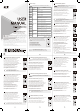User's Manual
User Remote Control Deletion (one-by-one)
1. Open the battery cover and press the [Registration] button for 3 seconds.
2. Enter the User Pin Number followed by the [#] button.
(First registration: Initial User Pin Number [1, 2, 3, 4] + [#] button.)
3. After entering the Deletion Mode, press the [5] button.
4. Enter the registered Remote Control Placement Number
from 001~010 to be deleted followed by the [#] button.
(If you want to delete the additional Remote Control, repeat step 4.)
5. When specific Remote Control is deleted,
press the [Registration] button to complete the process.
User Registered Information & Settings Reset
1. Open the battery cover and press the [Registration] button for 3 seconds.
2. Enter the User Pin Number followed by the [#] button.
(First registration: Initial User Pin Number [1, 2, 3, 4] + [#] button.)
3. After entering the Deletion Mode, press the [0] button.
4. Press the [Open/Close] button,
then press the [Registration] button for 10 seconds.
ㆍAll user properties and settings will be reset.
ㆍEven if the registration reset is performed the initial administrator Pin Number will remain.
Note
RFID Card Auto Recognition / Manual Recognition
1. Touch the number pad to turn on all LED.
2. Enter the User Pin Number followed by the [#] button.
(First registration: Initial User Pin Number [1, 2, 3, 4] + [#] button.)
3. Press the [1] button or [4] button.
4. Press the [Registration] button to complete the setting.
ㆍLED [1] : Card Auto Recognition / LED [4] : Card Manual Recognition
ㆍCard Auto Recognition : Place the RFID Card on the card reader and the door will open.
ㆍCard Manual Recognition : Touch the number pad, place the RFID Card
on the card reader and the door will open.
Note
Auto Lock / Manual Lock
1. Touch the number pad to turn on all LED.
2. Enter the User Pin Number followed by the [#] button.
(First registration: Initial User Pin Number [1, 2, 3, 4] + [#] button.)
3. Press the [2] button or [5] button.
4. Press the [Registration] button to complete the setting.
ㆍLED [2] : Deadbolt Auto Lock / LED [5] : Deadbolt Manual Lock
ㆍWhen deadbolt auto lock is set, the lock action is executed automatically according
to the state of the sensor.
ㆍWhen deadbolt manual lock is set, touch the number pad for 2 seconds
to execute the lock action.
Note
An optinal feature that lets you set the lock in automatic
and manual lock mode.
Sound Setting (Voice, Buzzer, Warning, Door Open Alarm)
1. Touch the number pad to turn on all LED.
2. Enter the User Pin Number followed by the [#] button.
(First registration: Initial User Pin Number [1, 2, 3, 4] + [#] button.)
3. Press the [3] button or [6] button.
4. Press the [Registration] button to complete the setting.
ㆍLED [3] : Increase Volume / LED [6] : Decrease Volume
ㆍControls all volume except. [Alarm Notification, Door Opening Melody]
ㆍVolume can be set to 8 levels. (1 level : Silent ~ 8 level : 80dB)
Note
Door Open Alarm ON/OFF
1. Touch the number pad to turn on all LED.
2. Enter the User Pin Number followed by the [#] button.
(First registration: Initial User Pin Number [1, 2, 3, 4] + [#] button.)
3. Press the [7] button.
4. Press the [Registration] button to complete the setting.
ㆍThe settings of Door Open Alarm ON and OFF are repeated through
the toggle setting.
ㆍWhen the Door Alarm Mode On (Auto Lock Mode On), Latch / Magnet sensor
disconnected, the buzzer will be sound 3 times every 7 seconds.
Note
Voice Mode / Buzzer Mode Setting
1. Touch the number pad to turn on all LED.
2. Enter the User Pin Number followed by the [#] button.
(First registration: Initial User Pin Number [1, 2, 3, 4] + [#] button.)
3. Press the [8] button.
4. Press the [Registration] button to complete the setting.
ㆍThe settings of Voice Mode and Buzzer Mode are repeated through
the toggle setting.
ㆍFor models without Voice Mode, it is always set to Buzzer Mode.
Note
Internal Forced Lock ON/OFF
ㆍㆍㆍㆍㆍㆍㆍㆍㆍㆍㆍㆍㆍ Inside : Internal Forced Lock ONㆍㆍㆍㆍㆍㆍㆍㆍㆍㆍㆍㆍㆍㆍㆍㆍㆍㆍㆍㆍㆍㆍㆍㆍㆍㆍㆍㆍㆍㆍㆍㆍㆍㆍㆍㆍㆍㆍㆍㆍㆍㆍㆍㆍㆍㆍㆍㆍㆍㆍㆍㆍ
1. With the door closed and the deadbolt sensor detected,
press the [Open/Close] button for 3 seconds.
ㆍㆍㆍㆍㆍㆍㆍㆍㆍㆍㆍㆍㆍ Outside : Internal Forced Lock OFFㆍㆍㆍㆍㆍㆍㆍㆍㆍㆍㆍㆍㆍㆍㆍㆍㆍㆍㆍㆍㆍㆍㆍㆍㆍㆍㆍㆍㆍㆍㆍㆍㆍㆍㆍㆍㆍㆍㆍㆍㆍㆍㆍㆍㆍㆍㆍ
1. Touch the number pad to turn on all LED.
2. Enter the User Pin Number followed by the [#] button.
(First registration: Initial User Pin Number [1, 2, 3, 4] + [#] button.)
3. Press the [9] button.
4. Press the [#] button to complete the setting.
ㆍㆍㆍㆍㆍㆍㆍㆍㆍㆍㆍㆍㆍ Inside : Internal Forced Lock OFF ㆍㆍㆍㆍㆍㆍㆍㆍㆍㆍㆍㆍㆍㆍㆍㆍㆍㆍㆍㆍㆍㆍㆍㆍㆍㆍㆍㆍㆍㆍㆍㆍㆍㆍㆍㆍㆍㆍㆍㆍㆍㆍㆍㆍㆍㆍㆍㆍㆍ
1. Press the [Open/Close] button.
2. Open the door.
ㆍThis function stops outside authentication.
ㆍThis function can be set when the Latch / Magnet sensor reacts to door closing operation.
ㆍThe Internal Forced Lock setting can be released from the outside.
ㆍThis function is not available in ES-FF730G.
Note
OPEN/CLOSE
OPEN/CLOSE
External Forced Lock Setting
1. Touch the number pad to turn on all LED.
2. Enter the User Pin Number followed by the [#] button.
(First registration: Initial User Pin Number [1, 2, 3, 4] + [#] button.)
3. Press the [0] button.
4. Press the [#] button to complete the setting.
ㆍThis function stops the [Open/Close] button.
ㆍThis function can be set when the Latch / Magnet sensor reacts to door closing operation.
ㆍWhen normal authentication is performed such as Pin Number the setting will be released.
Note
Alarm Notification ON/OFF
1. Touch the number pad to turn on all LED.
2. Enter the User Pin Number followed by the [#] button twice.
(First registration: Initial User Pin Number [1, 2, 3, 4] + [#] button.)
3. Press the [1] button or [4] button.
4. Press the [Registration] button to complete the setting.
ㆍControls only the Alarm Notification.
Note
Dual Authentication ON/OFF
1. Touch the number pad to turn on all LED.
2. Enter the User Pin Number followed by the [#] button twice.
(First registration: Initial User Pin Number [1, 2, 3, 4] + [#] button.)
3. Press the [2] button or [5] button.
4. Press the [Registration] button to complete the setting.
ㆍLED [2] : Dual Authentication ON / LED [5] : Dual Authentication OFF
ㆍIf Dual Authentication is ON, must enter the User Pin Number and perform the second
authentication.
ㆍIf Dual Authentication is ON, User Cards, Fingerprints are not allowed as the primary
authentication.
ㆍIf Dual Authentication is ON, unregistered Cards do not respond.
ㆍAdministrator Cards are allowed for primary authentication.
ㆍAdministrator Pin Number, Cards ignore Dual Authentication.
ㆍThe Remote Control, Guest Pin Number, Bluetooth can unlock the deadbolt without
secondary authentication.
ㆍWhen the secondary authentication(card or fingerprint) of the user is not registered
(or all of them are deleted), the deadbolt lock is released only by the User’s primary
authentication. (User Pin Number)
ㆍIf the User’s secondary authentication is not registered, Dual Authentication cannot
be turned ON.
ㆍEven if Dual Authentication is ON, If the registered information(Cards, Fingerprints)
were all deleted, Dual Authentication will be OFF.
Note
Etiquette Mode
1. Touch the number pad to turn on all LED.
2. Press the [#] button once.
ㆍSilent mode will be applied to Pin Number, Card, Fingerprint and Guest Pin
Number authentication for 1 time regardless of the previous Sound Setting.
ㆍA warning volume will occur after a total of 5 consecutive failed authentication.
Note
Random Number Feature
ㆍUp to 20 digits can be entered including the Pin Number.
ㆍThe Pin Number must be entered after the Random Number.
High Temperature Alarm Function
ㆍDetect high temperature (If the temperature sensor is at 60°C ± 10°C for 5 seconds)
the deadbolt open action will be activated after 10 seconds.
ㆍAfter opening the door, a High Temperature Alarm of 80 dB is generated for 2 minutes.
ㆍExamine the opening status every 5 seconds. If the deadbolt does not open,
retry open operation.
ㆍPressing any button from inside will execute deadbolt open operation.
ㆍDeadbolt open action are executed, even if the Internal / External forced lock is set.
ㆍYou can disabled the High Temperature Alarm through authentication of Pin Number,
Cards, Fingerprints and Remote Controls.
ㆍWhen the Door Lock power is off, the High Temperature Alarm Function is disabled.
ㆍDuring High Temperature Alarm Function, the [8] LED lights up.
Locking from Outside
ㆍWhen the Deadbolt Auto Lock is set, if the deadbolt sensor is detected,
the deadbolt will automatically lock after 2 seconds.
ㆍEven if the Deadbolt Auto Lock is set, when you touch the number pad for 2 seconds
before the deadbolt auto locks, Lock action will be activated.
ㆍIf the Deadbolt Manual Lock is set, touch the number pad for 2 seconds
Locking action will be activated.
Locking from Inside
ㆍSub Type : Press the [Open/Close] Button. Turn the knob.
ㆍMain Type : Press the [Open/Close] Button.
ㆍWhen the Deadbolt Auto Lock is set, if the deadbolt sensor is detected,
the deadbolt will automatically lock after 2 seconds.
1 Minute Lock Warning Function
ㆍTotal 5 consecutive failure will result in 1 minute suspension of authentication.
ㆍAfter the alarm sound for 7 seconds, operation stops for 1 minute.
ㆍDuring 1 Minute Lock operation, an error sound occurs when authentication is attempted.
ㆍDuring 1 Minute Lock operation, Pin Number, Card, Fingerprint, Guest Pin Number
and Remote Control operation will not work.
ㆍPress the [Open/Close] button, 1 Minute Lock will be disabled.
Low Battery Warning Function
ㆍWhen low battery is detected, the [Battery Replacement] LED lights up.
ㆍWhen low battery is detected, a warning melody will be heard.
ㆍWhen low battery is detected, authentication operation may not operate normally.
ㆍLow voltage : 4.5V
ㆍWhen the voltage returns to 5.5V, the alarm will be disabled.
Automatic Re-locking Function
ㆍThe door is not opened within 7 seconds after the door is unlocked by authentication,
the Automatic Re-locking action will be executed.
Deadbolt Operation Error Warning Function
ㆍWhen the deadbolt is opened or closed but does not operate normally,
the Deadbolt Operation Error Warning Function is activated.
ㆍDuring Deadbolt Operation Error, the [4] LED lights up.
ㆍDuring Deadbolt Operation Error, a warning melody will be heard.
ㆍFor normal operation, retry for three times.
Intrusion Alarm Function
ㆍIf the deadbolt sensor stops responding or when the deadbolt sensor is
on for more than seven seconds, Intrusion Alarm of more than 80 dB will be generated.
ㆍYou can disable the Intrusion Alarm through authentication of Pin Number, Cards,
Fingerprints, and Remote Controls.
ㆍWhen the Door Lock power is off, the Intrusion Alarm Function is disabled.
ㆍDuring Intrusion Alarm Function, the [5] LED lights up.
Self-Diagnosis
LED [2] : Registration & Deletion Error
(Pin Number, Card, Fingerprint, Guest Pin Number, Remote Control, Dual Authentication
ON setting failed)
LED [3] : Registration Error
(Number of Card, Fingerprint and Remote Control registration is “FULL” or No Registered
Fingerprint)
LED [4] : Deadbolt Operation Error
LED [5] : Intrusion Alarm
LED [6] : Authentication Error
(Unregistered Pin Number, Card, Fingerprint, Guest Pin Number)
LED [7] : An Already Registered Placement Number
(Card, Fingerprint, Remote Control)
LED [8] : High Temperature Alarm
LED [9] : Internal / External Forced Lock Setting
LED [0] : Fingerprint Module Error
◈
◈
◈
◈
◈
◈
◈
◈
◈
12
9
11
87
10