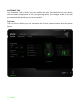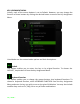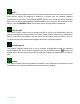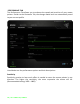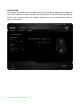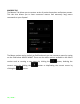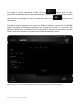Owner's Manual
14 | For gamers by gamers™
Mouse Function
This option allows you to change the mouse buttons into other mouse functions. To
choose a mouse function, select MOUSE FUNCTION from the Key Assignment Menu
and an ASSIGN BUTTON submenu will appear.
Listed below are the functions which you can choose from the Assign Button submenu:
Left Click - Performs a left mouse click using the assigned button.
Right Click - Performs a right mouse click using the assigned button.
Scroll Click - Activates the universal scrolling function.
Double Click - Performs a double left click using the assigned button.
Mouse Button 4 - Performs a “Backward” command for most internet browsers.
Mouse Button 5 - Performs a “Forward” command for most internet browsers.
Scroll Up - Performs a “Scroll Up” command using the assigned button.
Scroll Down - Performs a “Scroll Down” command using the assigned button.
Sensitivity
Sensitivity refers to how fast the mouse pointer can travel across the screen. When you
select the Sensitivity function from the dropdown menu, a sub-menu will appear which
gives you access to the following options:
Sensitivity Stage Up - Increase the current sensitivity by one stage. See the
PERFORMANCE TAB to learn more about sensitivity
stages.
Sensitivity Stage Down - Decrease the current sensitivity by one stage. See
the PERFORMANCE TAB to learn more about
sensitivity stages.
Sensitivity Clutch - Change to a predefined sensitivity as long as the
designated button is pressed. Releasing the button
will return it to the previous sensitivity.
On-The-Fly Sensitivity - Readily adjust the current sensitivity using the
assigned button. If On‐The‐Fly Sensitivity has been
set, pressing the designated button and moving the
scroll wheel will produce a bar on your screen which
would indicate your current sensitivity level.