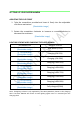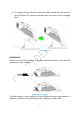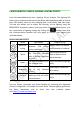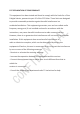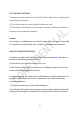User's Manual
Table Of Contents
7
CONFIGURINGTHE SYNAPSE CHROMA LIGHTING EFFECTS
Each Chromaenabled device has a Lighting Tab on Synapse. This Lighting Tab
allows you to customize the look of your Razer Mamba by being able to choose
from 16.8 million colors for the charging dock, scroll wheel, and side strips.
This tab also allows you to adjust the intensity of the lighting using the
BRIGHTNESS dropdown menu.If you have other Chromaenabled devices, you
can synchronize all lighting scheme by clicking the button. Note that
this synchronization function will only apply on devices that support the
selected scheme.
BASIC LIGHTING EFFECTS
Name Description How to set up
Spectrum
cycling
The LEDs
will cycle
between 16.8 million
colors indefinitely
Default effect. No further
customization is required
Wave
The lighting will scroll in
the direction selected
with a default spectrum
of colors
Select either front-to-
back or back-to-front
wave direction
Static
The LEDs will remain lit in
the selected color
Select the desired lighting
color
Breathing
The lighting fades in and
out of the selected
color(s)
Select up to 2 colors for
this setting
Reactive
The LEDs
will light up
when you click any of the
mouse buttons.
Select the desired lighting
color
You can further customize your Razer Mamba by accessing the Advanced
Chroma Configurator on Synapse.For more Razer Chroma lighting profiles by
the Razer community, and to share your own creation, please
visit:
https://insider.razerzone.com.