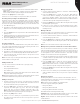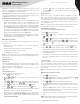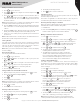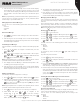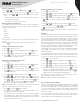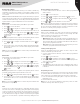Instruction Manual
Table Of Contents
11
Copyright © 2021 RCA Communications Systems www.RCACommunicationsSystems.com
Communications Systems
INSTRUCTION MANUAL
RDR2750 Digital Base
Station Radio
Deleting a Nuisance Channel
If a channel continually generates unwanted calls or noise (termed
a “nuisance” channel), you can temporarily remove the unwanted
channel from the scan list.
Note: This capability does not apply to the channel designated as the
Selected Channel. This feature is not accessible through the menu.
1. When your radio stops on an unwanted or nuisance channel, press
the programmed Nuisance Channel Delete button until you hear a
tone.
2. Release the Nuisance Channel Delete button. The nuisance channel
is deleted.
Restoring a Nuisance Channel
To restore the deleted nuisance channel, power the radio o and back
on again or press Stop and Start to restart a scan via the programmed
Scan button.
Utilities
Turning Keypad Tones On or O
You can enable and disable keypad tones if needed.
1. Press [
MENU
] to access the menu.
2. Press [
P1
or
P2
] to navigate to Utilities and press [
OK
] to select.
3. Press [
P1
or
P2
] to navigate to Radio Settings and press [
OK
] to
select.
4. Press [
P1
or
P2
] to navigate to Tone/Alerts and press [
OK
] to select.
5. Press [
P1
or
P2
] to navigate to Keypad Tones and press [
OK
] to
select.
6. If the display shows Turn On, Press [
OK
] to enable the keypad tones.
If the display shows Turn O press [
OK
] to disable the keypad tones.
Setting the Squelch Level
You can adjust your radio’s squelch level to filter out unwanted calls
with low signal strength or channels that have a higher than normal
background noise.
Settings: Normal is the default level. Tight may help to filter out
(unwanted) calls and / or background noise. However, calls from radio
within your system that are in very remote locations may also be filtered
out.
Press the programmed Squelch button to toggle squelch level between
normal and tight or follow the procedure below to adjust the Squelch
Level through the Menu.
1. Press [
MENU
] to access the menu.
2. Press [
P1
or
P2
] to navigate to Utilities and press [
OK
] to select.
3. Press [
P1
or
P2
] to navigate to Radio Settings and press [
OK
] to
select.
4. Press [
P1
or
P2
] to navigate to Squelch and press [
OK
] to select.
5. Choose either Tight or Normal and press [
OK
] button, screen returns
to the previous menu.
Setting the Power Level
You can customize your radio’s power setting to high or low for each
channel.
Settings: High enables communication with radios located at a
considerable distance from you. Low enables communication with
radios in closer proximity.
Press the programmed Power Level button to toggle transmits power
level between high and low or follow the procedure below to adjust the
Power Level through the Menu.
1. Press [
MENU
] to access the menu.
2. Press [
P1
or
P2
] to navigate to Utilities and press [
OK
] to select.
3. Press [
P1
or
P2
] to navigate to Radio Settings and press [
OK
] to
select.
4. Press [
P1
or
P2
] to navigate to Power and press [
OK
] button.
5. Change your current setting as prompted on the display and press
[
OK
] to select new power level.
Press the [
BACK
] button to return to the Home screen. The display shows
the Power Level icon.
Controlling the Display Backlight
You can change the radio’s display backlight setting according to
your needs. The setting also aects the Menu navigation buttons and
keypad backlighting accordingly.
1. Press [
MENU
] to access the menu.
2. Press [
P1
or
P2
] to navigate to Utilities and press [
OK
] to select.
3. Press [
P1
or
P2
] to navigate to Radio Settings and press [
OK
] to
select.
4. Press [
P1
or
P2
] to navigate to Backlight and press [
OK
] button.
5. You have following options to choose from:
• Always
• 5S
• 10S
• 15S
• Turn O
Select the desired setting and press the [
OK
] button.
Note: The display backlight and keypad backlight are automatically
turned o if the LED indicator is disabled.