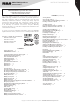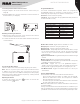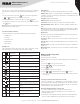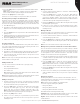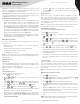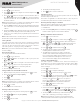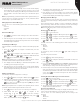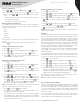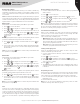Instruction Manual
Table Of Contents
6
Copyright © 2021 RCA Communications Systems www.RCACommunicationsSystems.com
Communications Systems
INSTRUCTION MANUAL
RDR2750 Digital Base
Station Radio
Silent: Radio transmits an alarm signal without any audio or visual
indicators. There will be no response (call) from the target radio until
you press the [PTT] button to initiate the call.
Silent with Voice: Radio transmits an alarm signal and is able to receive
an incoming call, without any audio or visual indicators, until you press
the [PTT] button to initiate, or respond to the call.
Initiating & Responding to Emergency Alarm
1. To initiate an Emergency Alarm press the programmed Emergency
button. The LED lights up solid red. The display shows Sending
Alarm, which alternates with your radio ID. Emergency icon
appears on the Home screen display. When an Emergency Alarm
acknowledgment is received, an alert tone sounds and the display
shows Emergency Alarm Successful. At this point depending on
the setting selected you can press the [PTT] to talk or your radio’s
microphone is automatically activated, allowing you to communicate
with the other radio without pressing the [PTT] button.
2. To Respond to an Emergency Alarm Press any button to stop all
Emergency Alarm received indications. Press [PTT] button to initiate
a call with the emergency initiating radio.
Exiting Emergency Mode
Your radio exits Emergency mode automatically when any of the
following occurs:
- Emergency Alarm acknowledgment is received (for Emergency
Alarm only), OR
- All retries to send the alarm have been exhausted, OR
- The Emergency O button is pressed, OR
- The [PTT] button is pressed
Note: If your radio is powered o, it exits the Emergency mode. The
radio will not re-initiate the Emergency mode automatically when it is
turned on again.
Advanced Features
Radio Check
If enabled, this feature allows you to determine if another radio is active
in a system without disturbing the user of that radio. No audible or visual
notification is shown on the target radio.
Note: This feature is only applicable for subscriber aliases or IDs in
digital mode.
Sending a Radio Check
Using the programmed Radio Check button.
1. Press [
BACK
] to access the menu.
2. Press [
P1
or
P2
] button to navigate to Contacts and press the
[
OK
] to select.
3. Press [
P1
or
P2
] button to the required subscriber alias or ID and
press [
OK
] to select. Or press [
P1
or
P2
] button to Manual Dial, then
press [
OK
] twice, input subscriber ID, then press [
OK
] button.
4. Press [
P1
or
P2
] button to Radio Check, then press [
OK
] button.
5. The display shows Radio Check: <Subscriber Alias or ID>, indicating
that Radio Check is in progress. The LED lights up red.
6. If the target radio is active in the system, a tone sounds and the
display briefly shows Target Radio Available OR if the target radio is
not active in the system, a tone sounds and the display briefly shows
Target Radio Not Available.
7. Press the [
BACK
] button is pressed while the radio is waiting for
acknowledgment, the radio terminates all retries and exits Radio
Check mode.
Remote Monitor
Allows the radio to send Remote Monitor command to another
radio. This command activates the receiving radio’s microphone
and transmitter for the duration specified for the receiving radio in
the Remote Monitor Hot Mic Time under the Decode Settings. The
receiving radio is controlled remotely without any indication given to
the receiving radio user.
Note: Your radio must be programmed by your RCA Communications
Systems dealer to allow you to use the Remote Monitor feature.
Initiating Remote Monitor
Use the programmed Remote Monitor button.
1. Press [
MENU
] to access the menu.
2. Press [
P1
or
P2
] button to navigate to Contacts and press the
[
OK
] to select.
3. Press [
P1
or
P2
] button to the required subscriber alias or ID and
press [
OK
] button to select Or press [
P1
or
P2
] button to Manual
Dial, then press [
OK
] twice. Input subscriber alias or ID and press
[
OK
] button.
4. Press [
P1
or
P2
] button to Remote Monitor and press [
OK
] button.
5. The screen will display remote monitor: <Subscriber alias or ID>,
indicating that Remote Monitor is in progress. The LED blinks red.
6. The display shows Remote Monitor Successful OR The display shows
Remote Monitor Failed.
7. If successful, the radio will start receiving audio from the monitored
radio for a programmed duration. Once the timer expires the LED
turns off.
Contacts Setting
Contacts provide an address book capabilities to your radio. Each
entry corresponds to an alias or ID that you use to initiate a call. The
entries are sorted in the order they are entered in the Contacts List.
Each entry is associated with a dierent call type: Group Call, Private
Call or All Call.
Note: You can add, delete, or edit contacts from the Digital Contacts
list.
Making a Group Call from Contacts
1. Press [
MENU
] to access the menu.
2. Press [
P1
or
P2
] button to navigate to Contacts and press the [
OK
]
button to select. All entries are alphabetically sorted.
3. Press [
P1
or
P2
] button to the required group alias or ID.
4. Press [PTT] button to make the call. The LED lights up solid red. The
display shows Group Call icon, the group alias or ID, and the Group
Call icon.
5. Release the [PTT] button to listen, when any user in the group
responds, the LED blinks green. You see Group Call icon, the group
ID, and that user’s ID on your display.
6. If there is no voice activity for a programmed period of time, the call
ends.
Note: If Talk Permit function is enabled, wait for the Talk Permit Tone to
nish and then speak clearly into the microphone.