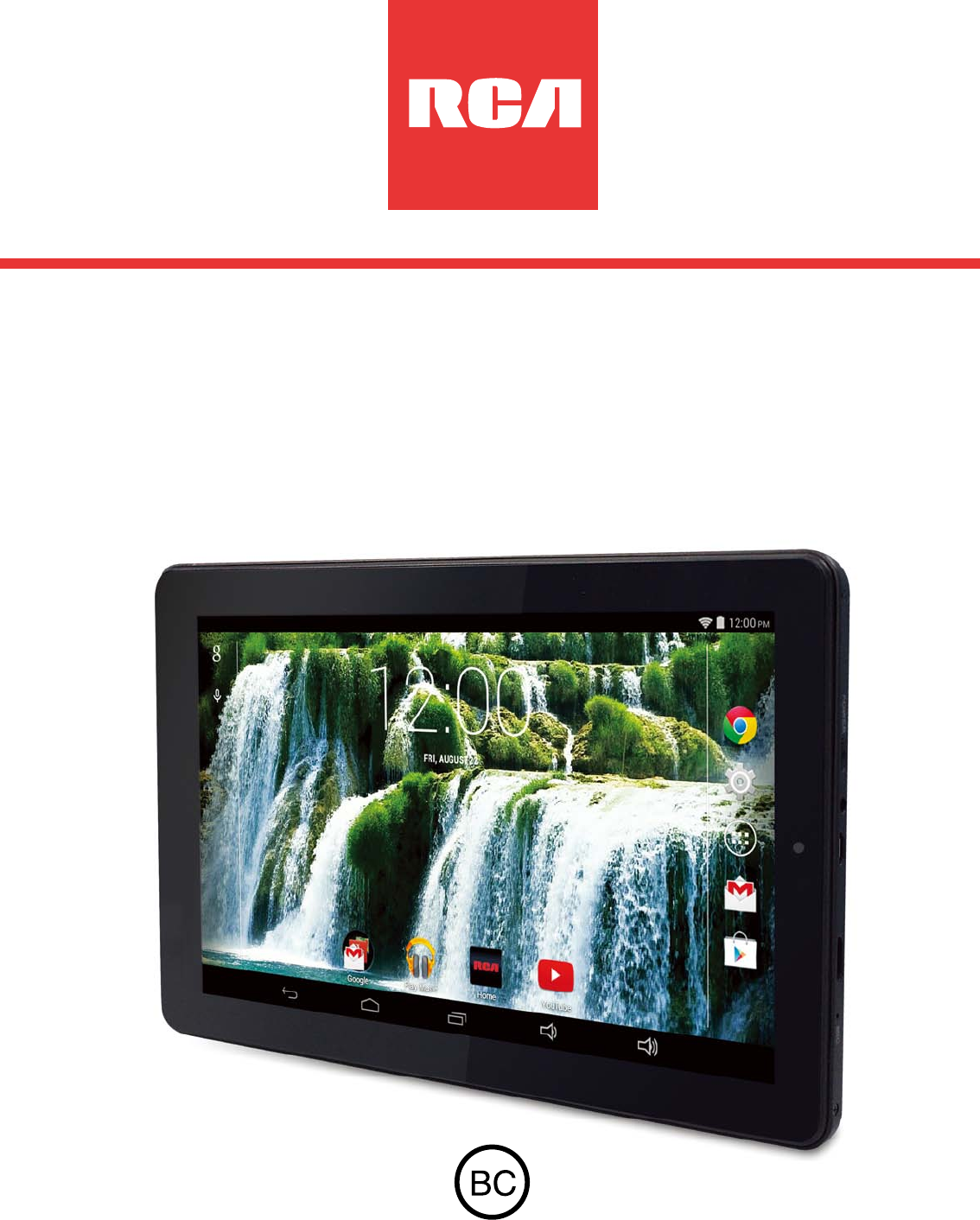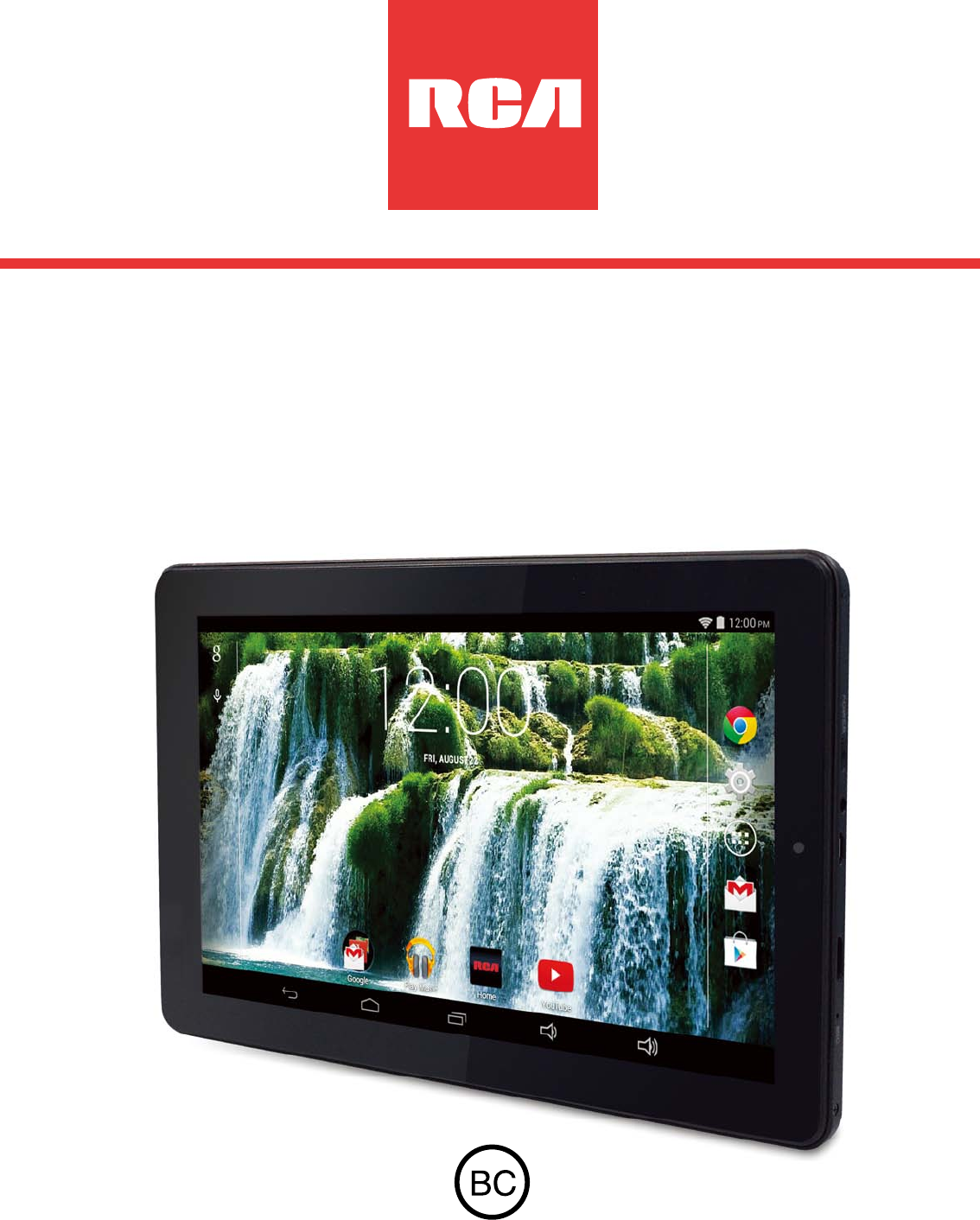RCT6293W23 9 Gemini User Manual It's important to read these instructions prior to using your new product for the first time.
Safety Precautions RCT6293W23 Equipment tested for compliance as a complete unit FCC Information This device complies with Part 15 of the FCC Rules. Operation is subject to the following two conditions: (1) This device may not cause harmful interference, and (2) this device must accept any interference received, including interference that may cause undesired operation. This equipment has been tested and found to comply with the limits for a Class B digital device, pursuant to Par t 15 of FCC Rules.
• Reorient or relocate the receiving antenna. • Increase the separation between the equipment and receiver. • Connect the equipment into an outlet on a circuit different from that to which the receiver is connected. • Consult the dealer or an exper ienced radio/TV technician for help. Warning: Changes or modifications not expressly approved by the party responsible for compliance (MLB International Inc., P.O.
IMPORTANT SAFETY INSTRUCTIONS PLEASE READ AND SAVE THIS FOR FUTURE REFERENCE Some of the following information may not apply to your particular product; however, as with any electronic product, precautions should be observed during handling and use. • Read these instructions. • Keep these instructions. • Heed all warnings. • Follow all instructions. • Do not use this apparatus near water. • Clean only with dry cloth. • Do not block any ventilation openings.
• Refer all servicing to qualified service personnel. Servicing is required when the apparatus has been damaged in any way, such as power-supply cord or plug is damaged, liquid has been spilled or objects have fallen into the apparatus, the apparatus has been exposed to rain or moisture, does not operate normally, or has been dropped.
Contents Safety Precautions .....................................................1 Important Safety Instructions ................................... 4 Startup ..................................................................... 7 Overview of Controls ........................................................ 7 Buttons .......................................................................... 8 Accessories ...................................................................
Startup Overview of Controls Front camera Microphone DC jack Micro-USB port Headphone jack Power button Reset Micro SD card slot Volume +/– Speaker Rear camera EN - 6
Item Power button Description Press to enter standby/wake up mode, press and hold to switch On/Off the unit. Headphone jack Headphone connection for personal listening. Micro-USB port Connect to a PC or USB storage device; Or use to charge the battery. DC jack Connect with 5V DC charger. Microphone For voice input. Volume+/– button Press to increase/decrease the volume. Micro SD card slot Accepts micro SD card (up to 32G). Reset Reset the tablet.
Wake the Tablet from Sleep Mode button to wake the tablet from sleep Press the Power mode. Volume +/– button Press the Volume +/– button to increase or decrease the volume. Tip: You can go to Settings -> Device -> Sound -> Volumes to adjust volume settings for Music, video, games & other media, Notifications and Alarms. Accessory The following accessory is included. AC Adapter .........................................................................
Navigating the Home Screen Status Bar Google SearchTM App Icons Back Settings Speakers All Apps Home Recent Apps EN - 9
Notification & Status Bar Some indicators that inform you about the status of your tablet are shown at the top of the screen. Notification Shade Notifications may come from the system, a game, an application such as E-mail, or the music player. When Notifications are available, related icons will appear in the top left corner of the screen. To open the Notification Shade, touch the Notification icon and swipe your finger down.
Item Description Message Received new message. Music The Google Play Music app is running. Screenshots Screenshot captured. USB tethering Has connected to a PC and the USB tethering is turned on. Wi-Fi Has a Wi-Fi Internet connection. Play Store An update for an app is available. Home Screen Icons All Apps Tap the All Apps icon to enter the All Apps screen. In All Apps screen, you can: • Move between screens: Slide left or right. • Open an App: Tap its icon.
• View info about an App: Press and hold it, and drag it to the top of the screen, then drop the app over the App Info icon i . Tip: Most apps include a Menu icon near the top or bottom of the screen that lets you control the app’s settings. Back Tap Back icon to return to the previous screen. • The Back icon remains on the bottom of the screen at all times, allowing you to navigate back to the previous screen. • Once you go back to the Home screen, you can’t go back any further in your history.
Connections Battery Management and Charging The tablet has a built-in rechargeable battery. Battery Icon The battery icon in the upper-right corner shows the battery level or charging status. Full battery Low battery Need to be charged Charging Charging the Battery Use the AC adapter to charge the battery, and also you can charge it via the Micro-USB port.
• Do not wait for the battery to be fully depleted before charging again. Keep the battery charged as needed. • If tablet has not been used for a long period of time, the battery might be in over discharge protection mode and may take longer to charge. Prolong the Battery Life Here are some tips for how to prolong the life of the battery: • If you aren’t using Wi-Fi, go to Settings -> Wireless & Networks -> Wi-Fi, turn it off.
Headphone Headphone can be connected to the tablet’s Headphone jack. To headphone jack Headphone (not included) Micro SD To Micro SD Card Slot Micro SD Card (not included) Insert the micro SD card into the tablet’s Micro SD slot until it clicks. To check the storage of the micro SD card, go to Settings -> Device -> Storage. Remove the micro SD card by pushing in on the card's edge. The card will pop out and can be removed.
Notes: • You can use micro SDTMcard and micro SDHCTMcard (up to 32GB, SD card not included). • Never remove or insert micro SD card in On mode. Wi-Fi Connect to a Wi-Fi Network 1. Go to Settings -> Wireless & networks -> Wi-Fi, and slide Wi-Fi to the I (ON) position. 2. The device will scan Wi-Fi networks automatically and display the available names. • If the device finds a network that you connected to previously, it will connect to it automatically. 3.
4. Alt er na tive ly, if yo u r Wi - Fi r o u te r s u p p o r t s W i-F i Protected Setup, tap the WPS icon at the top of the screen, and then press the WPS button on your router. 5. If your network does not broadcast its SSID, tap the Plus icon + at the top of the screen, and enter the Network SSID (name) of the network. If necessary, enter security or other network configuration details. Note: you can tap Menu icon at the upper r ight corner in the Settings screen for advanced settings.
Basic Operation First Time Operation Turning Your Tablet On for the First Time When using the tablet for the first time, you will be required to setup the following: 1. Select the language, then tap . 2. Set the Wi-Fi. 3. If you have a Google Account, select "Yes". Then tap a network name to see more details or connect to it, and enter a password if necessary. When prompted, sign in using the email address and password for your Google Account. If you don’t have one yet, go ahead and create one. 4.
Press & Hold In some instances, touching the item and h o l d i n g yo u r f i n g e r on it will present other options or menus. Drag or Swipe While holding an item such as an icon, it c a n s o m e t i m e s b e moved by dragging it to another area or screen. You may also be able to swipe your finger across a screen or item to navigate or move it. Zoom By placing two fingers on the screen, you can slide them apart to "Zoom In", or pinch them together to "Zoom Out".
• Delete apps or widgets: Press & hold an icon or widget, when the "X" icon appears at the left of the screen, drag the icon or widget into it. • Press & hold the wallpaper on your Home screen, and choose your wallpaper from Gallery, Live Wallpapers, Photos or Wallpapers. Google Now To create a truly personalized experience, using your location and personal Google account information, use Google Now. Touch and Hold the Home icon, and slide up to the Google Now icon.
Using Voice Actions There are many actions that the tablet can perform using "Voice Actions". For example, you can send emails, set alarms, play a song, or navigate to a website. Just tap the Microphone icon, and say what you want the tablet to do. As you speak, Voice Search analyzes your speech and initiates the action. If Voice Search doesn’t understand you, it lists a set of possible meanings. Just tap the one you want.
Settings Settings lets you configure the tablet, set app options, add accounts, and change other preferences. WIRELESS & NETWORKS Wi-Fi — Enable or disable Wi-Fi, and connect to a wireless network so that you can check email, search the Web, or access social media websites. More... — Enable or disable Airplane mode or VPN; Enable or disable USB Internet. DEVICE Sound — Set Volumes, Default notification sound, and enable or disable Touch sounds and Screen lock sound.
PERSONAL Location — Enable or disable Access to my location, R E C E N T L O C AT I O N R E Q U E S T S a n d L O C AT I O N SERVICES. Security — Set preferences for SCREEN SECURITY, PA S S W O R D S , D E V I C E A D M I N I S T R AT I O N , a n d CREDENTIAL STORAGE. Language & input — Set preferences for Language, KEYBOARD & INPUT METHODS, SPEECH and MOUSE/ TRACKPAD. B a ck u p & r e s e t — S e t p r e fe r e n c e s fo r BAC K U P & RESTORE, and PERSONAL DATA.
Google A Google Account lets you organize and access your personal information from any computer or mobile device. Add an Account You can use multiple Google Accounts and Microsoft Exchange ActiveSync accounts on your tablet. You may also be able to add other kinds of accounts, depending on your apps. To add some accounts, you may need to obtain details from your system administrator about the service to which the account connects. For example, you may need to know the account’s domain or server address.
Additional Information Trouble Shooting Tablet displays network or service error message • When you are located in places with poor signals, your tablet may lose its Wi-Fi connection. Try moving closer to the Wi-Fi router. Touch screen response is slow or incorrect If the tablet’s touch screen response is incorrect, please try the following: • Remove any protective film of the touch screen. The protective film may prevent the device recognition input.
Tablet can not show video of opposite side during skype call • The Wi-Fi signal is poor. Please move close to your wireless router, or disconnect other devices from your wireless router, or increase bandwidth of inter net connection. • Please check the Wi-Fi setting. It's recommended to use an IEEE 802.11 b/g/n. certified Wi-Fi network. Copyright and Trademark Notices Google, Google Play and other marks are trademarks of Google Inc. The Wi-Fi CERTIFIED Logo is a certification mark of the Wi-Fi Alliance.
Limited Warranty AVC MULTIMEDIA (“AVC”) makes the following limited warranty. This limited warranty extend to the original consumer purchaser and is limited to non-commercial use of the product. One Year Parts & Labor Warranty AVC products purchased in the United States or Canada are warranted to be free from defects in materials or workmanship for a period of one year from the date of their original retail purchase.
Packaging and Shipping Instruction When you send the product to the AVC service facility you must use the original carton box and packing material or an equivalent as designated by AVC. Your Responsibility (1) You must retain the original sale receipt to provide proof of purchase. (2) These warranties are effective only if the product is purchased and operated in the United States or Canada.
limited warranties set forth above. With the exception of any warranties implied by state law as hereby limited, the foregoing warranty is exclusive and in lieu of all other warranties, guarantees, agreements and similar obligations of manufacturer or seller with respect to the repair or replacement of any parts. In no event shall AVC be liable for consequential or incidental damages.