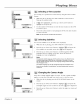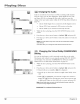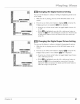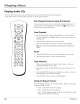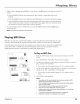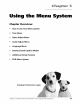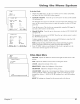Manual
IPIMay ng ID scs
.... Changing the Audio
Audio is recoMed in several ways on DVDs, including multi-channels
(used for w)ice-overs in other languages), Dolby Digilal (5.1ch), DTS,
and Linear PCM. If you change the disc audio, make sure you also
change to llle same audio option within the DVD Setup Menu (details on
page 64).
• Choose Dolby Digital if you connected a Dolby Digital receivei:
• Choose DTS if you connected a DTS receiver or decoder.
• Choose LCPM if you connected a PCM only decoder.
1. While the disc is playing, press ll_e DVD OPTIONS button on ll_e
remote.
2.
3.
Press the up or down arrow button to highlight _ and press OK.
Press the up or down arrow button to select the audio you want and
press OK.
Notes: The audio feature only works if the disc was created with multiple
audio formats,
Some discsallow you to change the audio format from the disc menu,
Changing the Virtual Dolby (QSURROUND)
Setting
You can use this l)ature to add a smxound sound effect to the audio.
This feature only works if you are using the analog LINE OUT AUDIO L
and R outputs. You must turn COMPRESSION to OFFin the AUDIO
Sk'TUP menu to use lllis feature (instructions on page 64).
1. While lhe disc is playing, press llle DVD OPTIONS button on llle
remote.
2.
Press the up or down arrow button t ) h_ghhght {_:j and press OK.
If Virtual Dolby is not available, XX is displayed.
• Press the up or down arrow button to toggle Virtual Dolby ONor
OFK
• While _ is highlighted, press llle left or right arrow button to
display lhe #;2_g_ON icon showing the current level. Press the let't
or right arrow button to select the level you want, and press OK.
Note: Virtual Dolby does not work with all DVD audio formats, audio CDs,
or if you are using a digitaJ connection,
*QSURROUND TM is a trademark of QSound Labs, Inc.
50